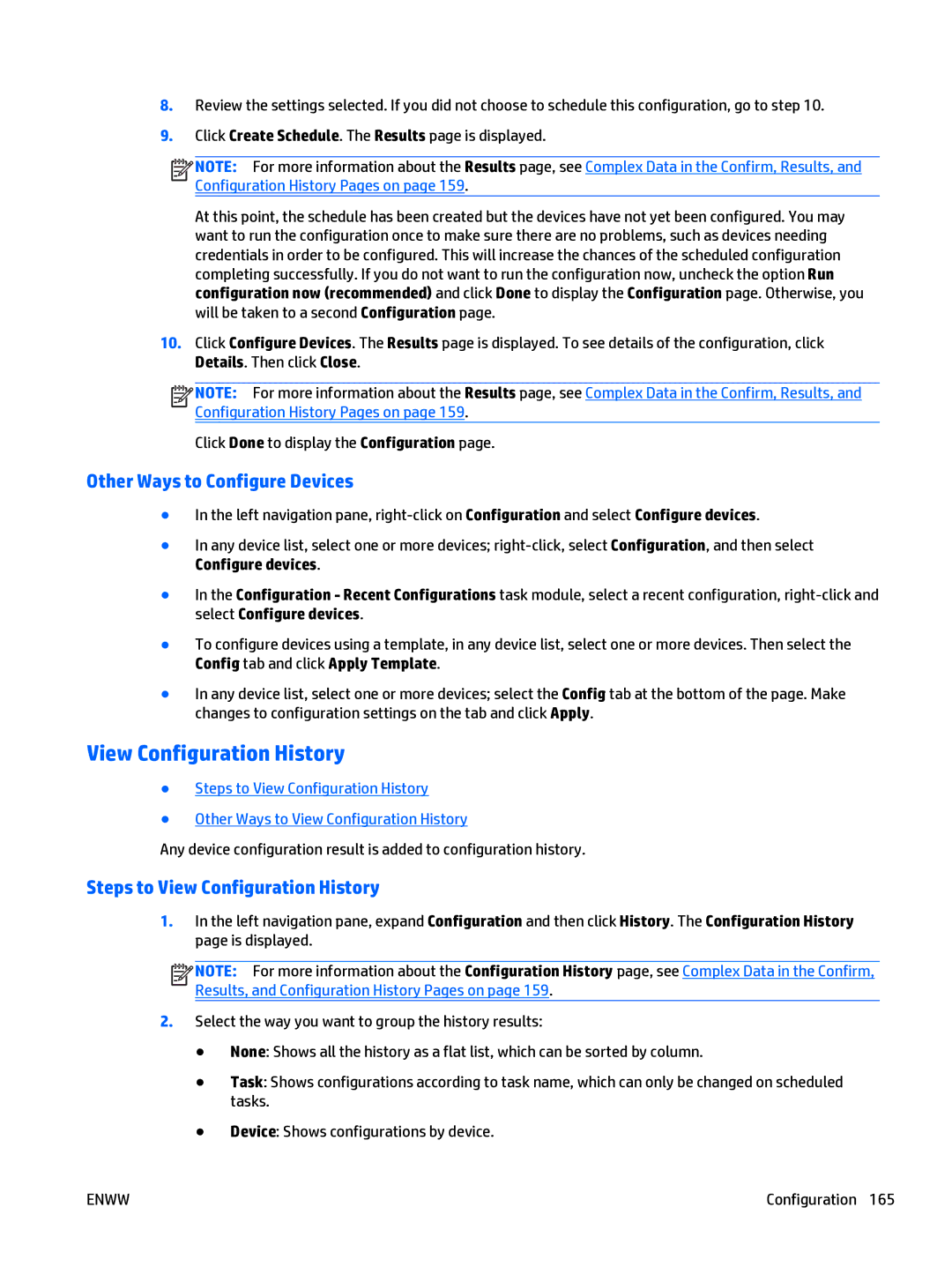8.Review the settings selected. If you did not choose to schedule this configuration, go to step 10.
9.Click Create Schedule. The Results page is displayed.
![]()
![]()
![]()
![]() NOTE: For more information about the Results page, see Complex Data in the Confirm, Results, and Configuration History Pages on page 159.
NOTE: For more information about the Results page, see Complex Data in the Confirm, Results, and Configuration History Pages on page 159.
At this point, the schedule has been created but the devices have not yet been configured. You may want to run the configuration once to make sure there are no problems, such as devices needing credentials in order to be configured. This will increase the chances of the scheduled configuration completing successfully. If you do not want to run the configuration now, uncheck the option Run configuration now (recommended) and click Done to display the Configuration page. Otherwise, you will be taken to a second Configuration page.
10.Click Configure Devices. The Results page is displayed. To see details of the configuration, click Details. Then click Close.
![]()
![]()
![]()
![]() NOTE: For more information about the Results page, see Complex Data in the Confirm, Results, and Configuration History Pages on page 159.
NOTE: For more information about the Results page, see Complex Data in the Confirm, Results, and Configuration History Pages on page 159.
Click Done to display the Configuration page.
Other Ways to Configure Devices
●In the left navigation pane,
●In any device list, select one or more devices;
●In the Configuration - Recent Configurations task module, select a recent configuration,
●To configure devices using a template, in any device list, select one or more devices. Then select the Config tab and click Apply Template.
●In any device list, select one or more devices; select the Config tab at the bottom of the page. Make changes to configuration settings on the tab and click Apply.
View Configuration History
●Steps to View Configuration History
●Other Ways to View Configuration History
Any device configuration result is added to configuration history.
Steps to View Configuration History
1.In the left navigation pane, expand Configuration and then click History. The Configuration History page is displayed.
![]()
![]()
![]()
![]() NOTE: For more information about the Configuration History page, see Complex Data in the Confirm, Results, and Configuration History Pages on page 159.
NOTE: For more information about the Configuration History page, see Complex Data in the Confirm, Results, and Configuration History Pages on page 159.
2.Select the way you want to group the history results:
●None: Shows all the history as a flat list, which can be sorted by column.
●Task: Shows configurations according to task name, which can only be changed on scheduled tasks.
●Device: Shows configurations by device.
ENWW | Configuration 165 |