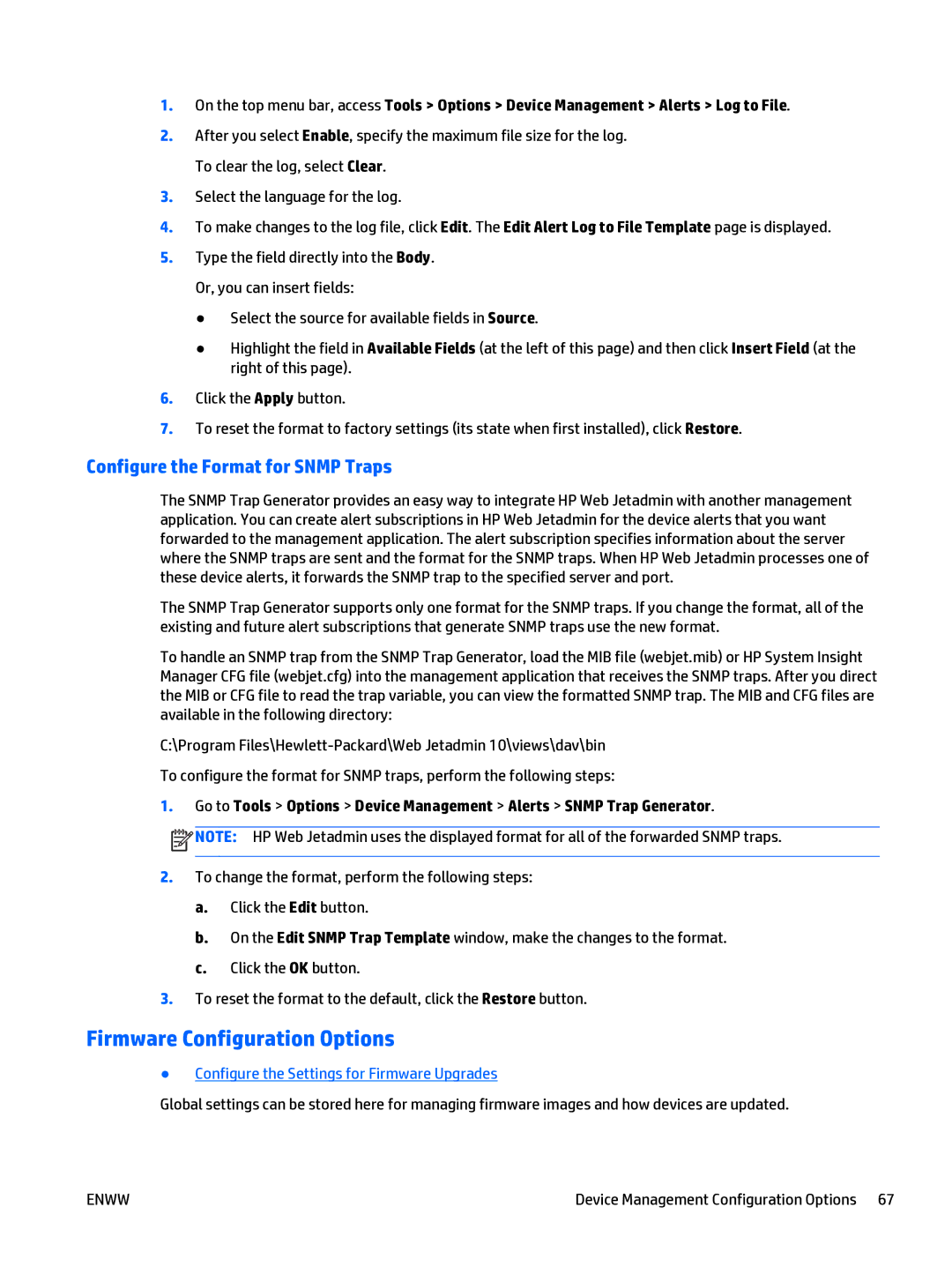1.On the top menu bar, access Tools > Options > Device Management > Alerts > Log to File.
2.After you select Enable, specify the maximum file size for the log. To clear the log, select Clear.
3.Select the language for the log.
4.To make changes to the log file, click Edit. The Edit Alert Log to File Template page is displayed.
5.Type the field directly into the Body. Or, you can insert fields:
●Select the source for available fields in Source.
●Highlight the field in Available Fields (at the left of this page) and then click Insert Field (at the right of this page).
6.Click the Apply button.
7.To reset the format to factory settings (its state when first installed), click Restore.
Configure the Format for SNMP Traps
The SNMP Trap Generator provides an easy way to integrate HP Web Jetadmin with another management application. You can create alert subscriptions in HP Web Jetadmin for the device alerts that you want forwarded to the management application. The alert subscription specifies information about the server where the SNMP traps are sent and the format for the SNMP traps. When HP Web Jetadmin processes one of these device alerts, it forwards the SNMP trap to the specified server and port.
The SNMP Trap Generator supports only one format for the SNMP traps. If you change the format, all of the existing and future alert subscriptions that generate SNMP traps use the new format.
To handle an SNMP trap from the SNMP Trap Generator, load the MIB file (webjet.mib) or HP System Insight Manager CFG file (webjet.cfg) into the management application that receives the SNMP traps. After you direct the MIB or CFG file to read the trap variable, you can view the formatted SNMP trap. The MIB and CFG files are available in the following directory:
C:\Program
1.Go to Tools > Options > Device Management > Alerts > SNMP Trap Generator.
![]() NOTE: HP Web Jetadmin uses the displayed format for all of the forwarded SNMP traps.
NOTE: HP Web Jetadmin uses the displayed format for all of the forwarded SNMP traps.
2.To change the format, perform the following steps:
a.Click the Edit button.
b.On the Edit SNMP Trap Template window, make the changes to the format.
c.Click the OK button.
3.To reset the format to the default, click the Restore button.
Firmware Configuration Options
●Configure the Settings for Firmware Upgrades
Global settings can be stored here for managing firmware images and how devices are updated.
ENWW | Device Management Configuration Options 67 |