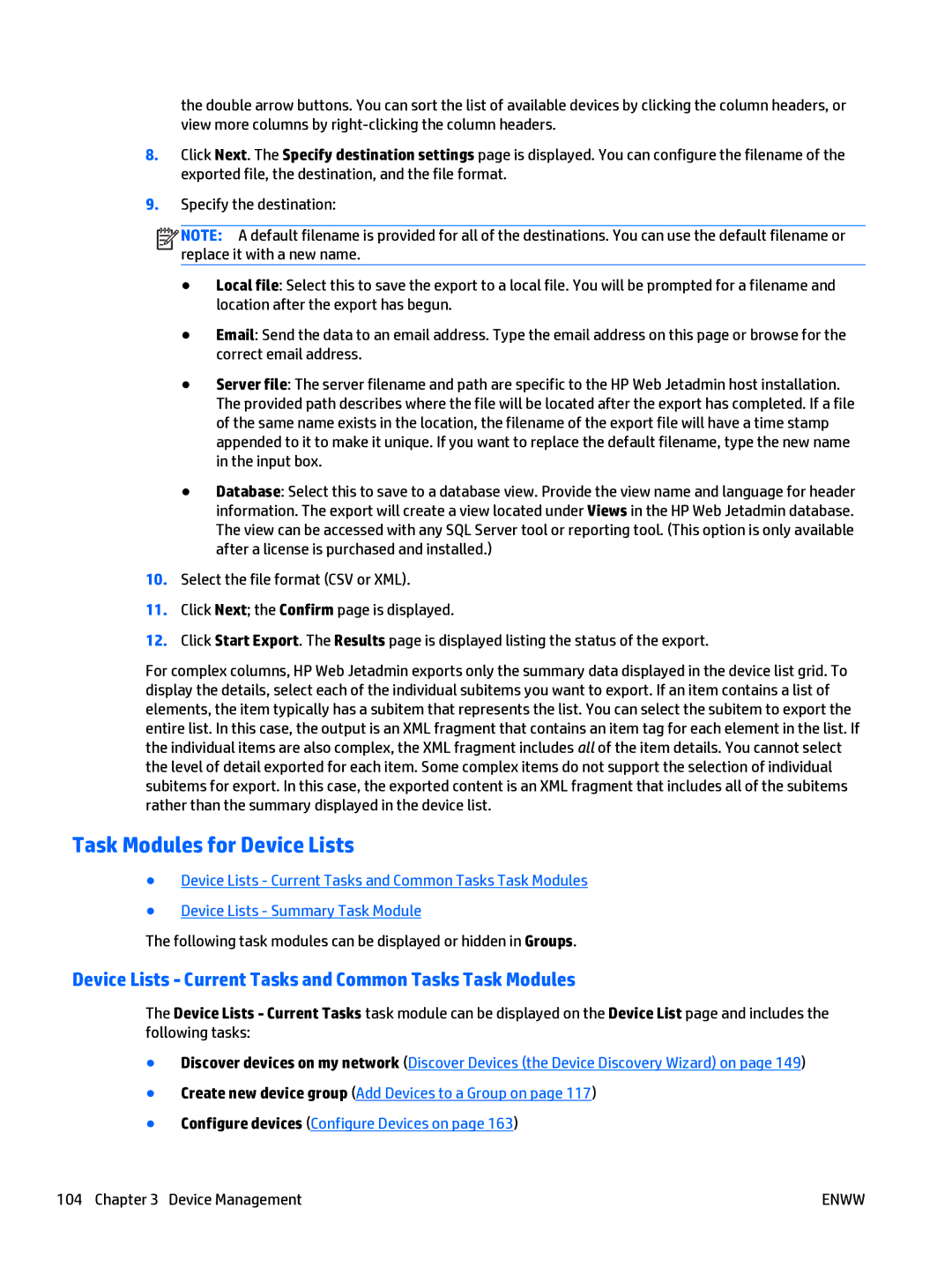the double arrow buttons. You can sort the list of available devices by clicking the column headers, or view more columns by
8.Click Next. The Specify destination settings page is displayed. You can configure the filename of the exported file, the destination, and the file format.
9.Specify the destination:
![]()
![]()
![]()
![]() NOTE: A default filename is provided for all of the destinations. You can use the default filename or replace it with a new name.
NOTE: A default filename is provided for all of the destinations. You can use the default filename or replace it with a new name.
●Local file: Select this to save the export to a local file. You will be prompted for a filename and location after the export has begun.
●Email: Send the data to an email address. Type the email address on this page or browse for the correct email address.
●Server file: The server filename and path are specific to the HP Web Jetadmin host installation. The provided path describes where the file will be located after the export has completed. If a file of the same name exists in the location, the filename of the export file will have a time stamp appended to it to make it unique. If you want to replace the default filename, type the new name in the input box.
●Database: Select this to save to a database view. Provide the view name and language for header information. The export will create a view located under Views in the HP Web Jetadmin database. The view can be accessed with any SQL Server tool or reporting tool. (This option is only available after a license is purchased and installed.)
10.Select the file format (CSV or XML).
11.Click Next; the Confirm page is displayed.
12.Click Start Export. The Results page is displayed listing the status of the export.
For complex columns, HP Web Jetadmin exports only the summary data displayed in the device list grid. To display the details, select each of the individual subitems you want to export. If an item contains a list of elements, the item typically has a subitem that represents the list. You can select the subitem to export the entire list. In this case, the output is an XML fragment that contains an item tag for each element in the list. If the individual items are also complex, the XML fragment includes all of the item details. You cannot select the level of detail exported for each item. Some complex items do not support the selection of individual subitems for export. In this case, the exported content is an XML fragment that includes all of the subitems rather than the summary displayed in the device list.
Task Modules for Device Lists
●Device Lists - Current Tasks and Common Tasks Task Modules
●Device Lists - Summary Task Module
The following task modules can be displayed or hidden in Groups.
Device Lists - Current Tasks and Common Tasks Task Modules
The Device Lists - Current Tasks task module can be displayed on the Device List page and includes the following tasks:
●Discover devices on my network (Discover Devices (the Device Discovery Wizard) on page 149)
●Create new device group (Add Devices to a Group on page 117)
●Configure devices (Configure Devices on page 163)
104 Chapter 3 Device Management | ENWW |