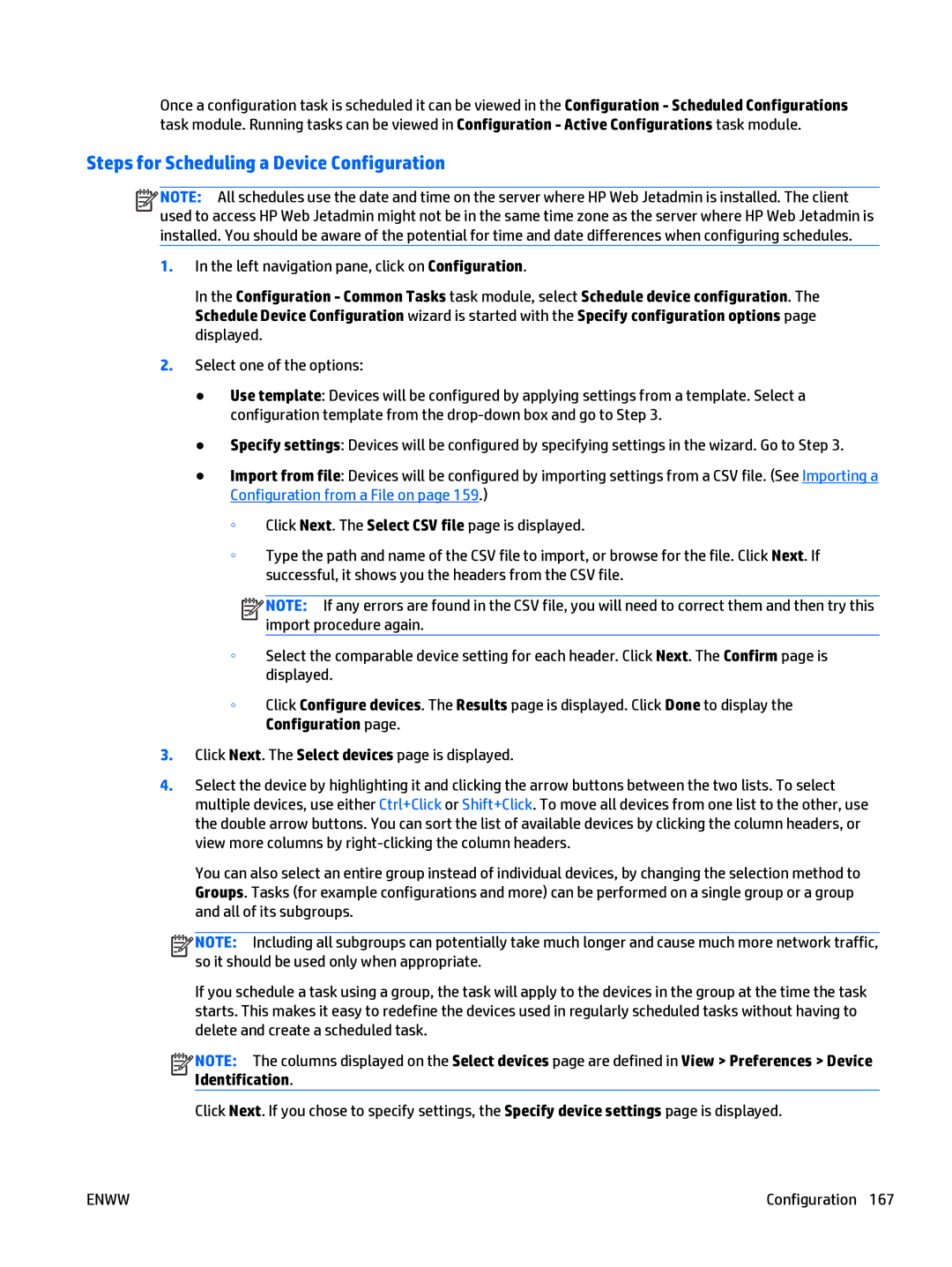Once a configuration task is scheduled it can be viewed in the Configuration - Scheduled Configurations task module. Running tasks can be viewed in Configuration - Active Configurations task module.
Steps for Scheduling a Device Configuration
![]()
![]()
![]()
![]() NOTE: All schedules use the date and time on the server where HP Web Jetadmin is installed. The client used to access HP Web Jetadmin might not be in the same time zone as the server where HP Web Jetadmin is installed. You should be aware of the potential for time and date differences when configuring schedules.
NOTE: All schedules use the date and time on the server where HP Web Jetadmin is installed. The client used to access HP Web Jetadmin might not be in the same time zone as the server where HP Web Jetadmin is installed. You should be aware of the potential for time and date differences when configuring schedules.
1.In the left navigation pane, click on Configuration.
In the Configuration - Common Tasks task module, select Schedule device configuration. The Schedule Device Configuration wizard is started with the Specify configuration options page displayed.
2.Select one of the options:
●Use template: Devices will be configured by applying settings from a template. Select a configuration template from the
●Specify settings: Devices will be configured by specifying settings in the wizard. Go to Step 3.
●Import from file: Devices will be configured by importing settings from a CSV file. (See Importing a Configuration from a File on page 159.)
◦Click Next. The Select CSV file page is displayed.
◦Type the path and name of the CSV file to import, or browse for the file. Click Next. If successful, it shows you the headers from the CSV file.
![]()
![]()
![]()
![]() NOTE: If any errors are found in the CSV file, you will need to correct them and then try this import procedure again.
NOTE: If any errors are found in the CSV file, you will need to correct them and then try this import procedure again.
◦Select the comparable device setting for each header. Click Next. The Confirm page is displayed.
◦Click Configure devices. The Results page is displayed. Click Done to display the Configuration page.
3.Click Next. The Select devices page is displayed.
4.Select the device by highlighting it and clicking the arrow buttons between the two lists. To select multiple devices, use either Ctrl+Click or Shift+Click. To move all devices from one list to the other, use the double arrow buttons. You can sort the list of available devices by clicking the column headers, or view more columns by
You can also select an entire group instead of individual devices, by changing the selection method to Groups. Tasks (for example configurations and more) can be performed on a single group or a group and all of its subgroups.
![]()
![]()
![]()
![]() NOTE: Including all subgroups can potentially take much longer and cause much more network traffic, so it should be used only when appropriate.
NOTE: Including all subgroups can potentially take much longer and cause much more network traffic, so it should be used only when appropriate.
If you schedule a task using a group, the task will apply to the devices in the group at the time the task starts. This makes it easy to redefine the devices used in regularly scheduled tasks without having to delete and create a scheduled task.
![]()
![]()
![]()
![]() NOTE: The columns displayed on the Select devices page are defined in View > Preferences > Device Identification.
NOTE: The columns displayed on the Select devices page are defined in View > Preferences > Device Identification.
Click Next. If you chose to specify settings, the Specify device settings page is displayed.
ENWW | Configuration 167 |