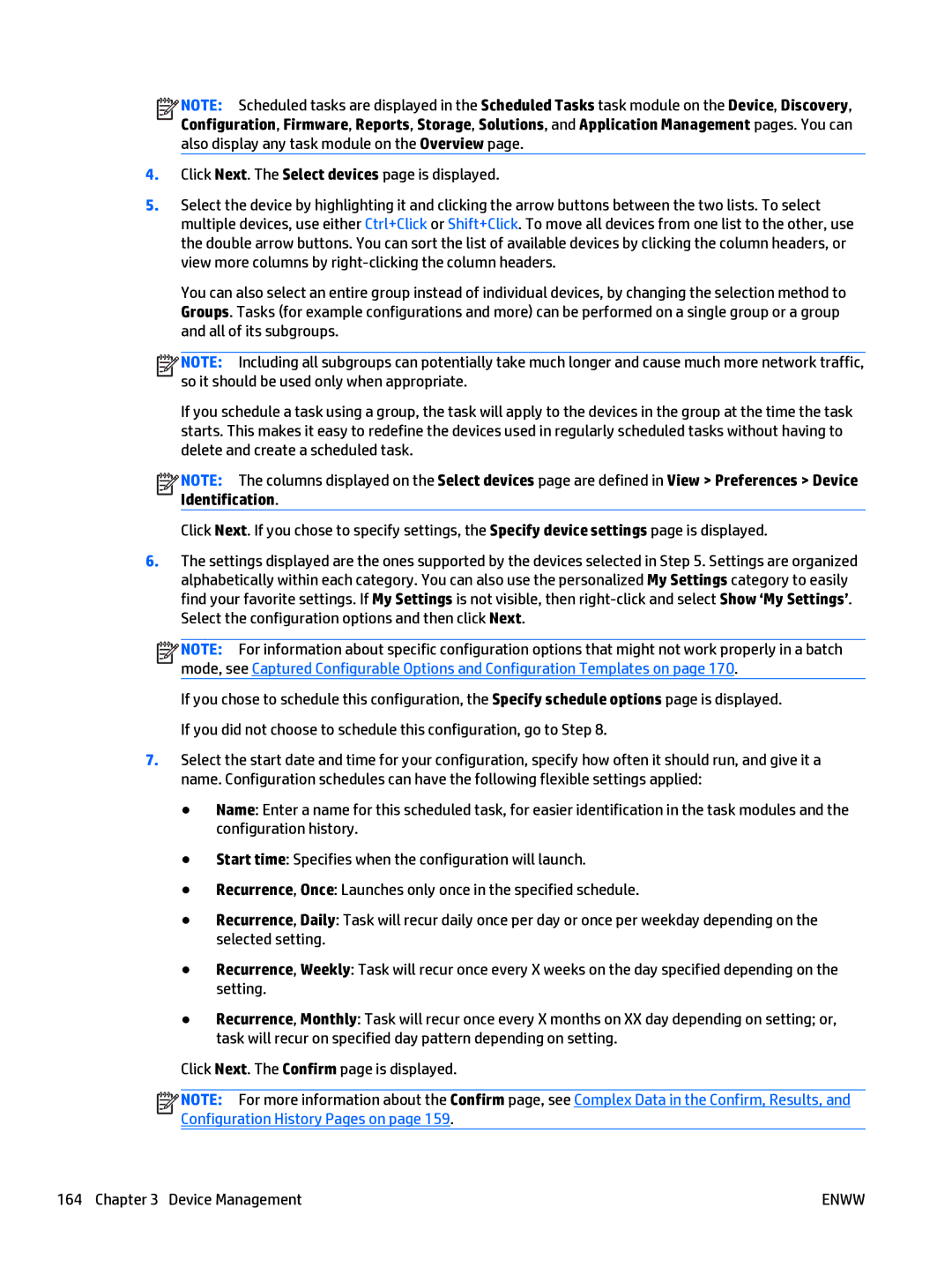![]()
![]()
![]()
![]() NOTE: Scheduled tasks are displayed in the Scheduled Tasks task module on the Device, Discovery, Configuration, Firmware, Reports, Storage, Solutions, and Application Management pages. You can also display any task module on the Overview page.
NOTE: Scheduled tasks are displayed in the Scheduled Tasks task module on the Device, Discovery, Configuration, Firmware, Reports, Storage, Solutions, and Application Management pages. You can also display any task module on the Overview page.
4.Click Next. The Select devices page is displayed.
5.Select the device by highlighting it and clicking the arrow buttons between the two lists. To select multiple devices, use either Ctrl+Click or Shift+Click. To move all devices from one list to the other, use the double arrow buttons. You can sort the list of available devices by clicking the column headers, or view more columns by
You can also select an entire group instead of individual devices, by changing the selection method to Groups. Tasks (for example configurations and more) can be performed on a single group or a group and all of its subgroups.
![]()
![]()
![]()
![]() NOTE: Including all subgroups can potentially take much longer and cause much more network traffic, so it should be used only when appropriate.
NOTE: Including all subgroups can potentially take much longer and cause much more network traffic, so it should be used only when appropriate.
If you schedule a task using a group, the task will apply to the devices in the group at the time the task starts. This makes it easy to redefine the devices used in regularly scheduled tasks without having to delete and create a scheduled task.
![]()
![]()
![]()
![]() NOTE: The columns displayed on the Select devices page are defined in View > Preferences > Device Identification.
NOTE: The columns displayed on the Select devices page are defined in View > Preferences > Device Identification.
Click Next. If you chose to specify settings, the Specify device settings page is displayed.
6.The settings displayed are the ones supported by the devices selected in Step 5. Settings are organized alphabetically within each category. You can also use the personalized My Settings category to easily find your favorite settings. If My Settings is not visible, then
![]()
![]()
![]()
![]() NOTE: For information about specific configuration options that might not work properly in a batch mode, see Captured Configurable Options and Configuration Templates on page 170.
NOTE: For information about specific configuration options that might not work properly in a batch mode, see Captured Configurable Options and Configuration Templates on page 170.
If you chose to schedule this configuration, the Specify schedule options page is displayed. If you did not choose to schedule this configuration, go to Step 8.
7.Select the start date and time for your configuration, specify how often it should run, and give it a name. Configuration schedules can have the following flexible settings applied:
●Name: Enter a name for this scheduled task, for easier identification in the task modules and the configuration history.
●Start time: Specifies when the configuration will launch.
●Recurrence, Once: Launches only once in the specified schedule.
●Recurrence, Daily: Task will recur daily once per day or once per weekday depending on the selected setting.
●Recurrence, Weekly: Task will recur once every X weeks on the day specified depending on the setting.
●Recurrence, Monthly: Task will recur once every X months on XX day depending on setting; or, task will recur on specified day pattern depending on setting.
Click Next. The Confirm page is displayed.
![]()
![]()
![]()
![]() NOTE: For more information about the Confirm page, see Complex Data in the Confirm, Results, and Configuration History Pages on page 159.
NOTE: For more information about the Confirm page, see Complex Data in the Confirm, Results, and Configuration History Pages on page 159.
164 Chapter 3 Device Management | ENWW |