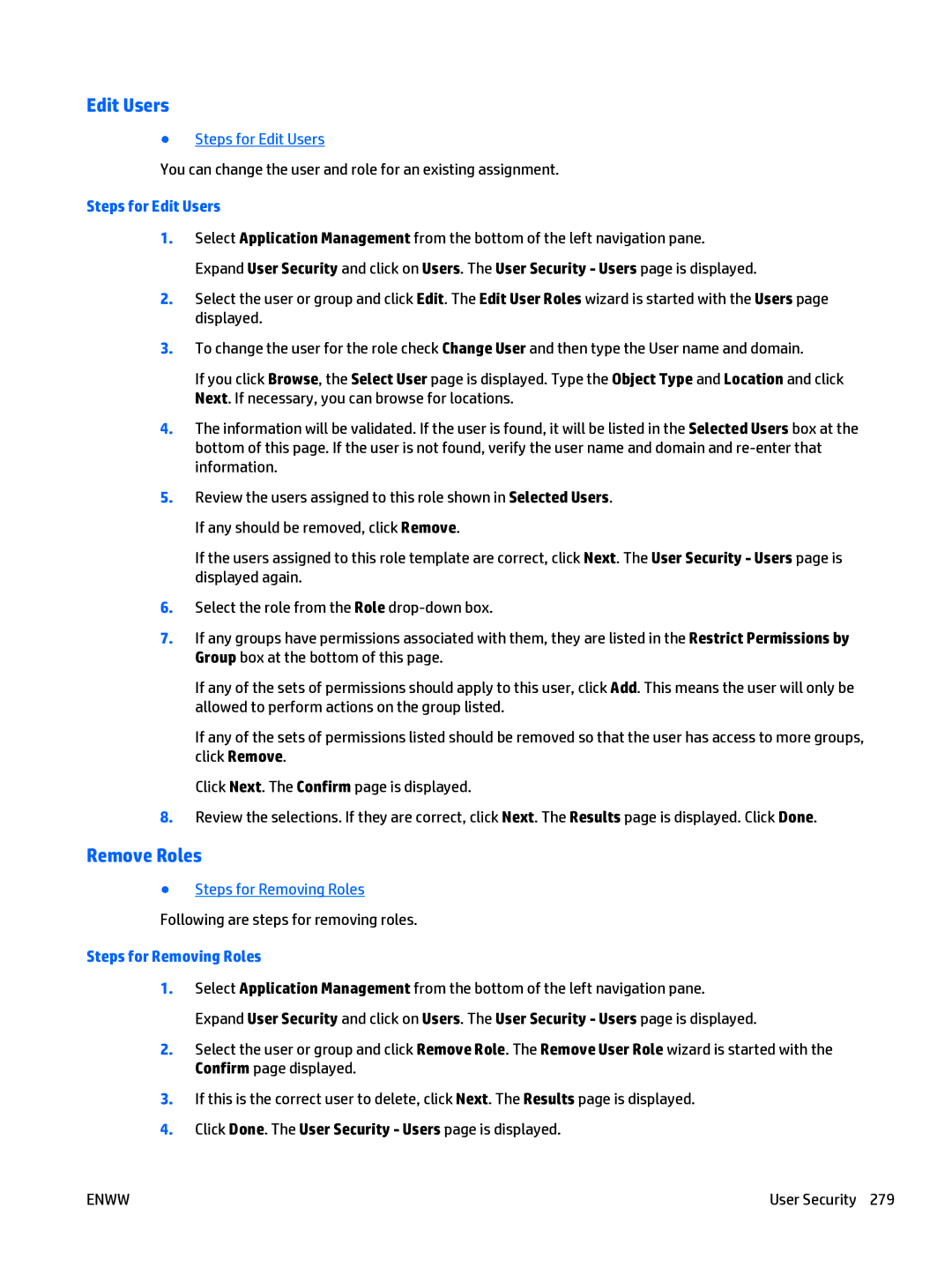Edit Users
●Steps for Edit Users
You can change the user and role for an existing assignment.
Steps for Edit Users
1.Select Application Management from the bottom of the left navigation pane. Expand User Security and click on Users. The User Security - Users page is displayed.
2.Select the user or group and click Edit. The Edit User Roles wizard is started with the Users page displayed.
3.To change the user for the role check Change User and then type the User name and domain.
If you click Browse, the Select User page is displayed. Type the Object Type and Location and click Next. If necessary, you can browse for locations.
4.The information will be validated. If the user is found, it will be listed in the Selected Users box at the bottom of this page. If the user is not found, verify the user name and domain and
5.Review the users assigned to this role shown in Selected Users. If any should be removed, click Remove.
If the users assigned to this role template are correct, click Next. The User Security - Users page is displayed again.
6.Select the role from the Role
7.If any groups have permissions associated with them, they are listed in the Restrict Permissions by Group box at the bottom of this page.
If any of the sets of permissions should apply to this user, click Add. This means the user will only be allowed to perform actions on the group listed.
If any of the sets of permissions listed should be removed so that the user has access to more groups, click Remove.
Click Next. The Confirm page is displayed.
8.Review the selections. If they are correct, click Next. The Results page is displayed. Click Done.
Remove Roles
●Steps for Removing Roles Following are steps for removing roles.
Steps for Removing Roles
1.Select Application Management from the bottom of the left navigation pane. Expand User Security and click on Users. The User Security - Users page is displayed.
2.Select the user or group and click Remove Role. The Remove User Role wizard is started with the Confirm page displayed.
3.If this is the correct user to delete, click Next. The Results page is displayed.
4.Click Done. The User Security - Users page is displayed.
ENWW | User Security 279 |