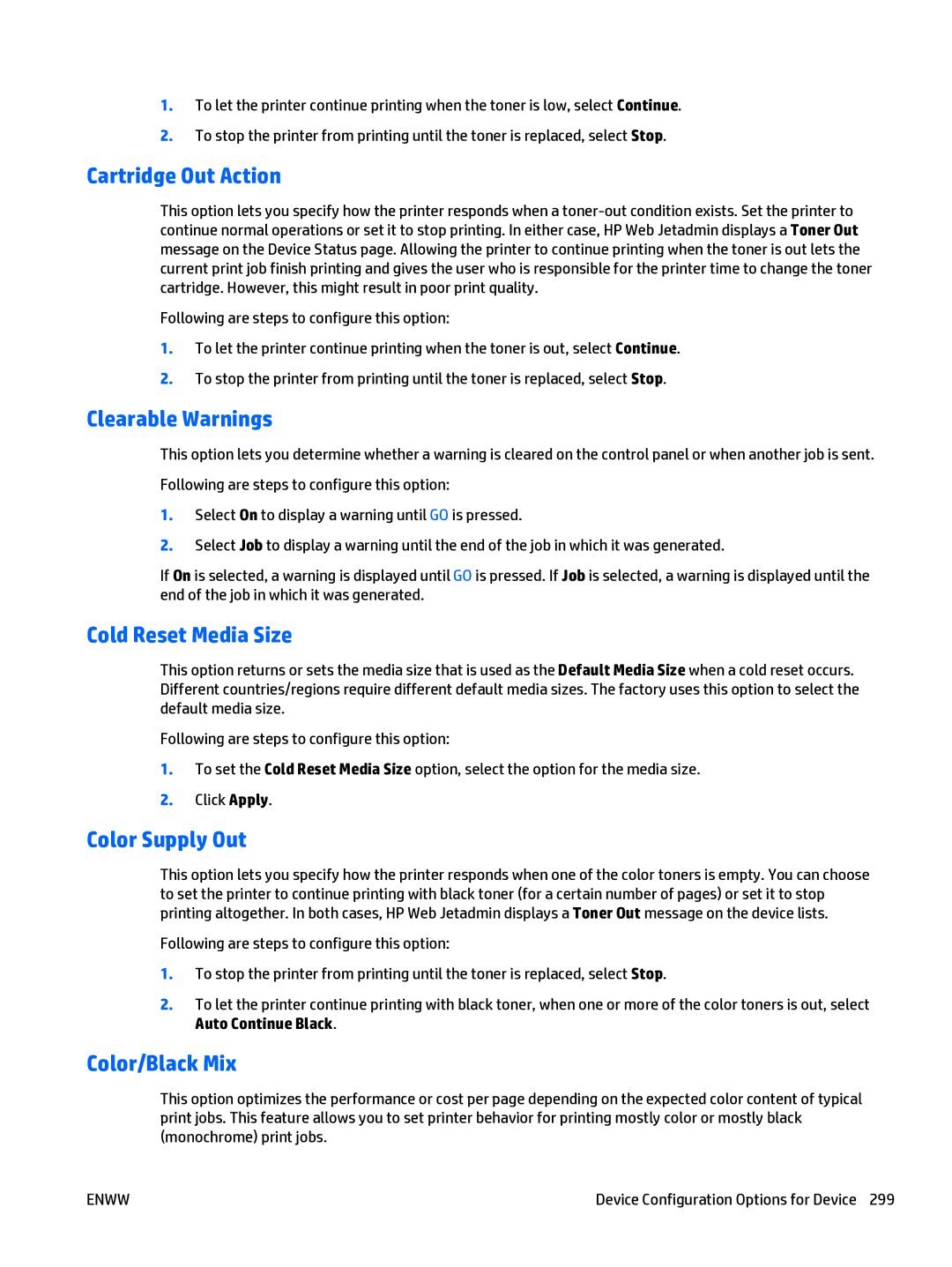1.To let the printer continue printing when the toner is low, select Continue.
2.To stop the printer from printing until the toner is replaced, select Stop.
Cartridge Out Action
This option lets you specify how the printer responds when a
Following are steps to configure this option:
1.To let the printer continue printing when the toner is out, select Continue.
2.To stop the printer from printing until the toner is replaced, select Stop.
Clearable Warnings
This option lets you determine whether a warning is cleared on the control panel or when another job is sent. Following are steps to configure this option:
1.Select On to display a warning until GO is pressed.
2.Select Job to display a warning until the end of the job in which it was generated.
If On is selected, a warning is displayed until GO is pressed. If Job is selected, a warning is displayed until the end of the job in which it was generated.
Cold Reset Media Size
This option returns or sets the media size that is used as the Default Media Size when a cold reset occurs. Different countries/regions require different default media sizes. The factory uses this option to select the default media size.
Following are steps to configure this option:
1.To set the Cold Reset Media Size option, select the option for the media size.
2.Click Apply.
Color Supply Out
This option lets you specify how the printer responds when one of the color toners is empty. You can choose to set the printer to continue printing with black toner (for a certain number of pages) or set it to stop printing altogether. In both cases, HP Web Jetadmin displays a Toner Out message on the device lists.
Following are steps to configure this option:
1.To stop the printer from printing until the toner is replaced, select Stop.
2.To let the printer continue printing with black toner, when one or more of the color toners is out, select Auto Continue Black.
Color/Black Mix
This option optimizes the performance or cost per page depending on the expected color content of typical print jobs. This feature allows you to set printer behavior for printing mostly color or mostly black (monochrome) print jobs.
ENWW | Device Configuration Options for Device 299 |