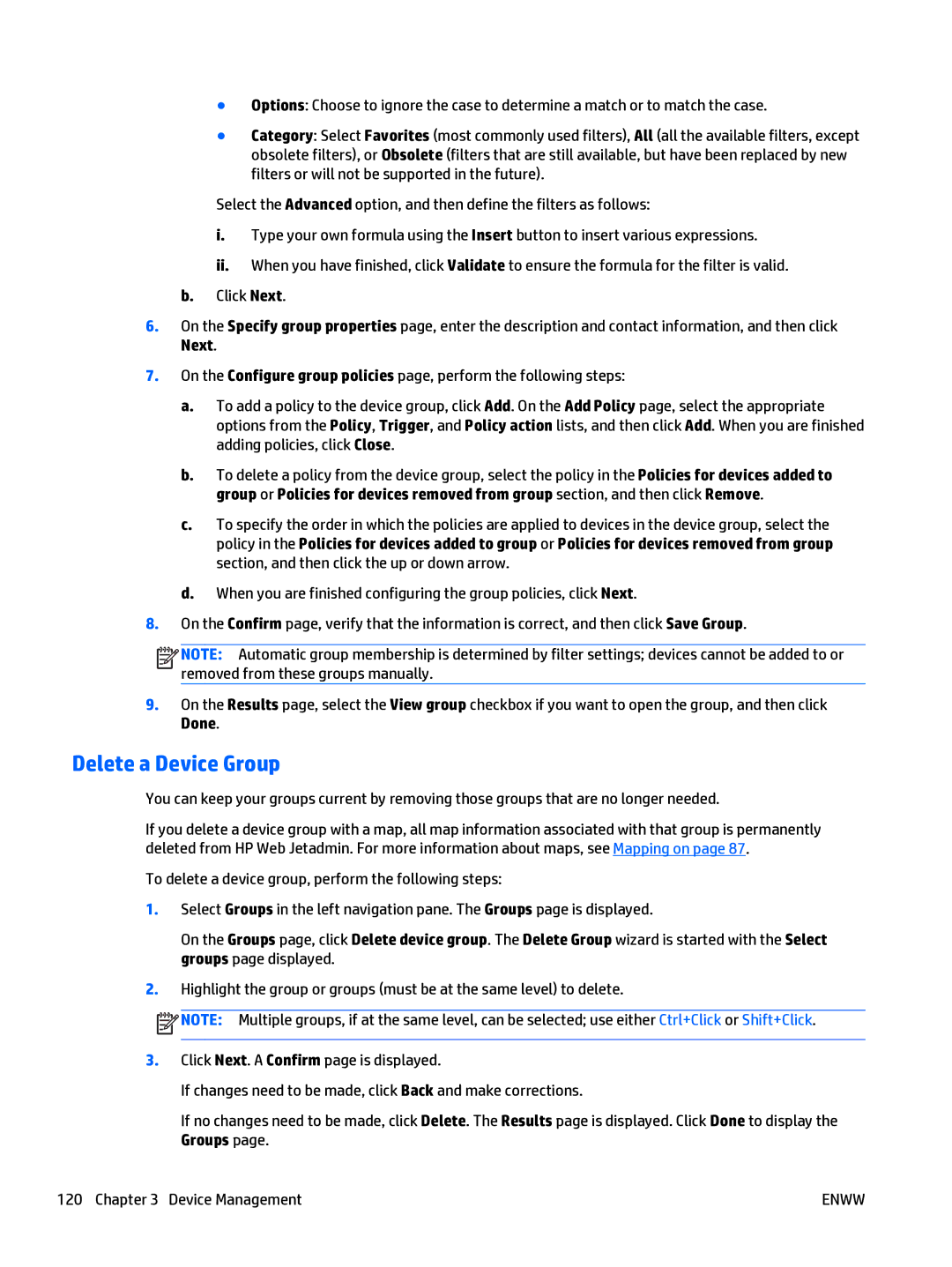●Options: Choose to ignore the case to determine a match or to match the case.
●Category: Select Favorites (most commonly used filters), All (all the available filters, except obsolete filters), or Obsolete (filters that are still available, but have been replaced by new filters or will not be supported in the future).
Select the Advanced option, and then define the filters as follows:
i.Type your own formula using the Insert button to insert various expressions.
ii.When you have finished, click Validate to ensure the formula for the filter is valid.
b.Click Next.
6.On the Specify group properties page, enter the description and contact information, and then click Next.
7.On the Configure group policies page, perform the following steps:
a.To add a policy to the device group, click Add. On the Add Policy page, select the appropriate options from the Policy, Trigger, and Policy action lists, and then click Add. When you are finished adding policies, click Close.
b.To delete a policy from the device group, select the policy in the Policies for devices added to group or Policies for devices removed from group section, and then click Remove.
c.To specify the order in which the policies are applied to devices in the device group, select the policy in the Policies for devices added to group or Policies for devices removed from group section, and then click the up or down arrow.
d.When you are finished configuring the group policies, click Next.
8.On the Confirm page, verify that the information is correct, and then click Save Group.
![]()
![]()
![]()
![]() NOTE: Automatic group membership is determined by filter settings; devices cannot be added to or removed from these groups manually.
NOTE: Automatic group membership is determined by filter settings; devices cannot be added to or removed from these groups manually.
9.On the Results page, select the View group checkbox if you want to open the group, and then click Done.
Delete a Device Group
You can keep your groups current by removing those groups that are no longer needed.
If you delete a device group with a map, all map information associated with that group is permanently deleted from HP Web Jetadmin. For more information about maps, see Mapping on page 87.
To delete a device group, perform the following steps:
1.Select Groups in the left navigation pane. The Groups page is displayed.
On the Groups page, click Delete device group. The Delete Group wizard is started with the Select groups page displayed.
2.Highlight the group or groups (must be at the same level) to delete.
![]() NOTE: Multiple groups, if at the same level, can be selected; use either Ctrl+Click or Shift+Click.
NOTE: Multiple groups, if at the same level, can be selected; use either Ctrl+Click or Shift+Click.
3.Click Next. A Confirm page is displayed.
If changes need to be made, click Back and make corrections.
If no changes need to be made, click Delete. The Results page is displayed. Click Done to display the Groups page.
120 Chapter 3 Device Management | ENWW |