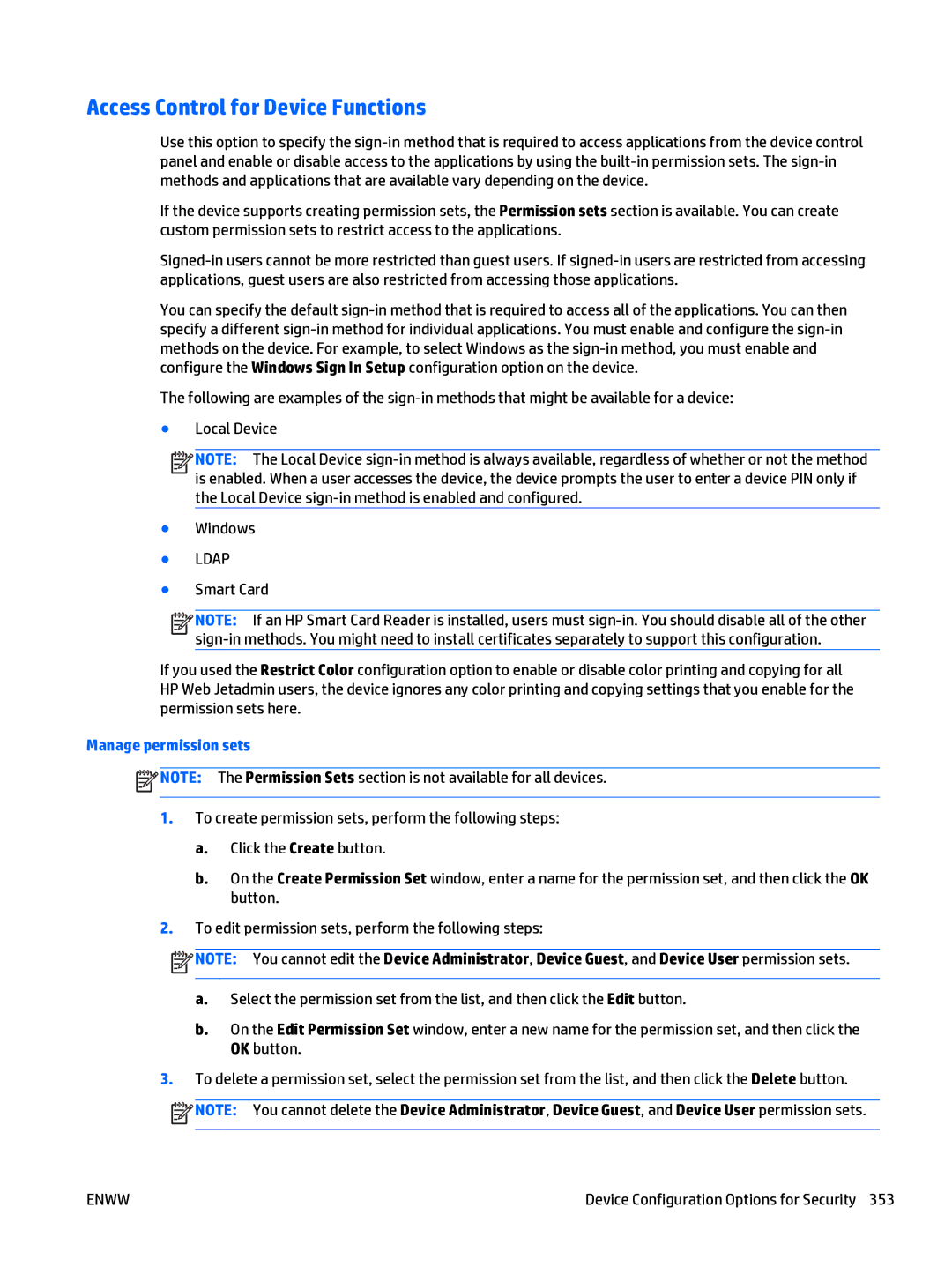Access Control for Device Functions
Use this option to specify the
If the device supports creating permission sets, the Permission sets section is available. You can create custom permission sets to restrict access to the applications.
You can specify the default
The following are examples of the
●Local Device
![]()
![]()
![]()
![]() NOTE: The Local Device
NOTE: The Local Device
●Windows
●LDAP
●Smart Card
![]()
![]()
![]()
![]() NOTE: If an HP Smart Card Reader is installed, users must
NOTE: If an HP Smart Card Reader is installed, users must
If you used the Restrict Color configuration option to enable or disable color printing and copying for all HP Web Jetadmin users, the device ignores any color printing and copying settings that you enable for the permission sets here.
Manage permission sets
![]() NOTE: The Permission Sets section is not available for all devices.
NOTE: The Permission Sets section is not available for all devices.
1.To create permission sets, perform the following steps:
a.Click the Create button.
b.On the Create Permission Set window, enter a name for the permission set, and then click the OK button.
2.To edit permission sets, perform the following steps:
![]() NOTE: You cannot edit the Device Administrator, Device Guest, and Device User permission sets.
NOTE: You cannot edit the Device Administrator, Device Guest, and Device User permission sets.
a.Select the permission set from the list, and then click the Edit button.
b.On the Edit Permission Set window, enter a new name for the permission set, and then click the OK button.
3.To delete a permission set, select the permission set from the list, and then click the Delete button. ![]() NOTE: You cannot delete the Device Administrator, Device Guest, and Device User permission sets.
NOTE: You cannot delete the Device Administrator, Device Guest, and Device User permission sets.
ENWW | Device Configuration Options for Security 353 |