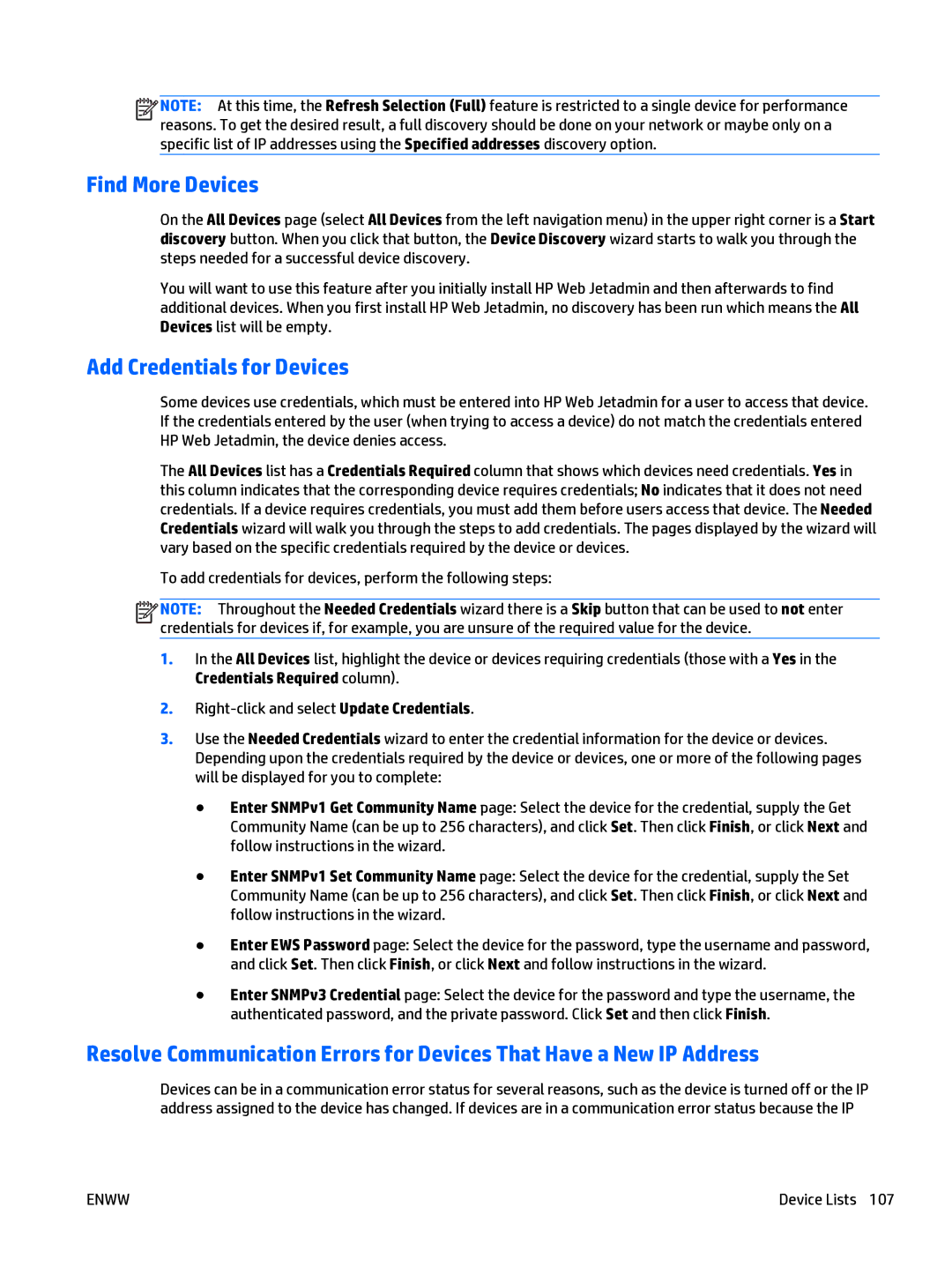![]()
![]()
![]()
![]() NOTE: At this time, the Refresh Selection (Full) feature is restricted to a single device for performance reasons. To get the desired result, a full discovery should be done on your network or maybe only on a specific list of IP addresses using the Specified addresses discovery option.
NOTE: At this time, the Refresh Selection (Full) feature is restricted to a single device for performance reasons. To get the desired result, a full discovery should be done on your network or maybe only on a specific list of IP addresses using the Specified addresses discovery option.
Find More Devices
On the All Devices page (select All Devices from the left navigation menu) in the upper right corner is a Start discovery button. When you click that button, the Device Discovery wizard starts to walk you through the steps needed for a successful device discovery.
You will want to use this feature after you initially install HP Web Jetadmin and then afterwards to find additional devices. When you first install HP Web Jetadmin, no discovery has been run which means the All Devices list will be empty.
Add Credentials for Devices
Some devices use credentials, which must be entered into HP Web Jetadmin for a user to access that device. If the credentials entered by the user (when trying to access a device) do not match the credentials entered HP Web Jetadmin, the device denies access.
The All Devices list has a Credentials Required column that shows which devices need credentials. Yes in this column indicates that the corresponding device requires credentials; No indicates that it does not need credentials. If a device requires credentials, you must add them before users access that device. The Needed Credentials wizard will walk you through the steps to add credentials. The pages displayed by the wizard will vary based on the specific credentials required by the device or devices.
To add credentials for devices, perform the following steps:
![]()
![]()
![]()
![]() NOTE: Throughout the Needed Credentials wizard there is a Skip button that can be used to not enter credentials for devices if, for example, you are unsure of the required value for the device.
NOTE: Throughout the Needed Credentials wizard there is a Skip button that can be used to not enter credentials for devices if, for example, you are unsure of the required value for the device.
1.In the All Devices list, highlight the device or devices requiring credentials (those with a Yes in the Credentials Required column).
2.
3.Use the Needed Credentials wizard to enter the credential information for the device or devices. Depending upon the credentials required by the device or devices, one or more of the following pages will be displayed for you to complete:
●Enter SNMPv1 Get Community Name page: Select the device for the credential, supply the Get Community Name (can be up to 256 characters), and click Set. Then click Finish, or click Next and follow instructions in the wizard.
●Enter SNMPv1 Set Community Name page: Select the device for the credential, supply the Set Community Name (can be up to 256 characters), and click Set. Then click Finish, or click Next and follow instructions in the wizard.
●Enter EWS Password page: Select the device for the password, type the username and password, and click Set. Then click Finish, or click Next and follow instructions in the wizard.
●Enter SNMPv3 Credential page: Select the device for the password and type the username, the authenticated password, and the private password. Click Set and then click Finish.
Resolve Communication Errors for Devices That Have a New IP Address
Devices can be in a communication error status for several reasons, such as the device is turned off or the IP address assigned to the device has changed. If devices are in a communication error status because the IP
ENWW | Device Lists 107 |