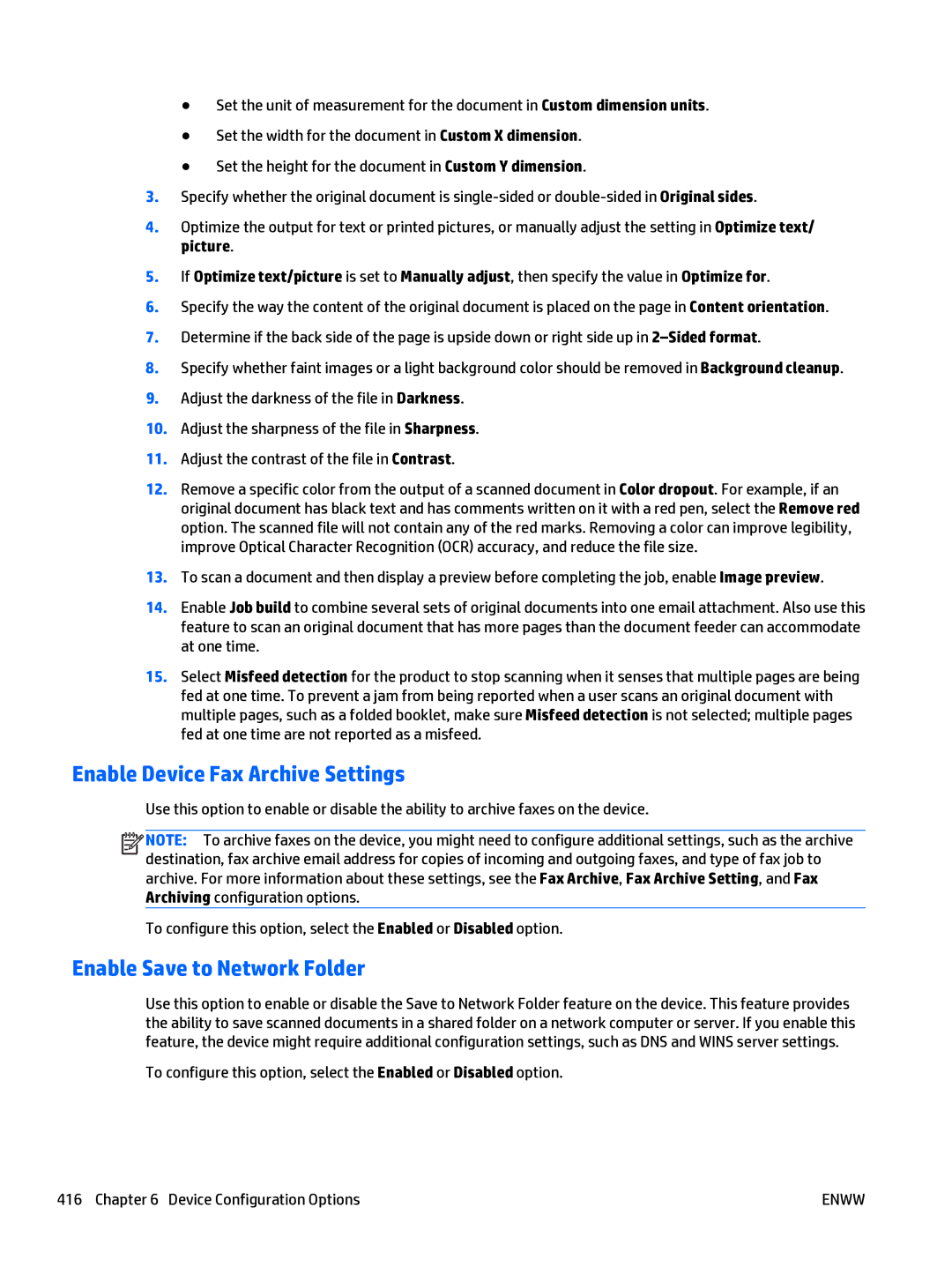●Set the unit of measurement for the document in Custom dimension units.
●Set the width for the document in Custom X dimension.
●Set the height for the document in Custom Y dimension.
3.Specify whether the original document is
4.Optimize the output for text or printed pictures, or manually adjust the setting in Optimize text/ picture.
5.If Optimize text/picture is set to Manually adjust, then specify the value in Optimize for.
6.Specify the way the content of the original document is placed on the page in Content orientation.
7.Determine if the back side of the page is upside down or right side up in
8.Specify whether faint images or a light background color should be removed in Background cleanup.
9.Adjust the darkness of the file in Darkness.
10.Adjust the sharpness of the file in Sharpness.
11.Adjust the contrast of the file in Contrast.
12.Remove a specific color from the output of a scanned document in Color dropout. For example, if an original document has black text and has comments written on it with a red pen, select the Remove red option. The scanned file will not contain any of the red marks. Removing a color can improve legibility, improve Optical Character Recognition (OCR) accuracy, and reduce the file size.
13.To scan a document and then display a preview before completing the job, enable Image preview.
14.Enable Job build to combine several sets of original documents into one email attachment. Also use this feature to scan an original document that has more pages than the document feeder can accommodate at one time.
15.Select Misfeed detection for the product to stop scanning when it senses that multiple pages are being fed at one time. To prevent a jam from being reported when a user scans an original document with multiple pages, such as a folded booklet, make sure Misfeed detection is not selected; multiple pages fed at one time are not reported as a misfeed.
Enable Device Fax Archive Settings
Use this option to enable or disable the ability to archive faxes on the device.
![]()
![]()
![]()
![]() NOTE: To archive faxes on the device, you might need to configure additional settings, such as the archive destination, fax archive email address for copies of incoming and outgoing faxes, and type of fax job to archive. For more information about these settings, see the Fax Archive, Fax Archive Setting, and Fax Archiving configuration options.
NOTE: To archive faxes on the device, you might need to configure additional settings, such as the archive destination, fax archive email address for copies of incoming and outgoing faxes, and type of fax job to archive. For more information about these settings, see the Fax Archive, Fax Archive Setting, and Fax Archiving configuration options.
To configure this option, select the Enabled or Disabled option.
Enable Save to Network Folder
Use this option to enable or disable the Save to Network Folder feature on the device. This feature provides the ability to save scanned documents in a shared folder on a network computer or server. If you enable this feature, the device might require additional configuration settings, such as DNS and WINS server settings.
To configure this option, select the Enabled or Disabled option.
416 Chapter 6 Device Configuration Options | ENWW |