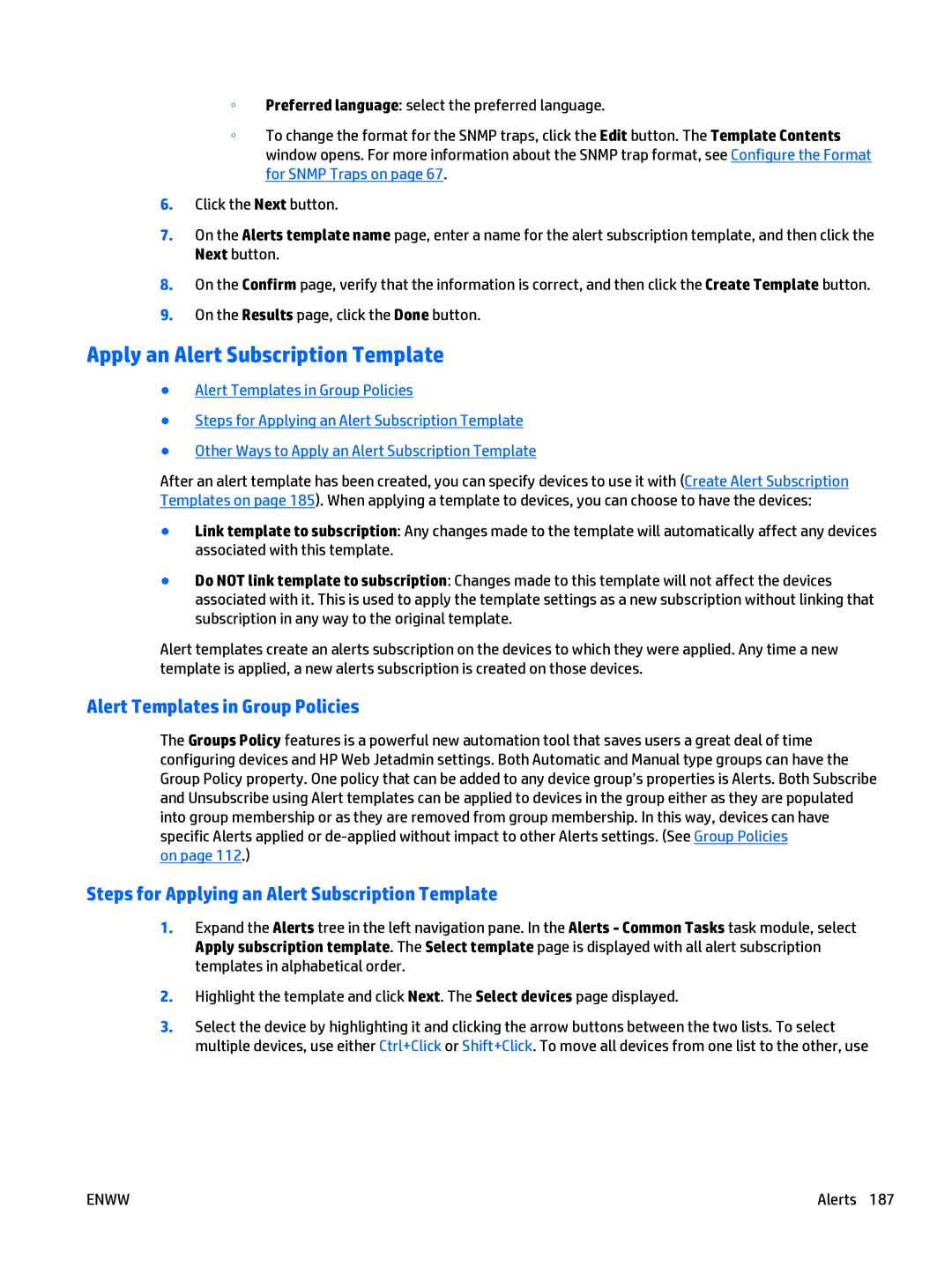◦Preferred language: select the preferred language.
◦To change the format for the SNMP traps, click the Edit button. The Template Contents window opens. For more information about the SNMP trap format, see Configure the Format for SNMP Traps on page 67.
6.Click the Next button.
7.On the Alerts template name page, enter a name for the alert subscription template, and then click the Next button.
8.On the Confirm page, verify that the information is correct, and then click the Create Template button.
9.On the Results page, click the Done button.
Apply an Alert Subscription Template
●Alert Templates in Group Policies
●Steps for Applying an Alert Subscription Template
●Other Ways to Apply an Alert Subscription Template
After an alert template has been created, you can specify devices to use it with (Create Alert Subscription Templates on page 185). When applying a template to devices, you can choose to have the devices:
●Link template to subscription: Any changes made to the template will automatically affect any devices associated with this template.
●Do NOT link template to subscription: Changes made to this template will not affect the devices associated with it. This is used to apply the template settings as a new subscription without linking that subscription in any way to the original template.
Alert templates create an alerts subscription on the devices to which they were applied. Any time a new template is applied, a new alerts subscription is created on those devices.
Alert Templates in Group Policies
The Groups Policy features is a powerful new automation tool that saves users a great deal of time configuring devices and HP Web Jetadmin settings. Both Automatic and Manual type groups can have the Group Policy property. One policy that can be added to any device group’s properties is Alerts. Both Subscribe and Unsubscribe using Alert templates can be applied to devices in the group either as they are populated into group membership or as they are removed from group membership. In this way, devices can have specific Alerts applied or
on page 112.)
Steps for Applying an Alert Subscription Template
1.Expand the Alerts tree in the left navigation pane. In the Alerts - Common Tasks task module, select Apply subscription template. The Select template page is displayed with all alert subscription templates in alphabetical order.
2.Highlight the template and click Next. The Select devices page displayed.
3.Select the device by highlighting it and clicking the arrow buttons between the two lists. To select multiple devices, use either Ctrl+Click or Shift+Click. To move all devices from one list to the other, use
ENWW | Alerts 187 |