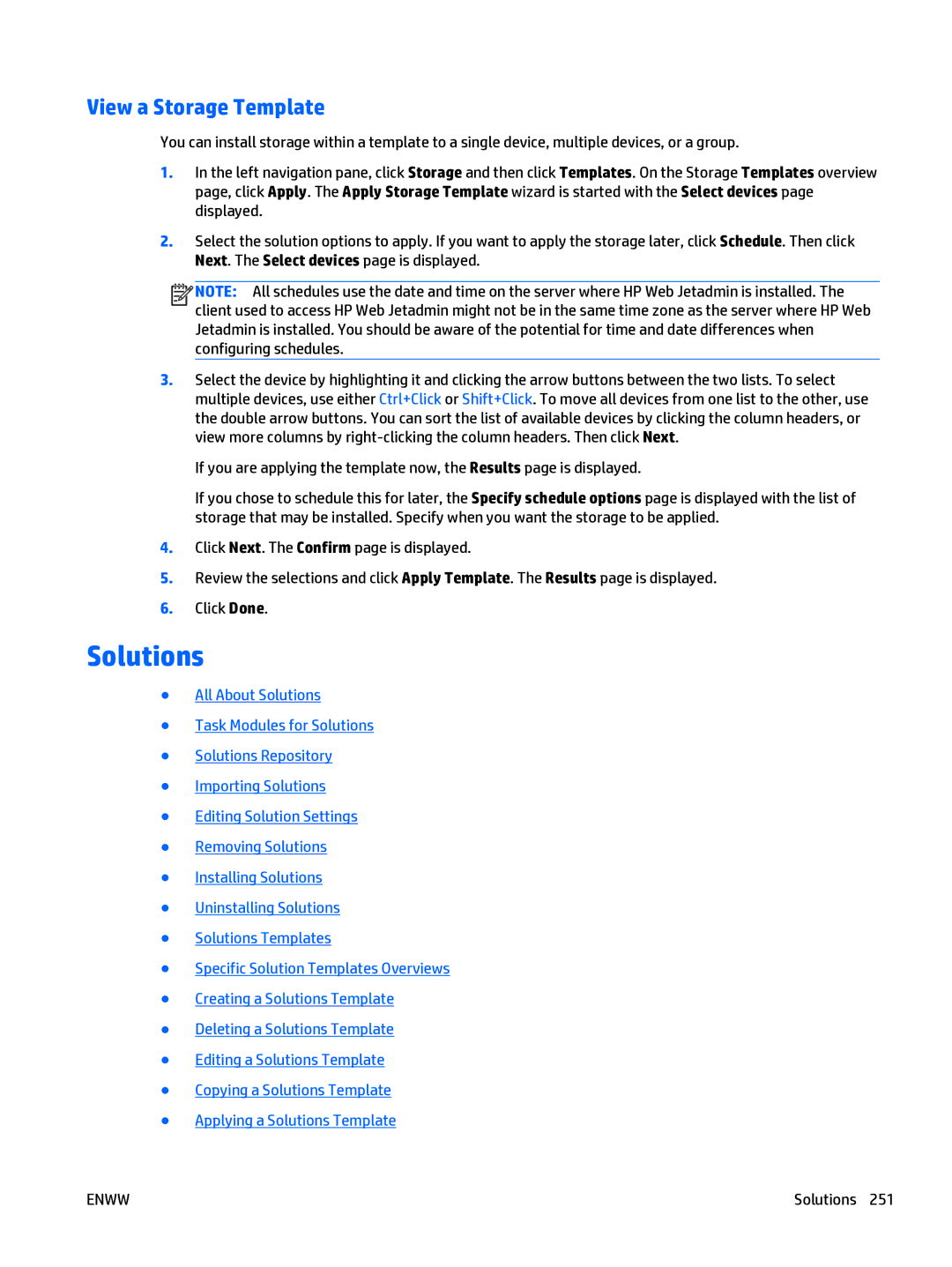View a Storage Template
You can install storage within a template to a single device, multiple devices, or a group.
1.In the left navigation pane, click Storage and then click Templates. On the Storage Templates overview page, click Apply. The Apply Storage Template wizard is started with the Select devices page displayed.
2.Select the solution options to apply. If you want to apply the storage later, click Schedule. Then click Next. The Select devices page is displayed.
![]()
![]()
![]()
![]() NOTE: All schedules use the date and time on the server where HP Web Jetadmin is installed. The client used to access HP Web Jetadmin might not be in the same time zone as the server where HP Web Jetadmin is installed. You should be aware of the potential for time and date differences when configuring schedules.
NOTE: All schedules use the date and time on the server where HP Web Jetadmin is installed. The client used to access HP Web Jetadmin might not be in the same time zone as the server where HP Web Jetadmin is installed. You should be aware of the potential for time and date differences when configuring schedules.
3.Select the device by highlighting it and clicking the arrow buttons between the two lists. To select multiple devices, use either Ctrl+Click or Shift+Click. To move all devices from one list to the other, use the double arrow buttons. You can sort the list of available devices by clicking the column headers, or view more columns by
If you are applying the template now, the Results page is displayed.
If you chose to schedule this for later, the Specify schedule options page is displayed with the list of storage that may be installed. Specify when you want the storage to be applied.
4.Click Next. The Confirm page is displayed.
5.Review the selections and click Apply Template. The Results page is displayed.
6.Click Done.
Solutions
●All About Solutions
●Task Modules for Solutions
●Solutions Repository
●Importing Solutions
●Editing Solution Settings
●Removing Solutions
●Installing Solutions
●Uninstalling Solutions
●Solutions Templates
●Specific Solution Templates Overviews
●Creating a Solutions Template
●Deleting a Solutions Template
●Editing a Solutions Template
●Copying a Solutions Template
●Applying a Solutions Template
ENWW | Solutions 251 |