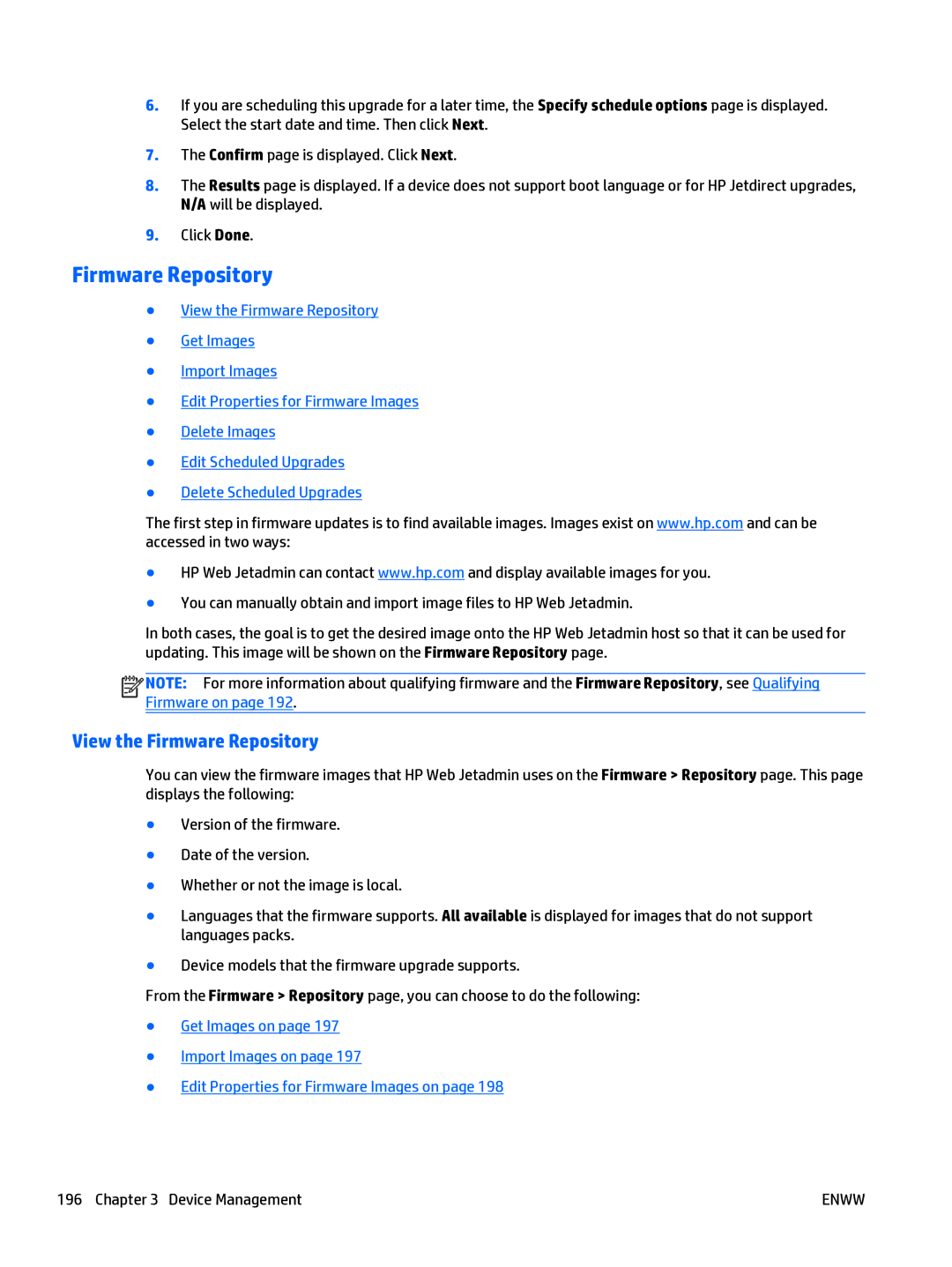6.If you are scheduling this upgrade for a later time, the Specify schedule options page is displayed. Select the start date and time. Then click Next.
7.The Confirm page is displayed. Click Next.
8.The Results page is displayed. If a device does not support boot language or for HP Jetdirect upgrades, N/A will be displayed.
9.Click Done.
Firmware Repository
●View the Firmware Repository
●Get Images
●Import Images
●Edit Properties for Firmware Images
●Delete Images
●Edit Scheduled Upgrades
●Delete Scheduled Upgrades
The first step in firmware updates is to find available images. Images exist on www.hp.com and can be accessed in two ways:
●HP Web Jetadmin can contact www.hp.com and display available images for you.
●You can manually obtain and import image files to HP Web Jetadmin.
In both cases, the goal is to get the desired image onto the HP Web Jetadmin host so that it can be used for updating. This image will be shown on the Firmware Repository page.
![]()
![]()
![]()
![]() NOTE: For more information about qualifying firmware and the Firmware Repository, see Qualifying Firmware on page 192.
NOTE: For more information about qualifying firmware and the Firmware Repository, see Qualifying Firmware on page 192.
View the Firmware Repository
You can view the firmware images that HP Web Jetadmin uses on the Firmware > Repository page. This page displays the following:
●Version of the firmware.
●Date of the version.
●Whether or not the image is local.
●Languages that the firmware supports. All available is displayed for images that do not support languages packs.
●Device models that the firmware upgrade supports.
From the Firmware > Repository page, you can choose to do the following:
●Get Images on page 197
●Import Images on page 197
●Edit Properties for Firmware Images on page 198
196 Chapter 3 Device Management | ENWW |