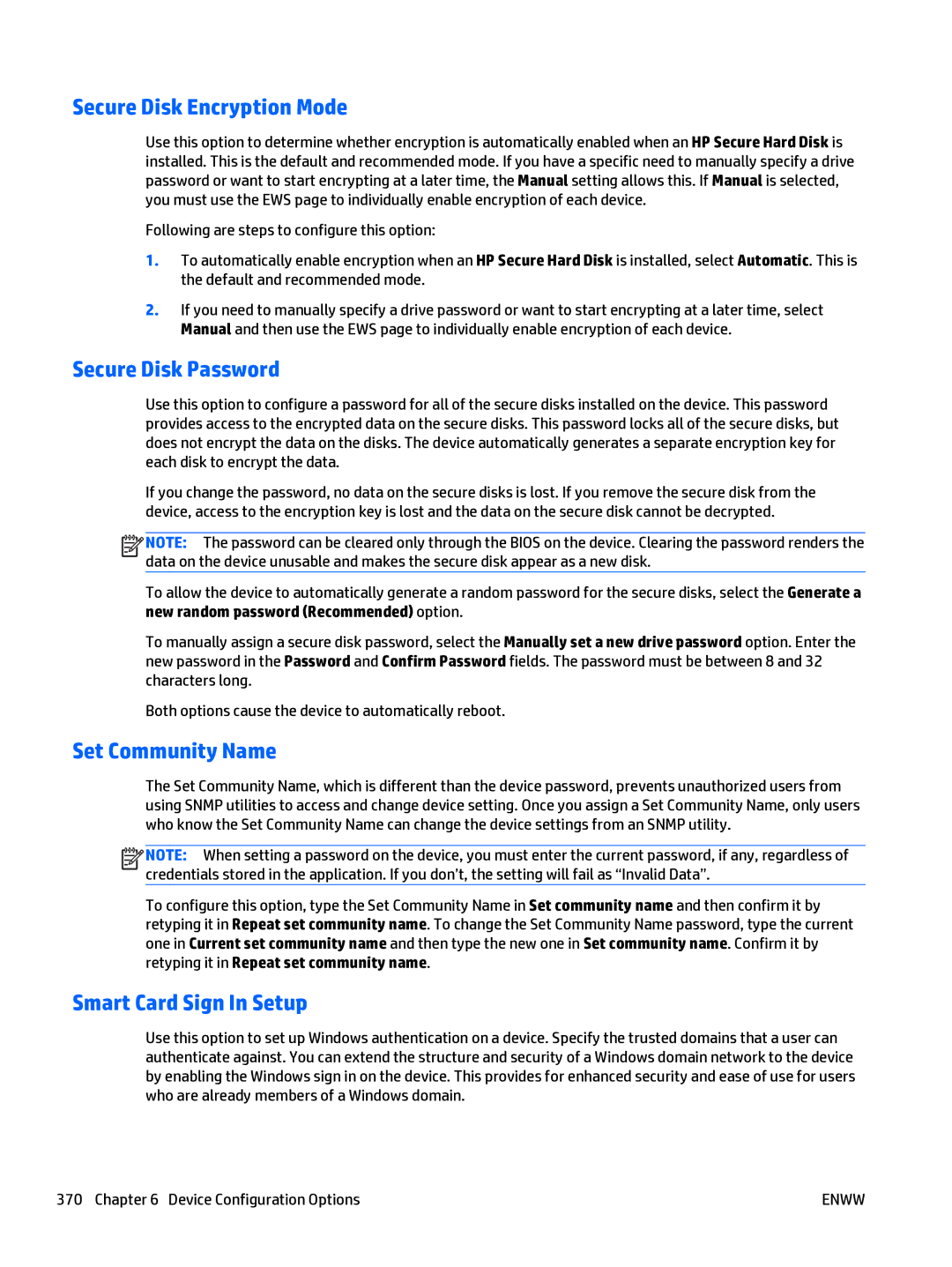Secure Disk Encryption Mode
Use this option to determine whether encryption is automatically enabled when an HP Secure Hard Disk is installed. This is the default and recommended mode. If you have a specific need to manually specify a drive password or want to start encrypting at a later time, the Manual setting allows this. If Manual is selected, you must use the EWS page to individually enable encryption of each device.
Following are steps to configure this option:
1.To automatically enable encryption when an HP Secure Hard Disk is installed, select Automatic. This is the default and recommended mode.
2.If you need to manually specify a drive password or want to start encrypting at a later time, select Manual and then use the EWS page to individually enable encryption of each device.
Secure Disk Password
Use this option to configure a password for all of the secure disks installed on the device. This password provides access to the encrypted data on the secure disks. This password locks all of the secure disks, but does not encrypt the data on the disks. The device automatically generates a separate encryption key for each disk to encrypt the data.
If you change the password, no data on the secure disks is lost. If you remove the secure disk from the device, access to the encryption key is lost and the data on the secure disk cannot be decrypted.
![]()
![]()
![]()
![]() NOTE: The password can be cleared only through the BIOS on the device. Clearing the password renders the data on the device unusable and makes the secure disk appear as a new disk.
NOTE: The password can be cleared only through the BIOS on the device. Clearing the password renders the data on the device unusable and makes the secure disk appear as a new disk.
To allow the device to automatically generate a random password for the secure disks, select the Generate a new random password (Recommended) option.
To manually assign a secure disk password, select the Manually set a new drive password option. Enter the new password in the Password and Confirm Password fields. The password must be between 8 and 32 characters long.
Both options cause the device to automatically reboot.
Set Community Name
The Set Community Name, which is different than the device password, prevents unauthorized users from using SNMP utilities to access and change device setting. Once you assign a Set Community Name, only users who know the Set Community Name can change the device settings from an SNMP utility.
![]()
![]()
![]()
![]() NOTE: When setting a password on the device, you must enter the current password, if any, regardless of credentials stored in the application. If you don’t, the setting will fail as “Invalid Data”.
NOTE: When setting a password on the device, you must enter the current password, if any, regardless of credentials stored in the application. If you don’t, the setting will fail as “Invalid Data”.
To configure this option, type the Set Community Name in Set community name and then confirm it by retyping it in Repeat set community name. To change the Set Community Name password, type the current one in Current set community name and then type the new one in Set community name. Confirm it by retyping it in Repeat set community name.
Smart Card Sign In Setup
Use this option to set up Windows authentication on a device. Specify the trusted domains that a user can authenticate against. You can extend the structure and security of a Windows domain network to the device by enabling the Windows sign in on the device. This provides for enhanced security and ease of use for users who are already members of a Windows domain.
370 Chapter 6 Device Configuration Options | ENWW |