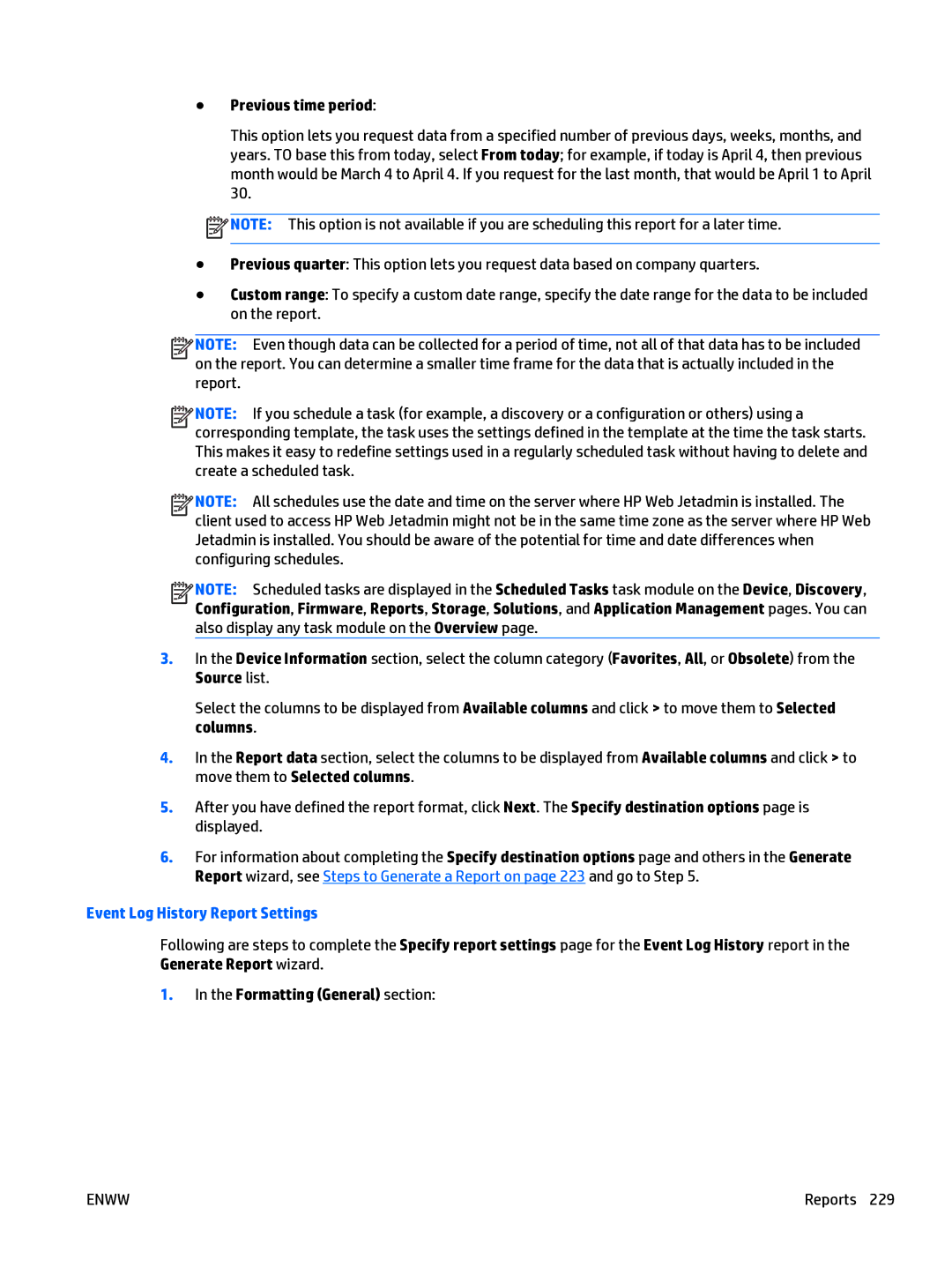●Previous time period:
This option lets you request data from a specified number of previous days, weeks, months, and years. TO base this from today, select From today; for example, if today is April 4, then previous month would be March 4 to April 4. If you request for the last month, that would be April 1 to April 30.
![]() NOTE: This option is not available if you are scheduling this report for a later time.
NOTE: This option is not available if you are scheduling this report for a later time.
●Previous quarter: This option lets you request data based on company quarters.
●Custom range: To specify a custom date range, specify the date range for the data to be included on the report.
![]()
![]()
![]()
![]() NOTE: Even though data can be collected for a period of time, not all of that data has to be included on the report. You can determine a smaller time frame for the data that is actually included in the report.
NOTE: Even though data can be collected for a period of time, not all of that data has to be included on the report. You can determine a smaller time frame for the data that is actually included in the report.
![]()
![]()
![]()
![]() NOTE: If you schedule a task (for example, a discovery or a configuration or others) using a corresponding template, the task uses the settings defined in the template at the time the task starts. This makes it easy to redefine settings used in a regularly scheduled task without having to delete and create a scheduled task.
NOTE: If you schedule a task (for example, a discovery or a configuration or others) using a corresponding template, the task uses the settings defined in the template at the time the task starts. This makes it easy to redefine settings used in a regularly scheduled task without having to delete and create a scheduled task.
![]()
![]()
![]()
![]() NOTE: All schedules use the date and time on the server where HP Web Jetadmin is installed. The client used to access HP Web Jetadmin might not be in the same time zone as the server where HP Web Jetadmin is installed. You should be aware of the potential for time and date differences when configuring schedules.
NOTE: All schedules use the date and time on the server where HP Web Jetadmin is installed. The client used to access HP Web Jetadmin might not be in the same time zone as the server where HP Web Jetadmin is installed. You should be aware of the potential for time and date differences when configuring schedules.
![]()
![]()
![]()
![]() NOTE: Scheduled tasks are displayed in the Scheduled Tasks task module on the Device, Discovery, Configuration, Firmware, Reports, Storage, Solutions, and Application Management pages. You can also display any task module on the Overview page.
NOTE: Scheduled tasks are displayed in the Scheduled Tasks task module on the Device, Discovery, Configuration, Firmware, Reports, Storage, Solutions, and Application Management pages. You can also display any task module on the Overview page.
3.In the Device Information section, select the column category (Favorites, All, or Obsolete) from the Source list.
Select the columns to be displayed from Available columns and click > to move them to Selected columns.
4.In the Report data section, select the columns to be displayed from Available columns and click > to move them to Selected columns.
5.After you have defined the report format, click Next. The Specify destination options page is displayed.
6.For information about completing the Specify destination options page and others in the Generate Report wizard, see Steps to Generate a Report on page 223 and go to Step 5.
Event Log History Report Settings
Following are steps to complete the Specify report settings page for the Event Log History report in the Generate Report wizard.
1.In the Formatting (General) section:
ENWW | Reports 229 |