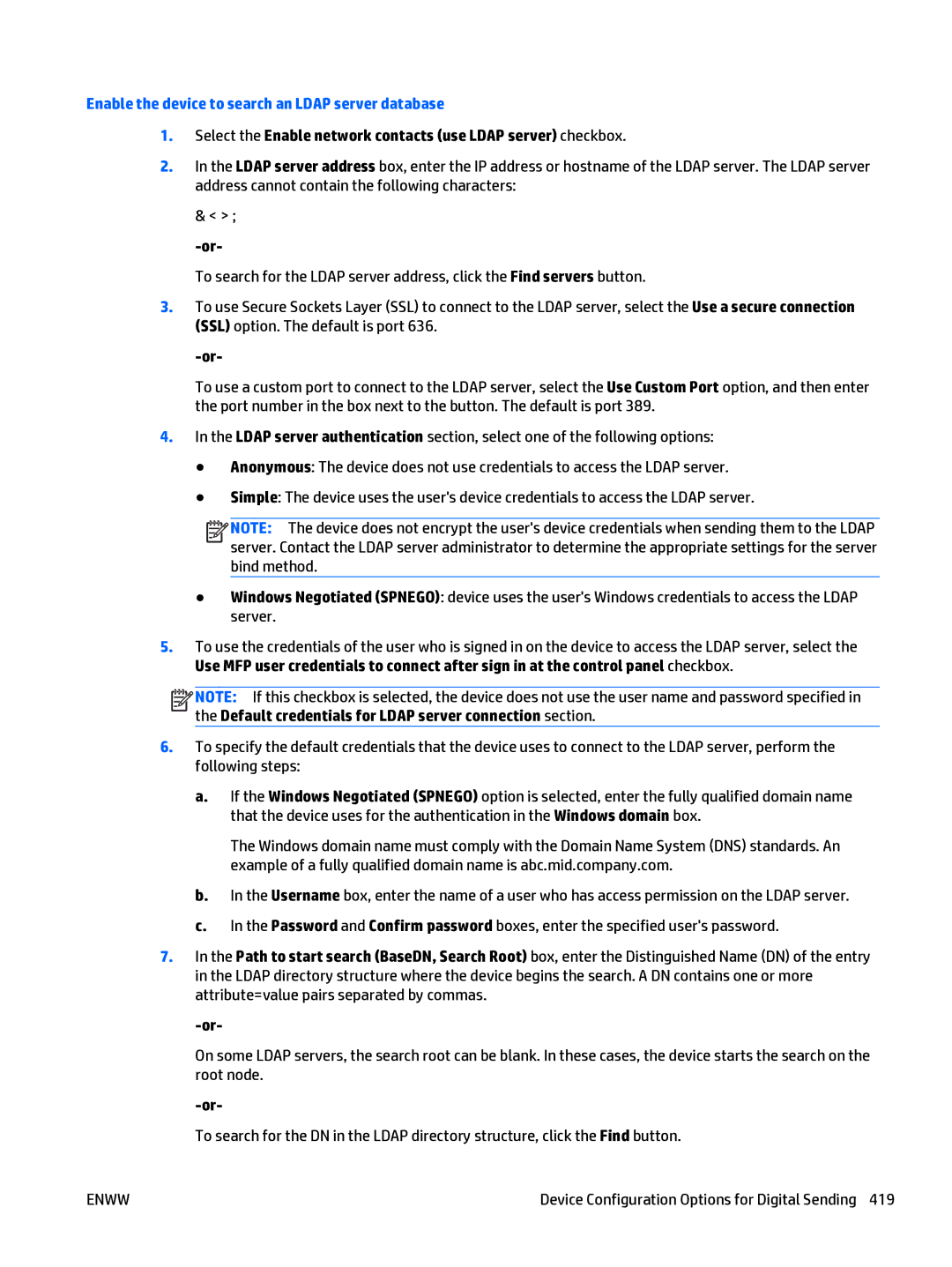Enable the device to search an LDAP server database
1.Select the Enable network contacts (use LDAP server) checkbox.
2.In the LDAP server address box, enter the IP address or hostname of the LDAP server. The LDAP server address cannot contain the following characters:
& < > ;
To search for the LDAP server address, click the Find servers button.
3.To use Secure Sockets Layer (SSL) to connect to the LDAP server, select the Use a secure connection (SSL) option. The default is port 636.
To use a custom port to connect to the LDAP server, select the Use Custom Port option, and then enter the port number in the box next to the button. The default is port 389.
4.In the LDAP server authentication section, select one of the following options:
●Anonymous: The device does not use credentials to access the LDAP server.
●Simple: The device uses the user's device credentials to access the LDAP server.
![]()
![]()
![]()
![]() NOTE: The device does not encrypt the user's device credentials when sending them to the LDAP server. Contact the LDAP server administrator to determine the appropriate settings for the server bind method.
NOTE: The device does not encrypt the user's device credentials when sending them to the LDAP server. Contact the LDAP server administrator to determine the appropriate settings for the server bind method.
●Windows Negotiated (SPNEGO): device uses the user's Windows credentials to access the LDAP server.
5.To use the credentials of the user who is signed in on the device to access the LDAP server, select the Use MFP user credentials to connect after sign in at the control panel checkbox.
![]()
![]()
![]()
![]() NOTE: If this checkbox is selected, the device does not use the user name and password specified in the Default credentials for LDAP server connection section.
NOTE: If this checkbox is selected, the device does not use the user name and password specified in the Default credentials for LDAP server connection section.
6.To specify the default credentials that the device uses to connect to the LDAP server, perform the following steps:
a.If the Windows Negotiated (SPNEGO) option is selected, enter the fully qualified domain name that the device uses for the authentication in the Windows domain box.
The Windows domain name must comply with the Domain Name System (DNS) standards. An example of a fully qualified domain name is abc.mid.company.com.
b.In the Username box, enter the name of a user who has access permission on the LDAP server.
c.In the Password and Confirm password boxes, enter the specified user's password.
7.In the Path to start search (BaseDN, Search Root) box, enter the Distinguished Name (DN) of the entry in the LDAP directory structure where the device begins the search. A DN contains one or more attribute=value pairs separated by commas.
On some LDAP servers, the search root can be blank. In these cases, the device starts the search on the root node.
To search for the DN in the LDAP directory structure, click the Find button.
ENWW | Device Configuration Options for Digital Sending 419 |