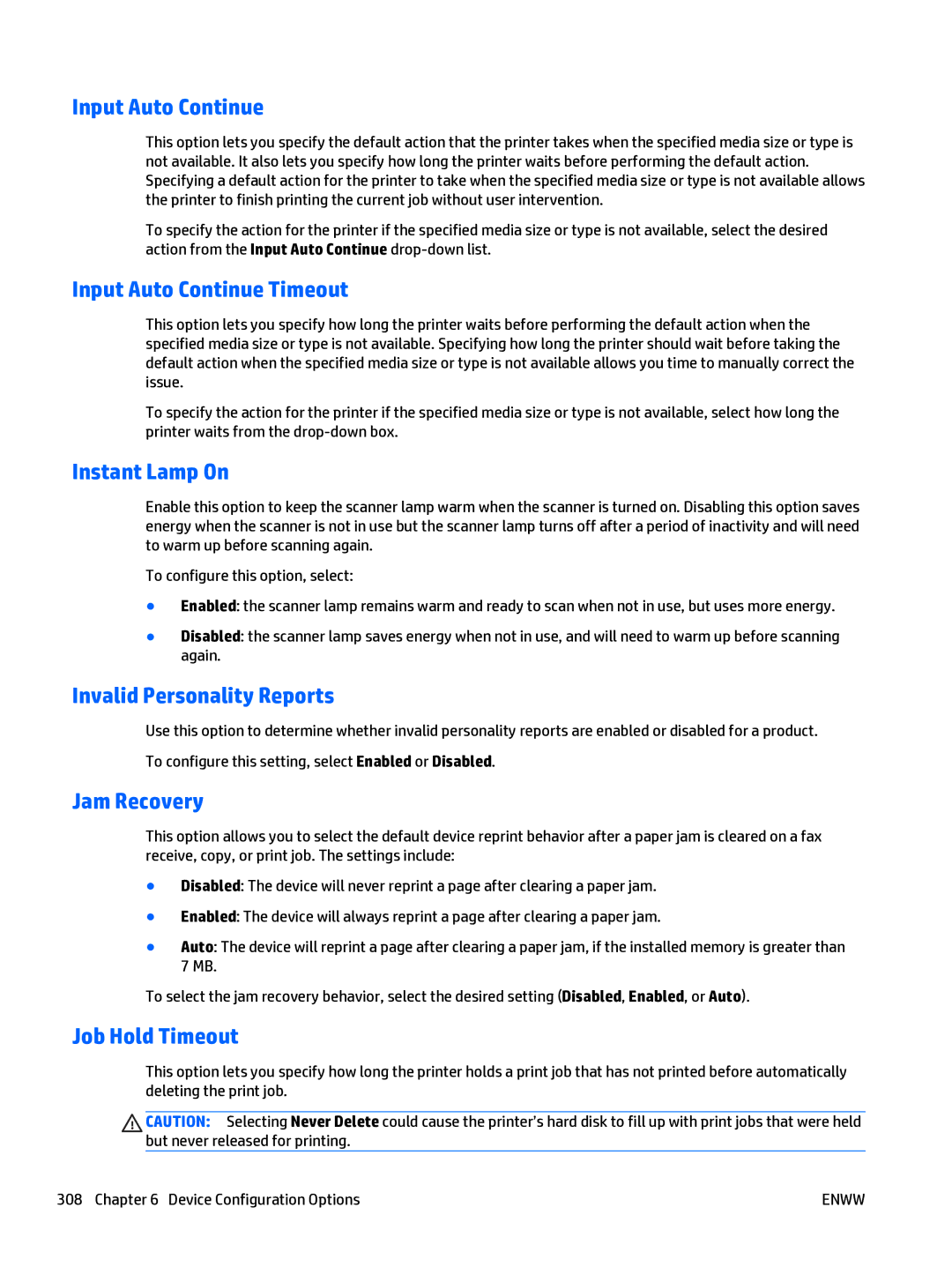Input Auto Continue
This option lets you specify the default action that the printer takes when the specified media size or type is not available. It also lets you specify how long the printer waits before performing the default action. Specifying a default action for the printer to take when the specified media size or type is not available allows the printer to finish printing the current job without user intervention.
To specify the action for the printer if the specified media size or type is not available, select the desired action from the Input Auto Continue
Input Auto Continue Timeout
This option lets you specify how long the printer waits before performing the default action when the specified media size or type is not available. Specifying how long the printer should wait before taking the default action when the specified media size or type is not available allows you time to manually correct the issue.
To specify the action for the printer if the specified media size or type is not available, select how long the printer waits from the
Instant Lamp On
Enable this option to keep the scanner lamp warm when the scanner is turned on. Disabling this option saves energy when the scanner is not in use but the scanner lamp turns off after a period of inactivity and will need to warm up before scanning again.
To configure this option, select:
●Enabled: the scanner lamp remains warm and ready to scan when not in use, but uses more energy.
●Disabled: the scanner lamp saves energy when not in use, and will need to warm up before scanning again.
Invalid Personality Reports
Use this option to determine whether invalid personality reports are enabled or disabled for a product. To configure this setting, select Enabled or Disabled.
Jam Recovery
This option allows you to select the default device reprint behavior after a paper jam is cleared on a fax receive, copy, or print job. The settings include:
●Disabled: The device will never reprint a page after clearing a paper jam.
●Enabled: The device will always reprint a page after clearing a paper jam.
●Auto: The device will reprint a page after clearing a paper jam, if the installed memory is greater than 7 MB.
To select the jam recovery behavior, select the desired setting (Disabled, Enabled, or Auto).
Job Hold Timeout
This option lets you specify how long the printer holds a print job that has not printed before automatically deleting the print job.
CAUTION: Selecting Never Delete could cause the printer’s hard disk to fill up with print jobs that were held but never released for printing.
308 Chapter 6 Device Configuration Options | ENWW |