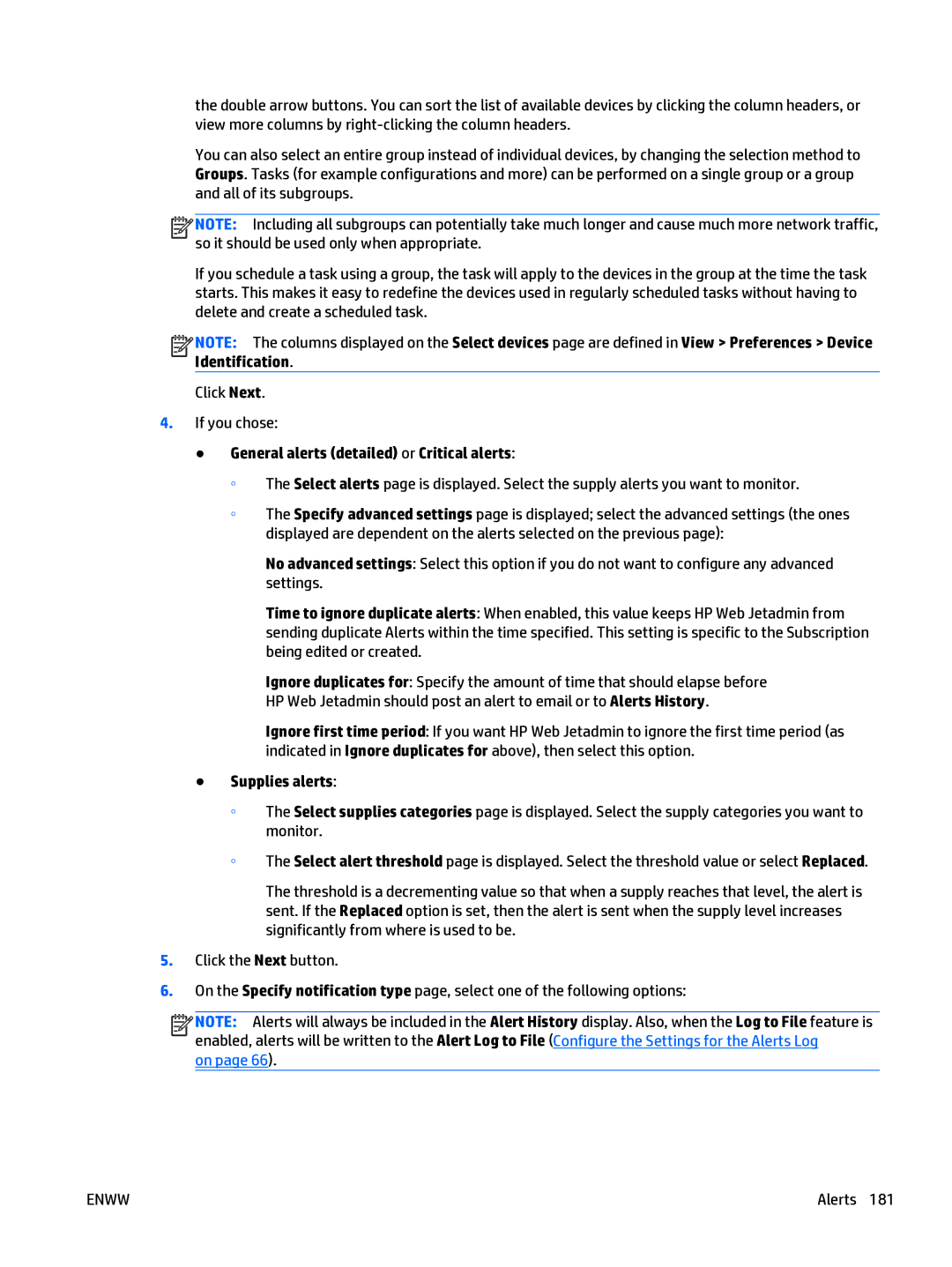the double arrow buttons. You can sort the list of available devices by clicking the column headers, or view more columns by
You can also select an entire group instead of individual devices, by changing the selection method to Groups. Tasks (for example configurations and more) can be performed on a single group or a group and all of its subgroups.
![]()
![]()
![]()
![]() NOTE: Including all subgroups can potentially take much longer and cause much more network traffic, so it should be used only when appropriate.
NOTE: Including all subgroups can potentially take much longer and cause much more network traffic, so it should be used only when appropriate.
If you schedule a task using a group, the task will apply to the devices in the group at the time the task starts. This makes it easy to redefine the devices used in regularly scheduled tasks without having to delete and create a scheduled task.
![]()
![]()
![]()
![]() NOTE: The columns displayed on the Select devices page are defined in View > Preferences > Device Identification.
NOTE: The columns displayed on the Select devices page are defined in View > Preferences > Device Identification.
Click Next.
4.If you chose:
●General alerts (detailed) or Critical alerts:
◦The Select alerts page is displayed. Select the supply alerts you want to monitor.
◦The Specify advanced settings page is displayed; select the advanced settings (the ones displayed are dependent on the alerts selected on the previous page):
No advanced settings: Select this option if you do not want to configure any advanced settings.
Time to ignore duplicate alerts: When enabled, this value keeps HP Web Jetadmin from sending duplicate Alerts within the time specified. This setting is specific to the Subscription being edited or created.
Ignore duplicates for: Specify the amount of time that should elapse before HP Web Jetadmin should post an alert to email or to Alerts History.
Ignore first time period: If you want HP Web Jetadmin to ignore the first time period (as indicated in Ignore duplicates for above), then select this option.
●Supplies alerts:
◦The Select supplies categories page is displayed. Select the supply categories you want to monitor.
◦The Select alert threshold page is displayed. Select the threshold value or select Replaced.
The threshold is a decrementing value so that when a supply reaches that level, the alert is sent. If the Replaced option is set, then the alert is sent when the supply level increases significantly from where is used to be.
5.Click the Next button.
6.On the Specify notification type page, select one of the following options:
![]()
![]()
![]()
![]() NOTE: Alerts will always be included in the Alert History display. Also, when the Log to File feature is enabled, alerts will be written to the Alert Log to File (Configure the Settings for the Alerts Log
NOTE: Alerts will always be included in the Alert History display. Also, when the Log to File feature is enabled, alerts will be written to the Alert Log to File (Configure the Settings for the Alerts Log
on page 66).
ENWW | Alerts 181 |