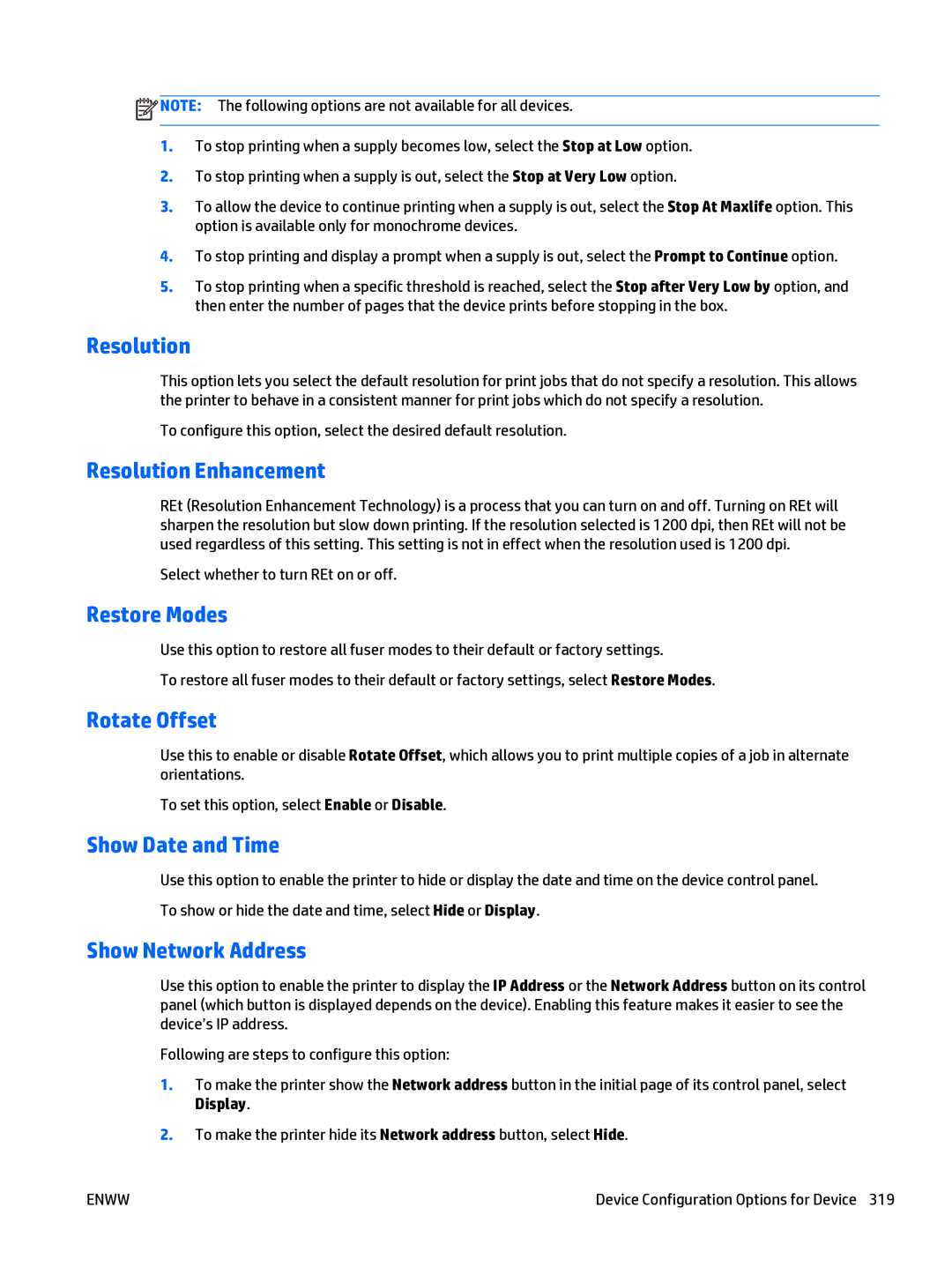![]() NOTE: The following options are not available for all devices.
NOTE: The following options are not available for all devices.
1.To stop printing when a supply becomes low, select the Stop at Low option.
2.To stop printing when a supply is out, select the Stop at Very Low option.
3.To allow the device to continue printing when a supply is out, select the Stop At Maxlife option. This option is available only for monochrome devices.
4.To stop printing and display a prompt when a supply is out, select the Prompt to Continue option.
5.To stop printing when a specific threshold is reached, select the Stop after Very Low by option, and then enter the number of pages that the device prints before stopping in the box.
Resolution
This option lets you select the default resolution for print jobs that do not specify a resolution. This allows the printer to behave in a consistent manner for print jobs which do not specify a resolution.
To configure this option, select the desired default resolution.
Resolution Enhancement
REt (Resolution Enhancement Technology) is a process that you can turn on and off. Turning on REt will sharpen the resolution but slow down printing. If the resolution selected is 1200 dpi, then REt will not be used regardless of this setting. This setting is not in effect when the resolution used is 1200 dpi.
Select whether to turn REt on or off.
Restore Modes
Use this option to restore all fuser modes to their default or factory settings.
To restore all fuser modes to their default or factory settings, select Restore Modes.
Rotate Offset
Use this to enable or disable Rotate Offset, which allows you to print multiple copies of a job in alternate orientations.
To set this option, select Enable or Disable.
Show Date and Time
Use this option to enable the printer to hide or display the date and time on the device control panel. To show or hide the date and time, select Hide or Display.
Show Network Address
Use this option to enable the printer to display the IP Address or the Network Address button on its control panel (which button is displayed depends on the device). Enabling this feature makes it easier to see the device’s IP address.
Following are steps to configure this option:
1.To make the printer show the Network address button in the initial page of its control panel, select Display.
2.To make the printer hide its Network address button, select Hide.
ENWW | Device Configuration Options for Device 319 |