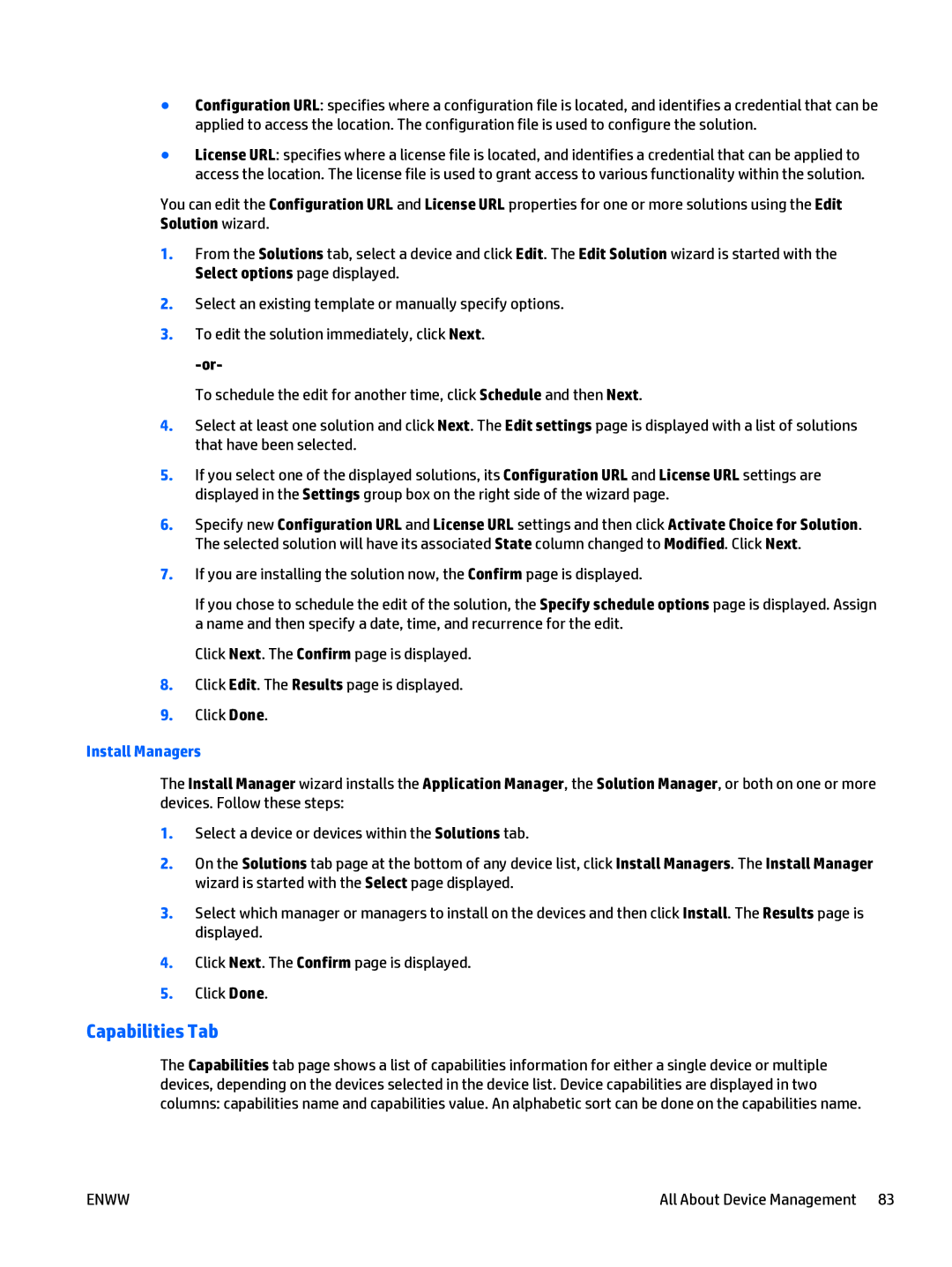●Configuration URL: specifies where a configuration file is located, and identifies a credential that can be applied to access the location. The configuration file is used to configure the solution.
●License URL: specifies where a license file is located, and identifies a credential that can be applied to access the location. The license file is used to grant access to various functionality within the solution.
You can edit the Configuration URL and License URL properties for one or more solutions using the Edit Solution wizard.
1.From the Solutions tab, select a device and click Edit. The Edit Solution wizard is started with the Select options page displayed.
2.Select an existing template or manually specify options.
3.To edit the solution immediately, click Next.
To schedule the edit for another time, click Schedule and then Next.
4.Select at least one solution and click Next. The Edit settings page is displayed with a list of solutions that have been selected.
5.If you select one of the displayed solutions, its Configuration URL and License URL settings are displayed in the Settings group box on the right side of the wizard page.
6.Specify new Configuration URL and License URL settings and then click Activate Choice for Solution. The selected solution will have its associated State column changed to Modified. Click Next.
7.If you are installing the solution now, the Confirm page is displayed.
If you chose to schedule the edit of the solution, the Specify schedule options page is displayed. Assign a name and then specify a date, time, and recurrence for the edit.
Click Next. The Confirm page is displayed.
8.Click Edit. The Results page is displayed.
9.Click Done.
Install Managers
The Install Manager wizard installs the Application Manager, the Solution Manager, or both on one or more devices. Follow these steps:
1.Select a device or devices within the Solutions tab.
2.On the Solutions tab page at the bottom of any device list, click Install Managers. The Install Manager wizard is started with the Select page displayed.
3.Select which manager or managers to install on the devices and then click Install. The Results page is displayed.
4.Click Next. The Confirm page is displayed.
5.Click Done.
Capabilities Tab
The Capabilities tab page shows a list of capabilities information for either a single device or multiple devices, depending on the devices selected in the device list. Device capabilities are displayed in two columns: capabilities name and capabilities value. An alphabetic sort can be done on the capabilities name.
ENWW | All About Device Management 83 |