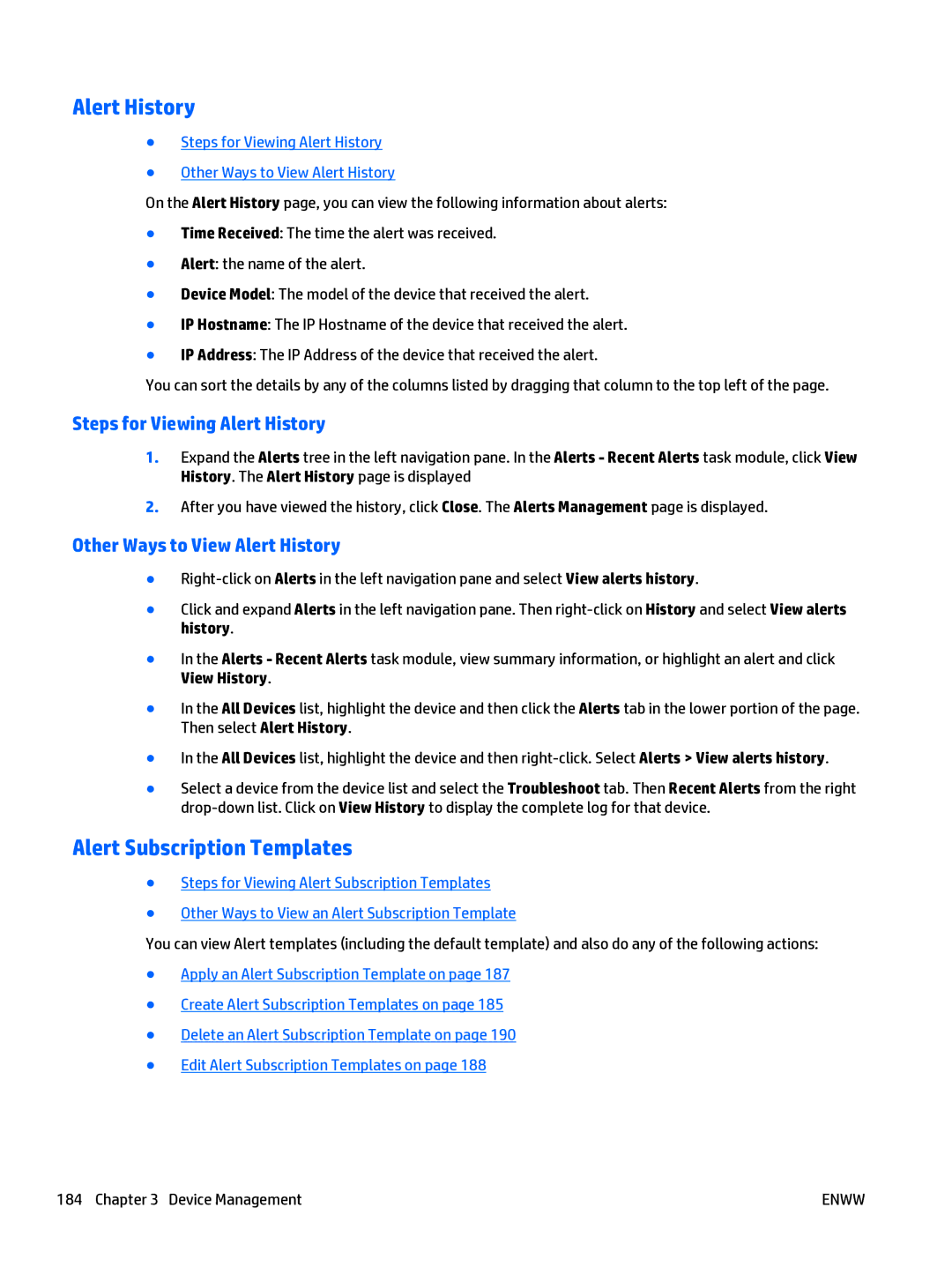Alert History
●Steps for Viewing Alert History
●Other Ways to View Alert History
On the Alert History page, you can view the following information about alerts:
●Time Received: The time the alert was received.
●Alert: the name of the alert.
●Device Model: The model of the device that received the alert.
●IP Hostname: The IP Hostname of the device that received the alert.
●IP Address: The IP Address of the device that received the alert.
You can sort the details by any of the columns listed by dragging that column to the top left of the page.
Steps for Viewing Alert History
1.Expand the Alerts tree in the left navigation pane. In the Alerts - Recent Alerts task module, click View History. The Alert History page is displayed
2.After you have viewed the history, click Close. The Alerts Management page is displayed.
Other Ways to View Alert History
●
●Click and expand Alerts in the left navigation pane. Then
●In the Alerts - Recent Alerts task module, view summary information, or highlight an alert and click View History.
●In the All Devices list, highlight the device and then click the Alerts tab in the lower portion of the page. Then select Alert History.
●In the All Devices list, highlight the device and then
●Select a device from the device list and select the Troubleshoot tab. Then Recent Alerts from the right
Alert Subscription Templates
●Steps for Viewing Alert Subscription Templates
●Other Ways to View an Alert Subscription Template
You can view Alert templates (including the default template) and also do any of the following actions:
●Apply an Alert Subscription Template on page 187
●Create Alert Subscription Templates on page 185
●Delete an Alert Subscription Template on page 190
●Edit Alert Subscription Templates on page 188
184 Chapter 3 Device Management | ENWW |