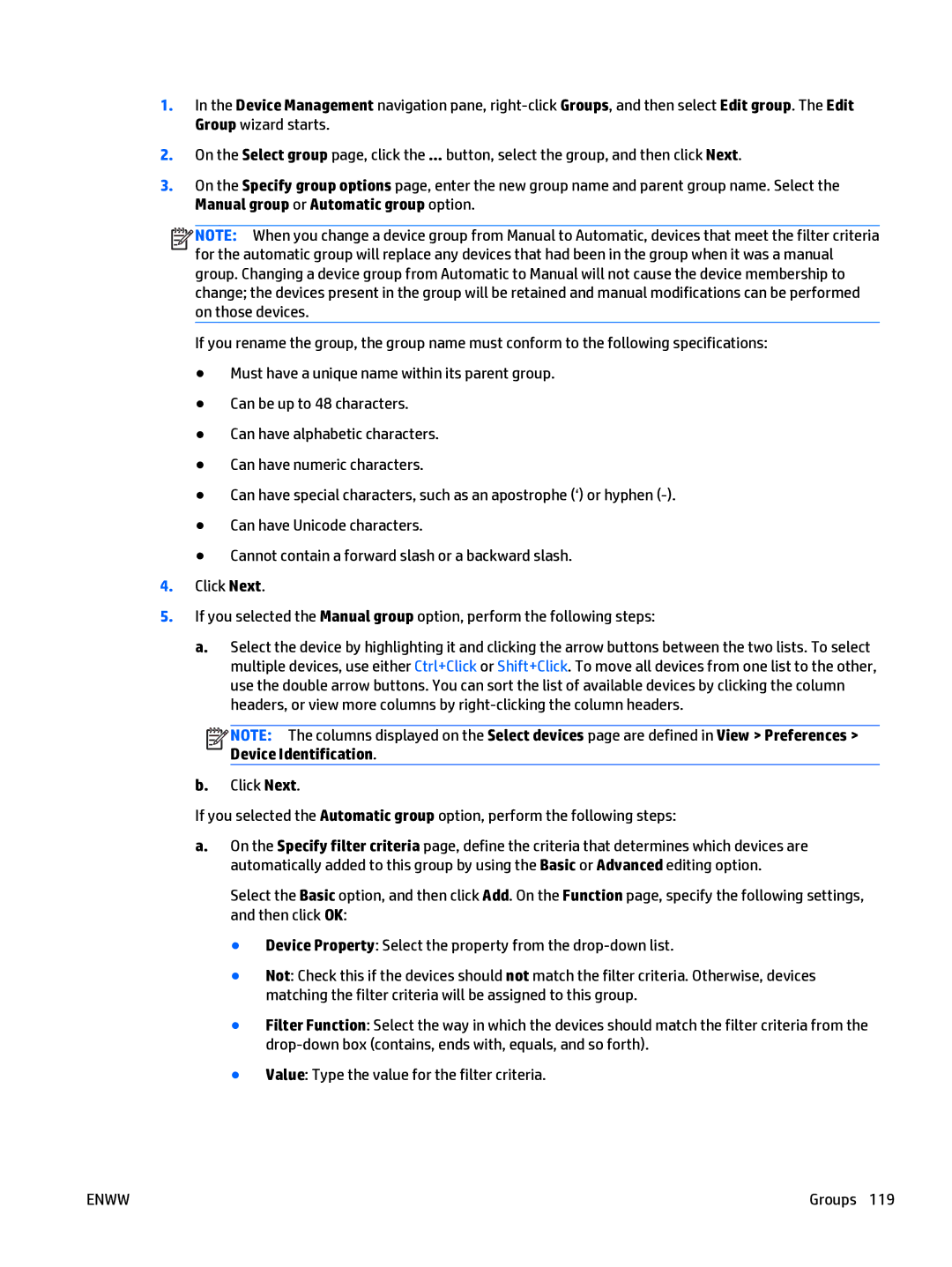1.In the Device Management navigation pane,
2.On the Select group page, click the ... button, select the group, and then click Next.
3.On the Specify group options page, enter the new group name and parent group name. Select the Manual group or Automatic group option.
![]()
![]()
![]()
![]() NOTE: When you change a device group from Manual to Automatic, devices that meet the filter criteria for the automatic group will replace any devices that had been in the group when it was a manual group. Changing a device group from Automatic to Manual will not cause the device membership to change; the devices present in the group will be retained and manual modifications can be performed on those devices.
NOTE: When you change a device group from Manual to Automatic, devices that meet the filter criteria for the automatic group will replace any devices that had been in the group when it was a manual group. Changing a device group from Automatic to Manual will not cause the device membership to change; the devices present in the group will be retained and manual modifications can be performed on those devices.
If you rename the group, the group name must conform to the following specifications:
●Must have a unique name within its parent group.
●Can be up to 48 characters.
●Can have alphabetic characters.
●Can have numeric characters.
●Can have special characters, such as an apostrophe (‘) or hyphen
●Can have Unicode characters.
●Cannot contain a forward slash or a backward slash.
4.Click Next.
5.If you selected the Manual group option, perform the following steps:
a.Select the device by highlighting it and clicking the arrow buttons between the two lists. To select multiple devices, use either Ctrl+Click or Shift+Click. To move all devices from one list to the other, use the double arrow buttons. You can sort the list of available devices by clicking the column headers, or view more columns by
![]()
![]()
![]()
![]() NOTE: The columns displayed on the Select devices page are defined in View > Preferences > Device Identification.
NOTE: The columns displayed on the Select devices page are defined in View > Preferences > Device Identification.
b.Click Next.
If you selected the Automatic group option, perform the following steps:
a.On the Specify filter criteria page, define the criteria that determines which devices are automatically added to this group by using the Basic or Advanced editing option.
Select the Basic option, and then click Add. On the Function page, specify the following settings, and then click OK:
●Device Property: Select the property from the
●Not: Check this if the devices should not match the filter criteria. Otherwise, devices matching the filter criteria will be assigned to this group.
●Filter Function: Select the way in which the devices should match the filter criteria from the
●Value: Type the value for the filter criteria.
ENWW | Groups 119 |