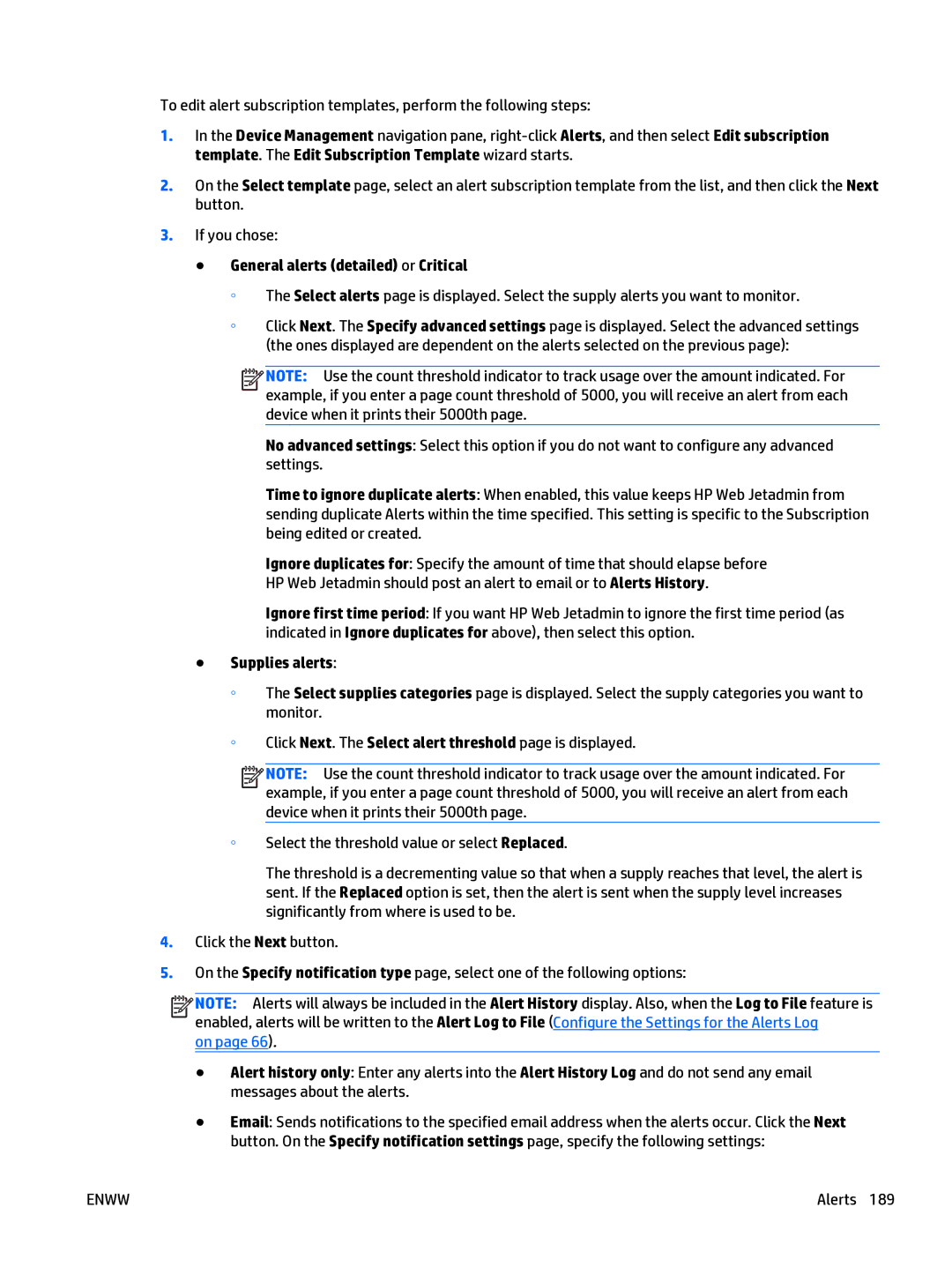To edit alert subscription templates, perform the following steps:
1.In the Device Management navigation pane,
2.On the Select template page, select an alert subscription template from the list, and then click the Next button.
3.If you chose:
●General alerts (detailed) or Critical
◦The Select alerts page is displayed. Select the supply alerts you want to monitor.
◦Click Next. The Specify advanced settings page is displayed. Select the advanced settings (the ones displayed are dependent on the alerts selected on the previous page):
![]()
![]()
![]()
![]() NOTE: Use the count threshold indicator to track usage over the amount indicated. For example, if you enter a page count threshold of 5000, you will receive an alert from each device when it prints their 5000th page.
NOTE: Use the count threshold indicator to track usage over the amount indicated. For example, if you enter a page count threshold of 5000, you will receive an alert from each device when it prints their 5000th page.
No advanced settings: Select this option if you do not want to configure any advanced settings.
Time to ignore duplicate alerts: When enabled, this value keeps HP Web Jetadmin from sending duplicate Alerts within the time specified. This setting is specific to the Subscription being edited or created.
Ignore duplicates for: Specify the amount of time that should elapse before HP Web Jetadmin should post an alert to email or to Alerts History.
Ignore first time period: If you want HP Web Jetadmin to ignore the first time period (as indicated in Ignore duplicates for above), then select this option.
●Supplies alerts:
◦The Select supplies categories page is displayed. Select the supply categories you want to monitor.
◦Click Next. The Select alert threshold page is displayed.
![]()
![]()
![]()
![]() NOTE: Use the count threshold indicator to track usage over the amount indicated. For example, if you enter a page count threshold of 5000, you will receive an alert from each device when it prints their 5000th page.
NOTE: Use the count threshold indicator to track usage over the amount indicated. For example, if you enter a page count threshold of 5000, you will receive an alert from each device when it prints their 5000th page.
◦Select the threshold value or select Replaced.
The threshold is a decrementing value so that when a supply reaches that level, the alert is sent. If the Replaced option is set, then the alert is sent when the supply level increases significantly from where is used to be.
4.Click the Next button.
5.On the Specify notification type page, select one of the following options:
![]()
![]()
![]()
![]() NOTE: Alerts will always be included in the Alert History display. Also, when the Log to File feature is enabled, alerts will be written to the Alert Log to File (Configure the Settings for the Alerts Log
NOTE: Alerts will always be included in the Alert History display. Also, when the Log to File feature is enabled, alerts will be written to the Alert Log to File (Configure the Settings for the Alerts Log
on page 66).
●Alert history only: Enter any alerts into the Alert History Log and do not send any email messages about the alerts.
●Email: Sends notifications to the specified email address when the alerts occur. Click the Next button. On the Specify notification settings page, specify the following settings:
ENWW | Alerts 189 |