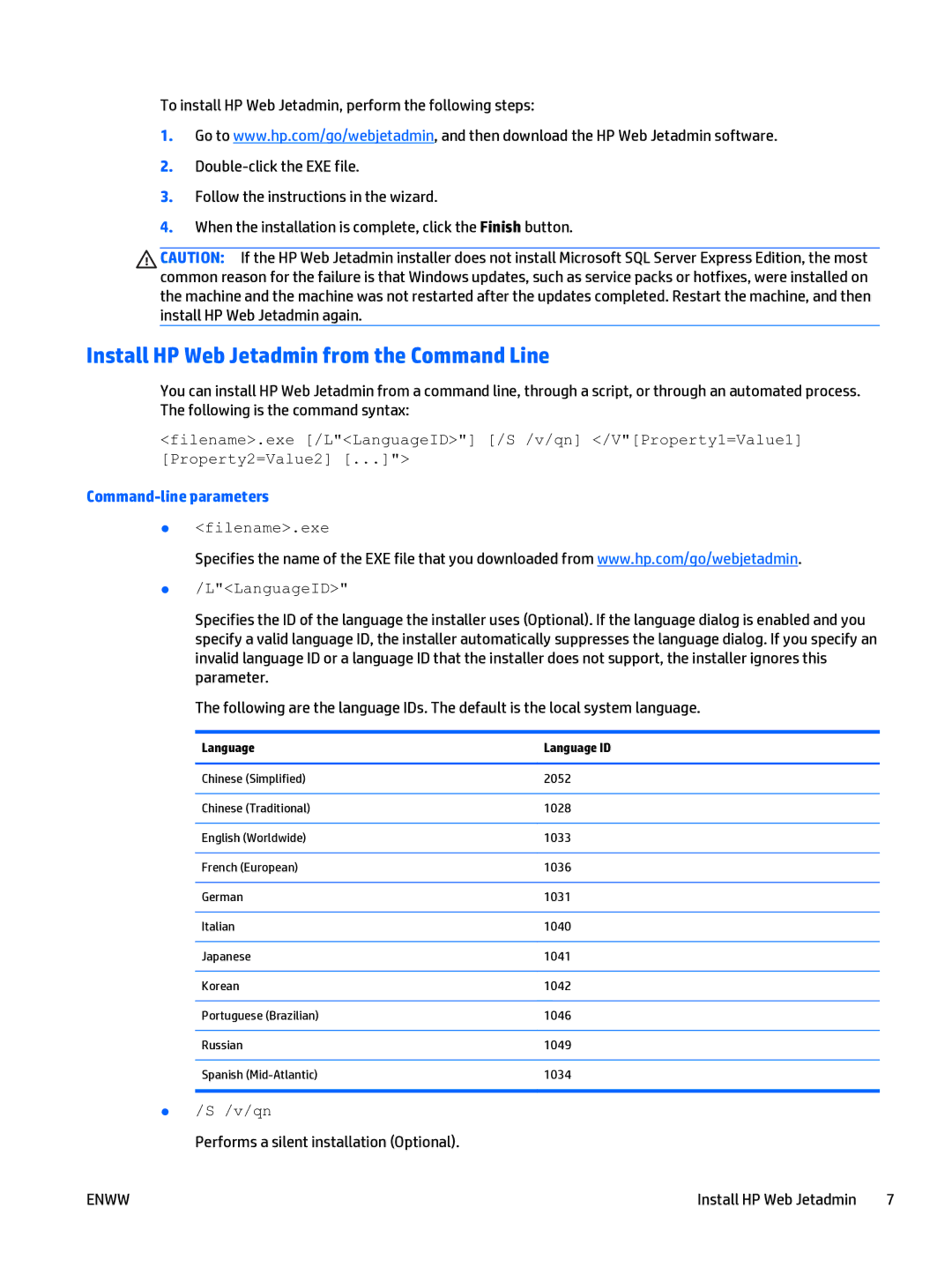To install HP Web Jetadmin, perform the following steps:
1.Go to www.hp.com/go/webjetadmin, and then download the HP Web Jetadmin software.
2.
3.Follow the instructions in the wizard.
4.When the installation is complete, click the Finish button.
CAUTION: If the HP Web Jetadmin installer does not install Microsoft SQL Server Express Edition, the most common reason for the failure is that Windows updates, such as service packs or hotfixes, were installed on the machine and the machine was not restarted after the updates completed. Restart the machine, and then install HP Web Jetadmin again.
Install HP Web Jetadmin from the Command Line
You can install HP Web Jetadmin from a command line, through a script, or through an automated process. The following is the command syntax:
<filename>.exe [/L"<LanguageID>"] [/S /v/qn] </V"[Property1=Value1] [Property2=Value2] [...]">
Command-line parameters
●<filename>.exe
Specifies the name of the EXE file that you downloaded from www.hp.com/go/webjetadmin.
●/L"<LanguageID>"
Specifies the ID of the language the installer uses (Optional). If the language dialog is enabled and you specify a valid language ID, the installer automatically suppresses the language dialog. If you specify an invalid language ID or a language ID that the installer does not support, the installer ignores this parameter.
The following are the language IDs. The default is the local system language.
Language | Language ID |
|
|
Chinese (Simplified) | 2052 |
|
|
Chinese (Traditional) | 1028 |
|
|
English (Worldwide) | 1033 |
|
|
French (European) | 1036 |
|
|
German | 1031 |
|
|
Italian | 1040 |
|
|
Japanese | 1041 |
|
|
Korean | 1042 |
|
|
Portuguese (Brazilian) | 1046 |
|
|
Russian | 1049 |
|
|
Spanish | 1034 |
●/S /v/qn
Performs a silent installation (Optional).
ENWW | Install HP Web Jetadmin 7 |