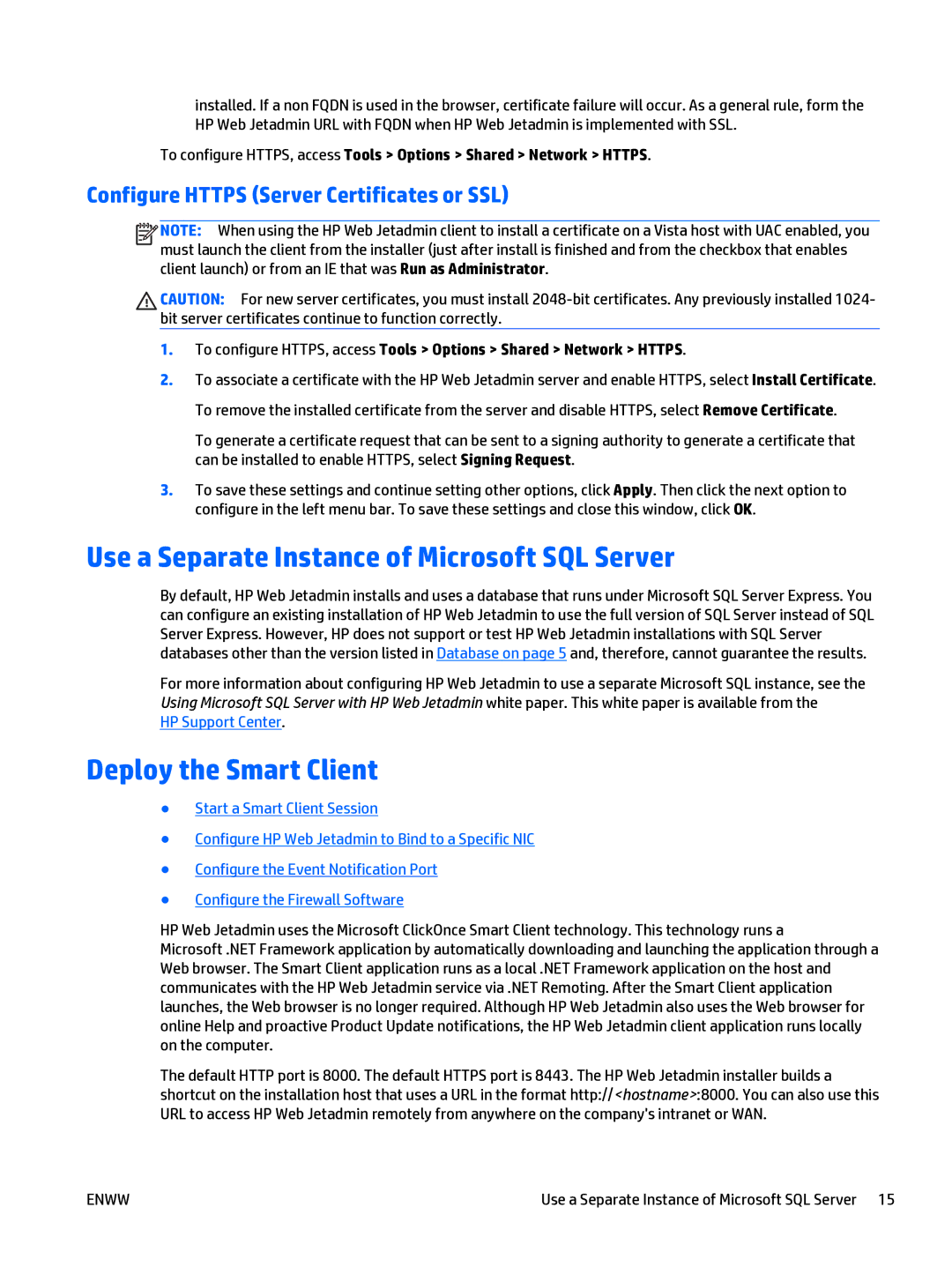installed. If a non FQDN is used in the browser, certificate failure will occur. As a general rule, form the HP Web Jetadmin URL with FQDN when HP Web Jetadmin is implemented with SSL.
To configure HTTPS, access Tools > Options > Shared > Network > HTTPS.
Configure HTTPS (Server Certificates or SSL)
![]()
![]()
![]()
![]() NOTE: When using the HP Web Jetadmin client to install a certificate on a Vista host with UAC enabled, you
NOTE: When using the HP Web Jetadmin client to install a certificate on a Vista host with UAC enabled, you
must launch the client from the installer (just after install is finished and from the checkbox that enables client launch) or from an IE that was Run as Administrator.
CAUTION: For new server certificates, you must install
1.To configure HTTPS, access Tools > Options > Shared > Network > HTTPS.
2.To associate a certificate with the HP Web Jetadmin server and enable HTTPS, select Install Certificate. To remove the installed certificate from the server and disable HTTPS, select Remove Certificate.
To generate a certificate request that can be sent to a signing authority to generate a certificate that can be installed to enable HTTPS, select Signing Request.
3.To save these settings and continue setting other options, click Apply. Then click the next option to configure in the left menu bar. To save these settings and close this window, click OK.
Use a Separate Instance of Microsoft SQL Server
By default, HP Web Jetadmin installs and uses a database that runs under Microsoft SQL Server Express. You can configure an existing installation of HP Web Jetadmin to use the full version of SQL Server instead of SQL Server Express. However, HP does not support or test HP Web Jetadmin installations with SQL Server databases other than the version listed in Database on page 5 and, therefore, cannot guarantee the results.
For more information about configuring HP Web Jetadmin to use a separate Microsoft SQL instance, see the Using Microsoft SQL Server with HP Web Jetadmin white paper. This white paper is available from the
HP Support Center.
Deploy the Smart Client
●Start a Smart Client Session
●Configure HP Web Jetadmin to Bind to a Specific NIC
●Configure the Event Notification Port
●Configure the Firewall Software
HP Web Jetadmin uses the Microsoft ClickOnce Smart Client technology. This technology runs a
Microsoft .NET Framework application by automatically downloading and launching the application through a Web browser. The Smart Client application runs as a local .NET Framework application on the host and communicates with the HP Web Jetadmin service via .NET Remoting. After the Smart Client application launches, the Web browser is no longer required. Although HP Web Jetadmin also uses the Web browser for online Help and proactive Product Update notifications, the HP Web Jetadmin client application runs locally on the computer.
The default HTTP port is 8000. The default HTTPS port is 8443. The HP Web Jetadmin installer builds a shortcut on the installation host that uses a URL in the format http://<hostname>:8000. You can also use this URL to access HP Web Jetadmin remotely from anywhere on the company's intranet or WAN.
ENWW | Use a Separate Instance of Microsoft SQL Server 15 |