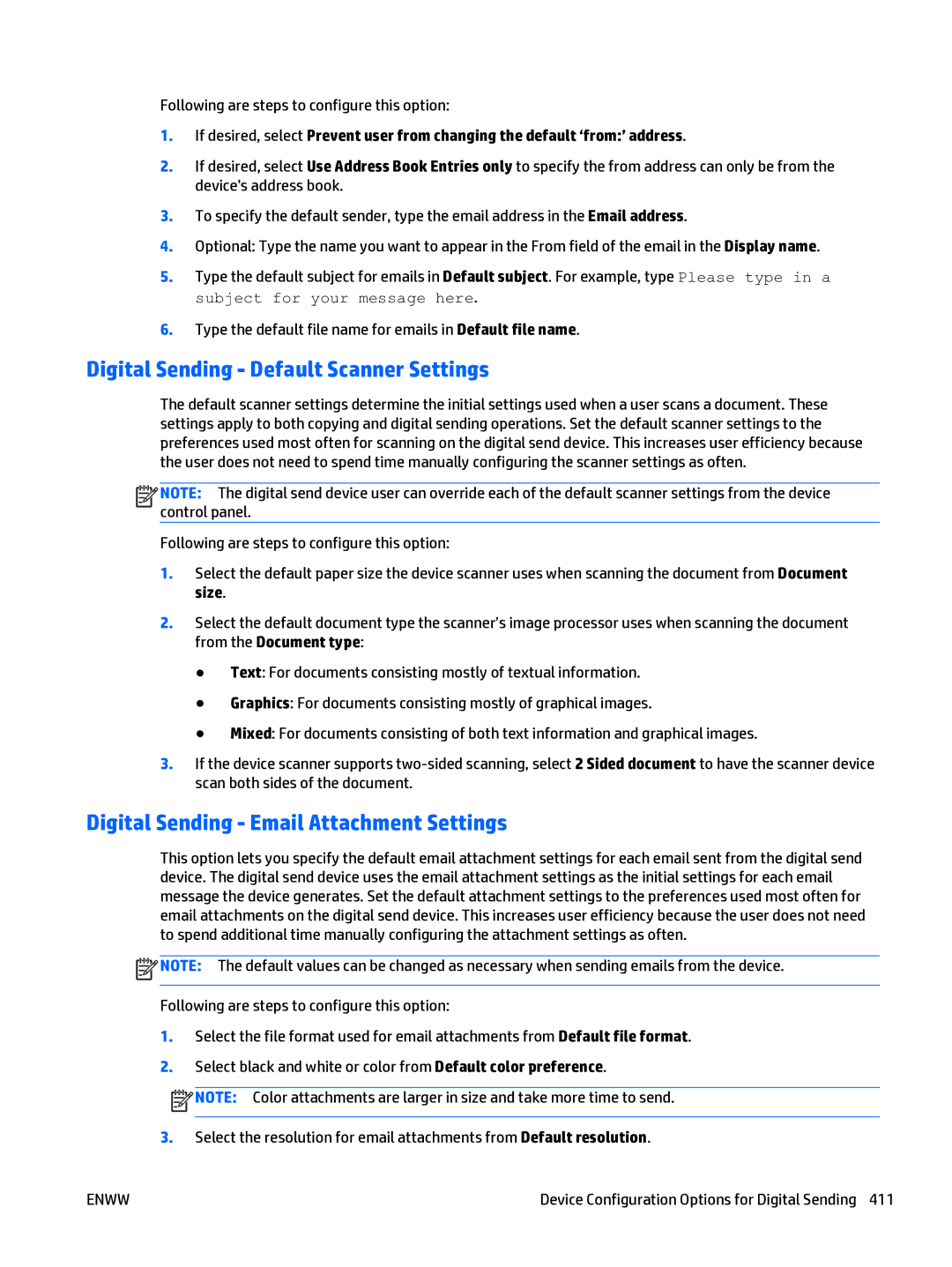Following are steps to configure this option:
1.If desired, select Prevent user from changing the default ‘from:’ address.
2.If desired, select Use Address Book Entries only to specify the from address can only be from the device's address book.
3.To specify the default sender, type the email address in the Email address.
4.Optional: Type the name you want to appear in the From field of the email in the Display name.
5.Type the default subject for emails in Default subject. For example, type Please type in a subject for your message here.
6.Type the default file name for emails in Default file name.
Digital Sending - Default Scanner Settings
The default scanner settings determine the initial settings used when a user scans a document. These settings apply to both copying and digital sending operations. Set the default scanner settings to the preferences used most often for scanning on the digital send device. This increases user efficiency because the user does not need to spend time manually configuring the scanner settings as often.
![]()
![]()
![]()
![]() NOTE: The digital send device user can override each of the default scanner settings from the device control panel.
NOTE: The digital send device user can override each of the default scanner settings from the device control panel.
Following are steps to configure this option:
1.Select the default paper size the device scanner uses when scanning the document from Document size.
2.Select the default document type the scanner’s image processor uses when scanning the document from the Document type:
●Text: For documents consisting mostly of textual information.
●Graphics: For documents consisting mostly of graphical images.
●Mixed: For documents consisting of both text information and graphical images.
3.If the device scanner supports
Digital Sending - Email Attachment Settings
This option lets you specify the default email attachment settings for each email sent from the digital send device. The digital send device uses the email attachment settings as the initial settings for each email message the device generates. Set the default attachment settings to the preferences used most often for email attachments on the digital send device. This increases user efficiency because the user does not need to spend additional time manually configuring the attachment settings as often.
![]() NOTE: The default values can be changed as necessary when sending emails from the device.
NOTE: The default values can be changed as necessary when sending emails from the device.
Following are steps to configure this option:
1.Select the file format used for email attachments from Default file format.
2.Select black and white or color from Default color preference.
![]() NOTE: Color attachments are larger in size and take more time to send.
NOTE: Color attachments are larger in size and take more time to send.
3.Select the resolution for email attachments from Default resolution.
ENWW | Device Configuration Options for Digital Sending 411 |