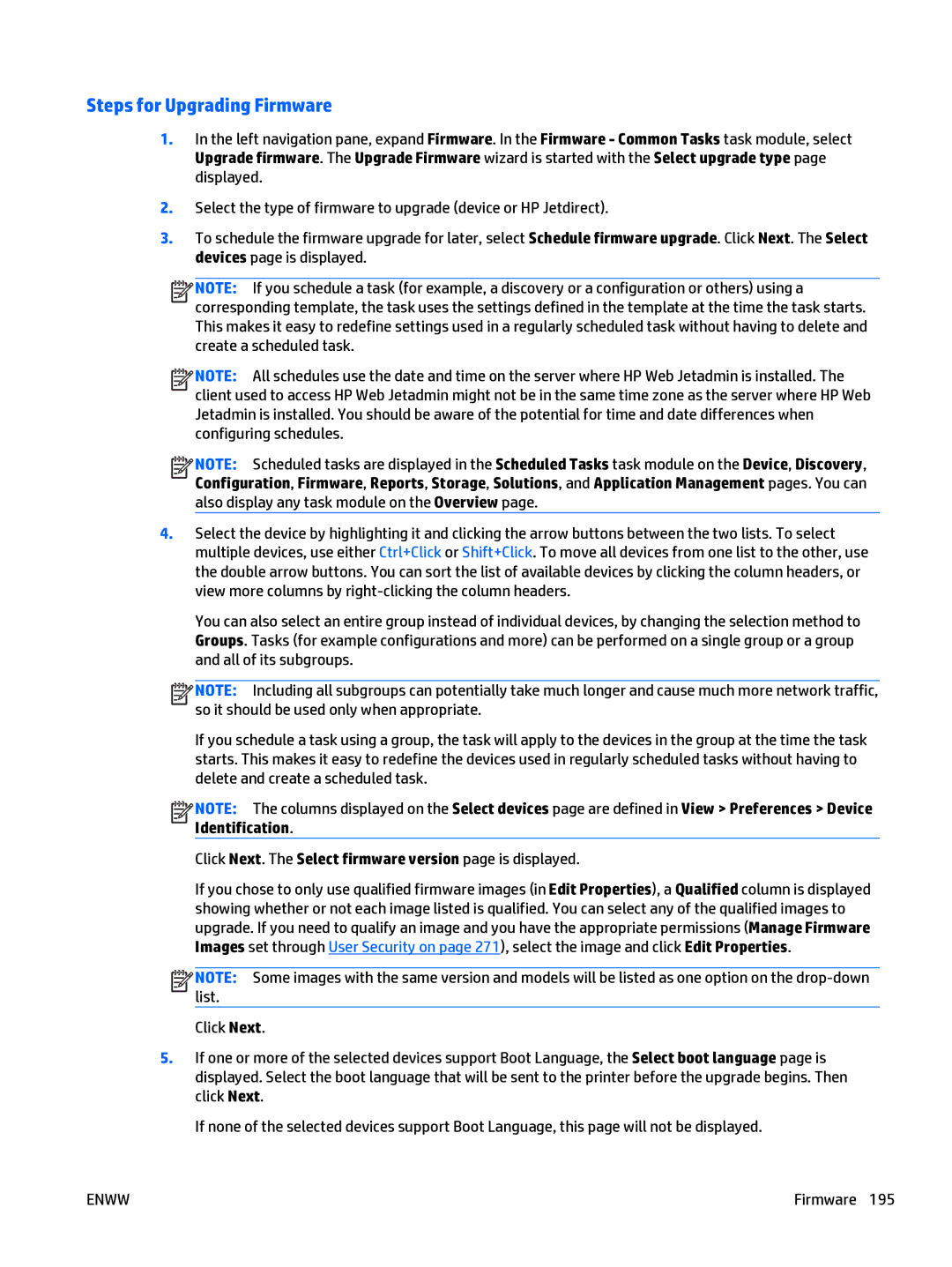Steps for Upgrading Firmware
1.In the left navigation pane, expand Firmware. In the Firmware - Common Tasks task module, select Upgrade firmware. The Upgrade Firmware wizard is started with the Select upgrade type page displayed.
2.Select the type of firmware to upgrade (device or HP Jetdirect).
3.To schedule the firmware upgrade for later, select Schedule firmware upgrade. Click Next. The Select devices page is displayed.
![]()
![]()
![]()
![]() NOTE: If you schedule a task (for example, a discovery or a configuration or others) using a corresponding template, the task uses the settings defined in the template at the time the task starts. This makes it easy to redefine settings used in a regularly scheduled task without having to delete and create a scheduled task.
NOTE: If you schedule a task (for example, a discovery or a configuration or others) using a corresponding template, the task uses the settings defined in the template at the time the task starts. This makes it easy to redefine settings used in a regularly scheduled task without having to delete and create a scheduled task.
![]()
![]()
![]()
![]() NOTE: All schedules use the date and time on the server where HP Web Jetadmin is installed. The client used to access HP Web Jetadmin might not be in the same time zone as the server where HP Web Jetadmin is installed. You should be aware of the potential for time and date differences when configuring schedules.
NOTE: All schedules use the date and time on the server where HP Web Jetadmin is installed. The client used to access HP Web Jetadmin might not be in the same time zone as the server where HP Web Jetadmin is installed. You should be aware of the potential for time and date differences when configuring schedules.
![]()
![]()
![]()
![]() NOTE: Scheduled tasks are displayed in the Scheduled Tasks task module on the Device, Discovery, Configuration, Firmware, Reports, Storage, Solutions, and Application Management pages. You can also display any task module on the Overview page.
NOTE: Scheduled tasks are displayed in the Scheduled Tasks task module on the Device, Discovery, Configuration, Firmware, Reports, Storage, Solutions, and Application Management pages. You can also display any task module on the Overview page.
4.Select the device by highlighting it and clicking the arrow buttons between the two lists. To select multiple devices, use either Ctrl+Click or Shift+Click. To move all devices from one list to the other, use the double arrow buttons. You can sort the list of available devices by clicking the column headers, or view more columns by
You can also select an entire group instead of individual devices, by changing the selection method to Groups. Tasks (for example configurations and more) can be performed on a single group or a group and all of its subgroups.
![]()
![]()
![]()
![]() NOTE: Including all subgroups can potentially take much longer and cause much more network traffic, so it should be used only when appropriate.
NOTE: Including all subgroups can potentially take much longer and cause much more network traffic, so it should be used only when appropriate.
If you schedule a task using a group, the task will apply to the devices in the group at the time the task starts. This makes it easy to redefine the devices used in regularly scheduled tasks without having to delete and create a scheduled task.
![]()
![]()
![]()
![]() NOTE: The columns displayed on the Select devices page are defined in View > Preferences > Device Identification.
NOTE: The columns displayed on the Select devices page are defined in View > Preferences > Device Identification.
Click Next. The Select firmware version page is displayed.
If you chose to only use qualified firmware images (in Edit Properties), a Qualified column is displayed showing whether or not each image listed is qualified. You can select any of the qualified images to upgrade. If you need to qualify an image and you have the appropriate permissions (Manage Firmware Images set through User Security on page 271), select the image and click Edit Properties.
![]()
![]()
![]()
![]() NOTE: Some images with the same version and models will be listed as one option on the
NOTE: Some images with the same version and models will be listed as one option on the
Click Next.
5.If one or more of the selected devices support Boot Language, the Select boot language page is displayed. Select the boot language that will be sent to the printer before the upgrade begins. Then click Next.
If none of the selected devices support Boot Language, this page will not be displayed.
ENWW | Firmware 195 |