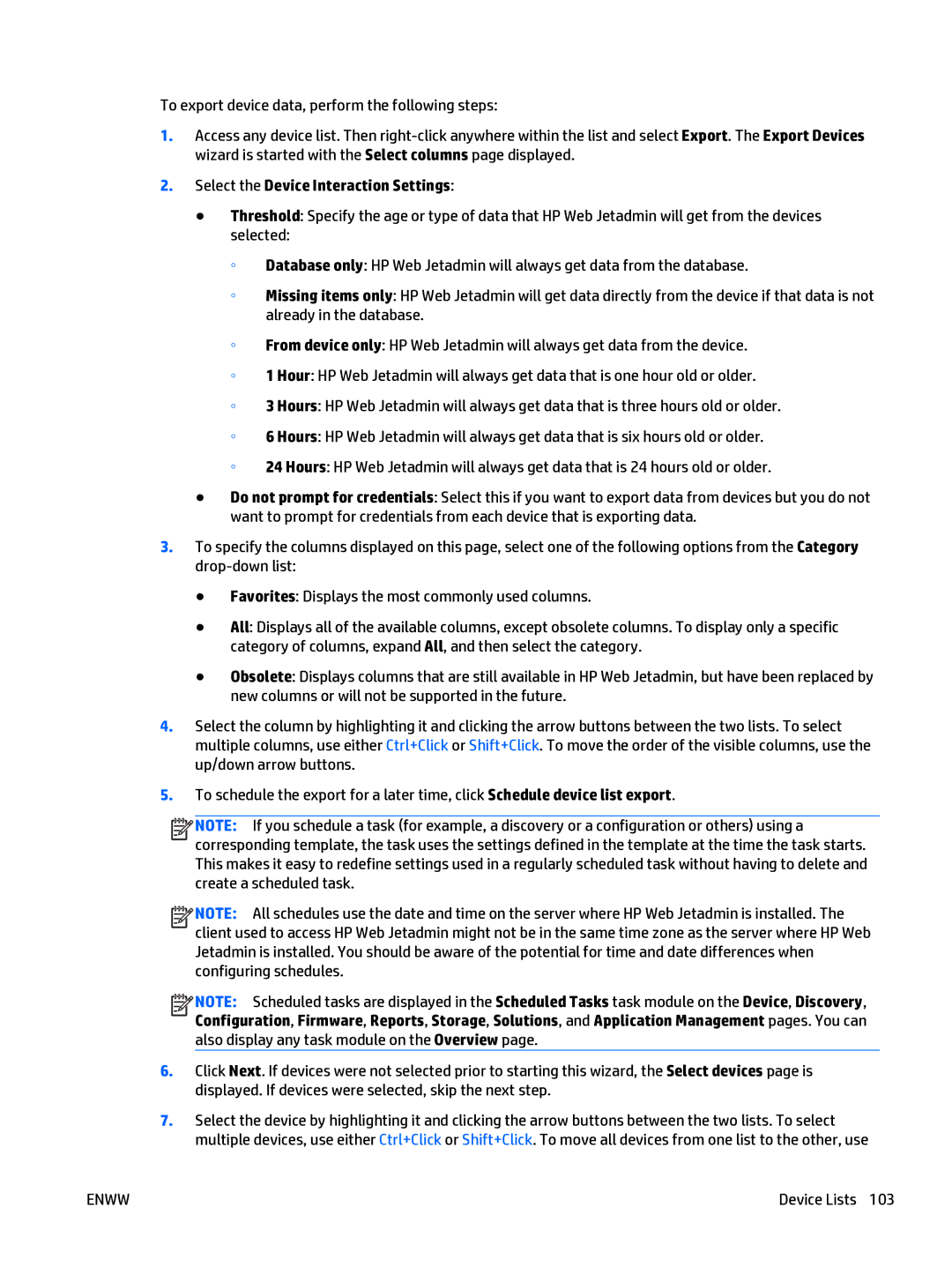To export device data, perform the following steps:
1.Access any device list. Then
2.Select the Device Interaction Settings:
●Threshold: Specify the age or type of data that HP Web Jetadmin will get from the devices selected:
◦Database only: HP Web Jetadmin will always get data from the database.
◦Missing items only: HP Web Jetadmin will get data directly from the device if that data is not already in the database.
◦From device only: HP Web Jetadmin will always get data from the device.
◦1 Hour: HP Web Jetadmin will always get data that is one hour old or older.
◦3 Hours: HP Web Jetadmin will always get data that is three hours old or older.
◦6 Hours: HP Web Jetadmin will always get data that is six hours old or older.
◦24 Hours: HP Web Jetadmin will always get data that is 24 hours old or older.
●Do not prompt for credentials: Select this if you want to export data from devices but you do not want to prompt for credentials from each device that is exporting data.
3.To specify the columns displayed on this page, select one of the following options from the Category
●Favorites: Displays the most commonly used columns.
●All: Displays all of the available columns, except obsolete columns. To display only a specific category of columns, expand All, and then select the category.
●Obsolete: Displays columns that are still available in HP Web Jetadmin, but have been replaced by new columns or will not be supported in the future.
4.Select the column by highlighting it and clicking the arrow buttons between the two lists. To select multiple columns, use either Ctrl+Click or Shift+Click. To move the order of the visible columns, use the up/down arrow buttons.
5.To schedule the export for a later time, click Schedule device list export.
![]()
![]()
![]()
![]() NOTE: If you schedule a task (for example, a discovery or a configuration or others) using a corresponding template, the task uses the settings defined in the template at the time the task starts. This makes it easy to redefine settings used in a regularly scheduled task without having to delete and create a scheduled task.
NOTE: If you schedule a task (for example, a discovery or a configuration or others) using a corresponding template, the task uses the settings defined in the template at the time the task starts. This makes it easy to redefine settings used in a regularly scheduled task without having to delete and create a scheduled task.
![]()
![]()
![]()
![]() NOTE: All schedules use the date and time on the server where HP Web Jetadmin is installed. The client used to access HP Web Jetadmin might not be in the same time zone as the server where HP Web Jetadmin is installed. You should be aware of the potential for time and date differences when configuring schedules.
NOTE: All schedules use the date and time on the server where HP Web Jetadmin is installed. The client used to access HP Web Jetadmin might not be in the same time zone as the server where HP Web Jetadmin is installed. You should be aware of the potential for time and date differences when configuring schedules.
![]()
![]()
![]()
![]() NOTE: Scheduled tasks are displayed in the Scheduled Tasks task module on the Device, Discovery, Configuration, Firmware, Reports, Storage, Solutions, and Application Management pages. You can also display any task module on the Overview page.
NOTE: Scheduled tasks are displayed in the Scheduled Tasks task module on the Device, Discovery, Configuration, Firmware, Reports, Storage, Solutions, and Application Management pages. You can also display any task module on the Overview page.
6.Click Next. If devices were not selected prior to starting this wizard, the Select devices page is displayed. If devices were selected, skip the next step.
7.Select the device by highlighting it and clicking the arrow buttons between the two lists. To select multiple devices, use either Ctrl+Click or Shift+Click. To move all devices from one list to the other, use
ENWW | Device Lists 103 |