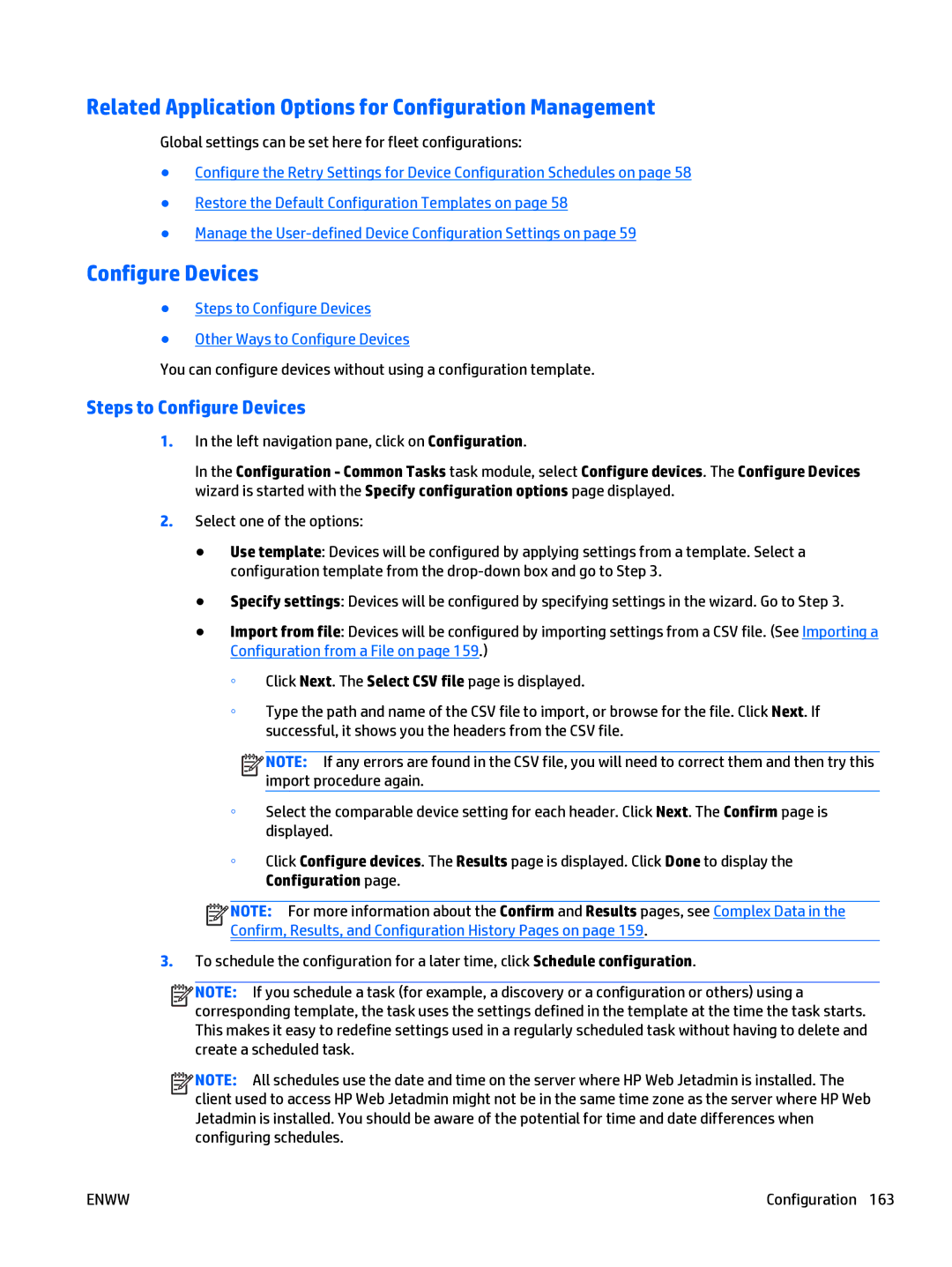Related Application Options for Configuration Management
Global settings can be set here for fleet configurations:
●Configure the Retry Settings for Device Configuration Schedules on page 58
●Restore the Default Configuration Templates on page 58
●Manage the
Configure Devices
●Steps to Configure Devices
●Other Ways to Configure Devices
You can configure devices without using a configuration template.
Steps to Configure Devices
1.In the left navigation pane, click on Configuration.
In the Configuration - Common Tasks task module, select Configure devices. The Configure Devices wizard is started with the Specify configuration options page displayed.
2.Select one of the options:
●Use template: Devices will be configured by applying settings from a template. Select a configuration template from the
●Specify settings: Devices will be configured by specifying settings in the wizard. Go to Step 3.
●Import from file: Devices will be configured by importing settings from a CSV file. (See Importing a Configuration from a File on page 159.)
◦Click Next. The Select CSV file page is displayed.
◦Type the path and name of the CSV file to import, or browse for the file. Click Next. If successful, it shows you the headers from the CSV file.
![]()
![]()
![]()
![]() NOTE: If any errors are found in the CSV file, you will need to correct them and then try this import procedure again.
NOTE: If any errors are found in the CSV file, you will need to correct them and then try this import procedure again.
◦Select the comparable device setting for each header. Click Next. The Confirm page is displayed.
◦Click Configure devices. The Results page is displayed. Click Done to display the Configuration page.
![]()
![]()
![]()
![]() NOTE: For more information about the Confirm and Results pages, see Complex Data in the Confirm, Results, and Configuration History Pages on page 159.
NOTE: For more information about the Confirm and Results pages, see Complex Data in the Confirm, Results, and Configuration History Pages on page 159.
3.To schedule the configuration for a later time, click Schedule configuration.
![]()
![]()
![]()
![]() NOTE: If you schedule a task (for example, a discovery or a configuration or others) using a corresponding template, the task uses the settings defined in the template at the time the task starts. This makes it easy to redefine settings used in a regularly scheduled task without having to delete and create a scheduled task.
NOTE: If you schedule a task (for example, a discovery or a configuration or others) using a corresponding template, the task uses the settings defined in the template at the time the task starts. This makes it easy to redefine settings used in a regularly scheduled task without having to delete and create a scheduled task.
![]()
![]()
![]()
![]() NOTE: All schedules use the date and time on the server where HP Web Jetadmin is installed. The client used to access HP Web Jetadmin might not be in the same time zone as the server where HP Web Jetadmin is installed. You should be aware of the potential for time and date differences when configuring schedules.
NOTE: All schedules use the date and time on the server where HP Web Jetadmin is installed. The client used to access HP Web Jetadmin might not be in the same time zone as the server where HP Web Jetadmin is installed. You should be aware of the potential for time and date differences when configuring schedules.
ENWW | Configuration 163 |