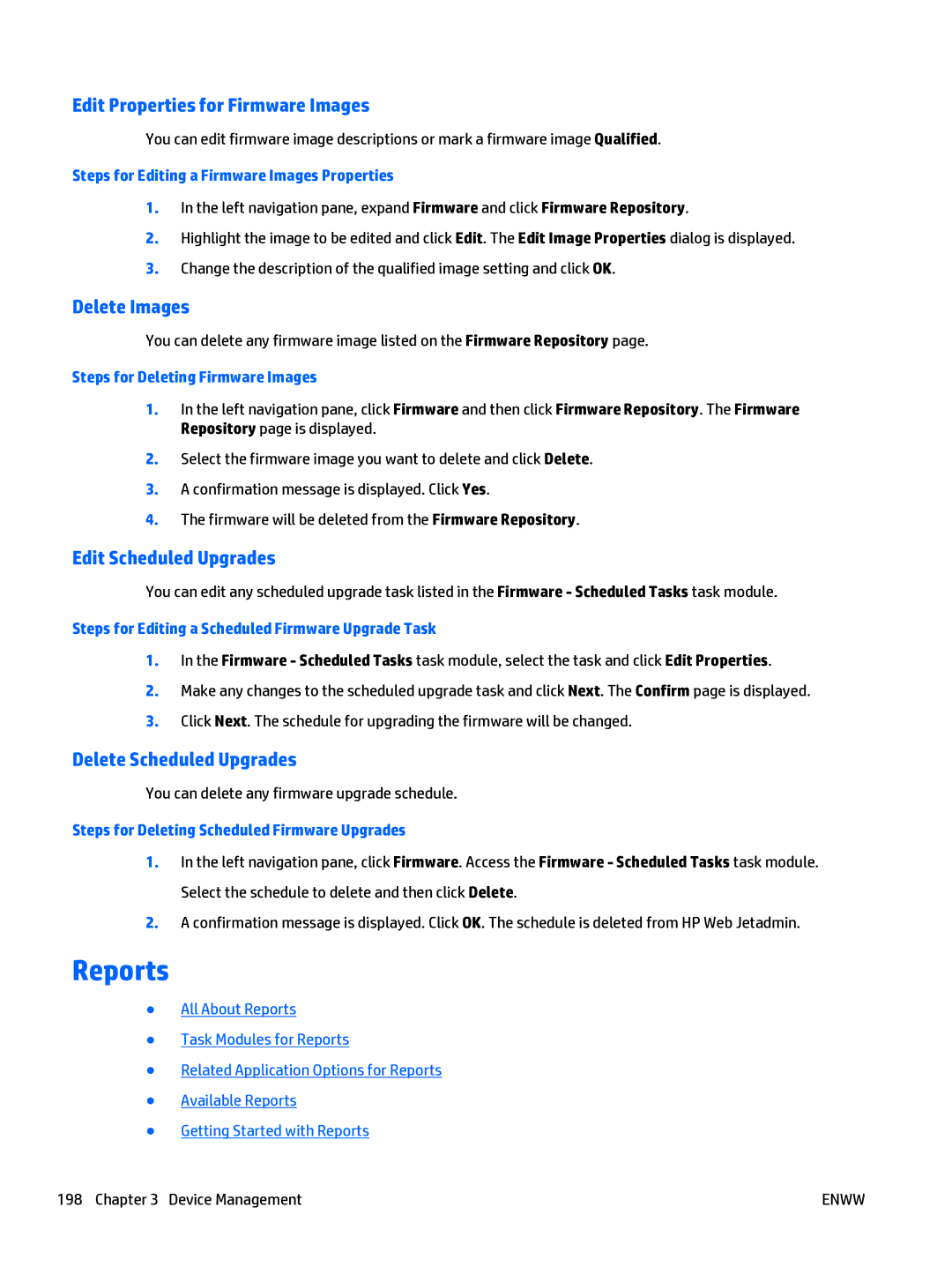Edit Properties for Firmware Images
You can edit firmware image descriptions or mark a firmware image Qualified.
Steps for Editing a Firmware Images Properties
1.In the left navigation pane, expand Firmware and click Firmware Repository.
2.Highlight the image to be edited and click Edit. The Edit Image Properties dialog is displayed.
3.Change the description of the qualified image setting and click OK.
Delete Images
You can delete any firmware image listed on the Firmware Repository page.
Steps for Deleting Firmware Images
1.In the left navigation pane, click Firmware and then click Firmware Repository. The Firmware Repository page is displayed.
2.Select the firmware image you want to delete and click Delete.
3.A confirmation message is displayed. Click Yes.
4.The firmware will be deleted from the Firmware Repository.
Edit Scheduled Upgrades
You can edit any scheduled upgrade task listed in the Firmware - Scheduled Tasks task module.
Steps for Editing a Scheduled Firmware Upgrade Task
1.In the Firmware - Scheduled Tasks task module, select the task and click Edit Properties.
2.Make any changes to the scheduled upgrade task and click Next. The Confirm page is displayed.
3.Click Next. The schedule for upgrading the firmware will be changed.
Delete Scheduled Upgrades
You can delete any firmware upgrade schedule.
Steps for Deleting Scheduled Firmware Upgrades
1.In the left navigation pane, click Firmware. Access the Firmware - Scheduled Tasks task module. Select the schedule to delete and then click Delete.
2.A confirmation message is displayed. Click OK. The schedule is deleted from HP Web Jetadmin.
Reports
●All About Reports
●Task Modules for Reports
●Related Application Options for Reports
●Available Reports
●Getting Started with Reports
198 Chapter 3 Device Management | ENWW |