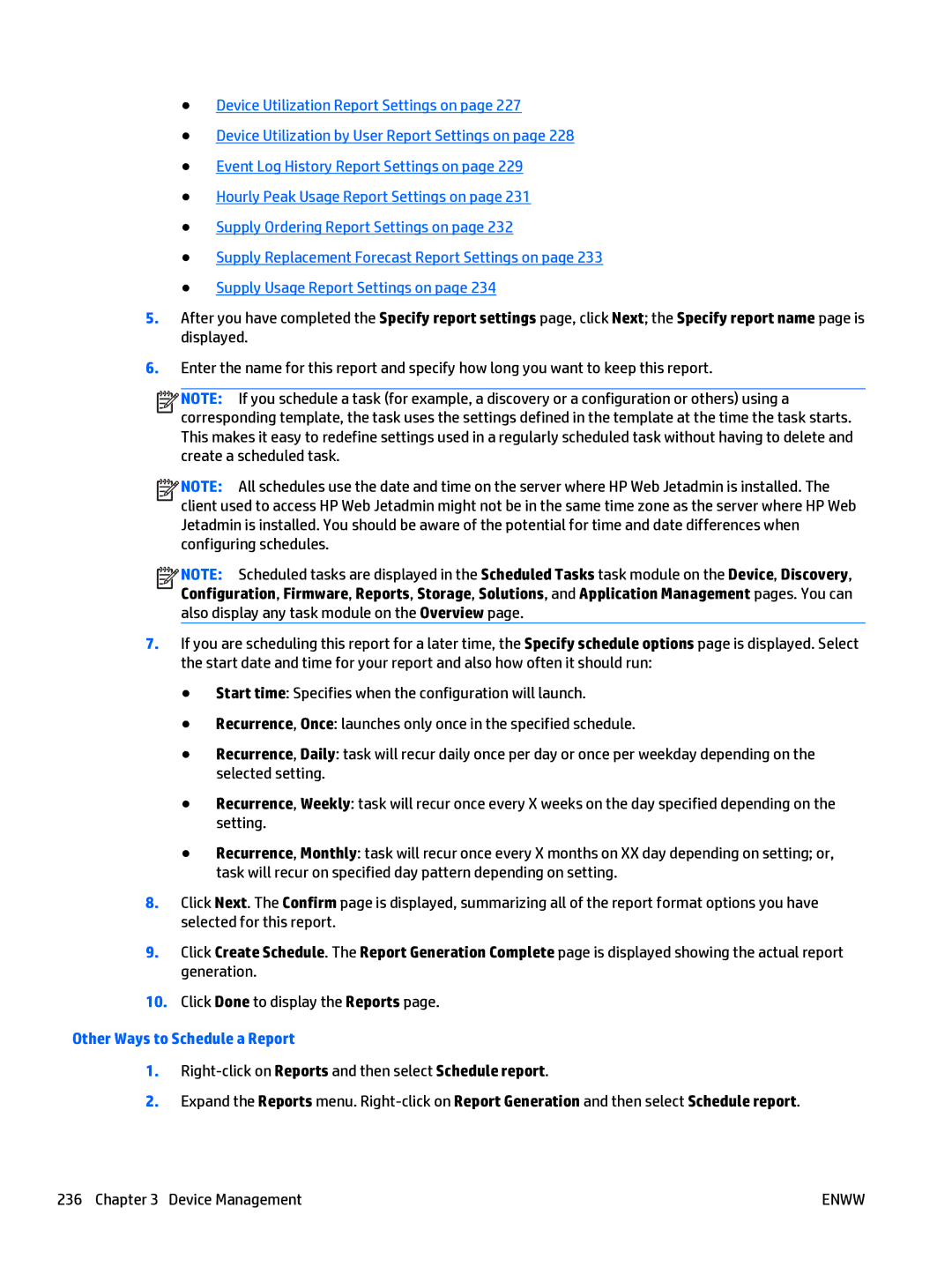●Device Utilization Report Settings on page 227
●Device Utilization by User Report Settings on page 228
●Event Log History Report Settings on page 229
●Hourly Peak Usage Report Settings on page 231
●Supply Ordering Report Settings on page 232
●Supply Replacement Forecast Report Settings on page 233
●Supply Usage Report Settings on page 234
5.After you have completed the Specify report settings page, click Next; the Specify report name page is displayed.
6.Enter the name for this report and specify how long you want to keep this report.
![]()
![]()
![]()
![]() NOTE: If you schedule a task (for example, a discovery or a configuration or others) using a corresponding template, the task uses the settings defined in the template at the time the task starts. This makes it easy to redefine settings used in a regularly scheduled task without having to delete and create a scheduled task.
NOTE: If you schedule a task (for example, a discovery or a configuration or others) using a corresponding template, the task uses the settings defined in the template at the time the task starts. This makes it easy to redefine settings used in a regularly scheduled task without having to delete and create a scheduled task.
![]()
![]()
![]()
![]() NOTE: All schedules use the date and time on the server where HP Web Jetadmin is installed. The client used to access HP Web Jetadmin might not be in the same time zone as the server where HP Web Jetadmin is installed. You should be aware of the potential for time and date differences when configuring schedules.
NOTE: All schedules use the date and time on the server where HP Web Jetadmin is installed. The client used to access HP Web Jetadmin might not be in the same time zone as the server where HP Web Jetadmin is installed. You should be aware of the potential for time and date differences when configuring schedules.
![]()
![]()
![]()
![]() NOTE: Scheduled tasks are displayed in the Scheduled Tasks task module on the Device, Discovery, Configuration, Firmware, Reports, Storage, Solutions, and Application Management pages. You can also display any task module on the Overview page.
NOTE: Scheduled tasks are displayed in the Scheduled Tasks task module on the Device, Discovery, Configuration, Firmware, Reports, Storage, Solutions, and Application Management pages. You can also display any task module on the Overview page.
7.If you are scheduling this report for a later time, the Specify schedule options page is displayed. Select the start date and time for your report and also how often it should run:
●Start time: Specifies when the configuration will launch.
●Recurrence, Once: launches only once in the specified schedule.
●Recurrence, Daily: task will recur daily once per day or once per weekday depending on the selected setting.
●Recurrence, Weekly: task will recur once every X weeks on the day specified depending on the setting.
●Recurrence, Monthly: task will recur once every X months on XX day depending on setting; or, task will recur on specified day pattern depending on setting.
8.Click Next. The Confirm page is displayed, summarizing all of the report format options you have selected for this report.
9.Click Create Schedule. The Report Generation Complete page is displayed showing the actual report generation.
10.Click Done to display the Reports page.
Other Ways to Schedule a Report
1.
2.Expand the Reports menu.
236 Chapter 3 Device Management | ENWW |