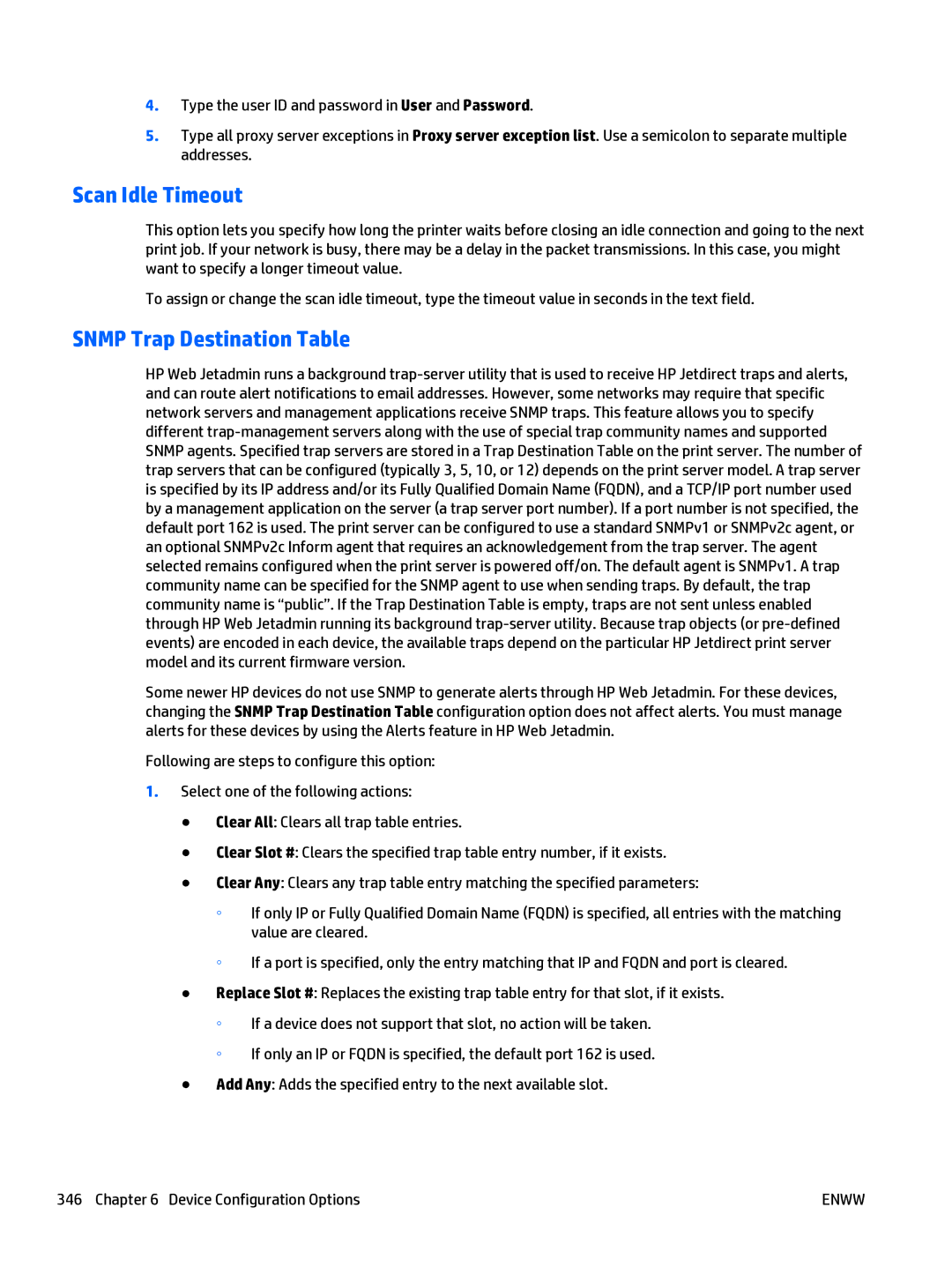4.Type the user ID and password in User and Password.
5.Type all proxy server exceptions in Proxy server exception list. Use a semicolon to separate multiple addresses.
Scan Idle Timeout
This option lets you specify how long the printer waits before closing an idle connection and going to the next print job. If your network is busy, there may be a delay in the packet transmissions. In this case, you might want to specify a longer timeout value.
To assign or change the scan idle timeout, type the timeout value in seconds in the text field.
SNMP Trap Destination Table
HP Web Jetadmin runs a background
Some newer HP devices do not use SNMP to generate alerts through HP Web Jetadmin. For these devices, changing the SNMP Trap Destination Table configuration option does not affect alerts. You must manage alerts for these devices by using the Alerts feature in HP Web Jetadmin.
Following are steps to configure this option:
1.Select one of the following actions:
●Clear All: Clears all trap table entries.
●Clear Slot #: Clears the specified trap table entry number, if it exists.
●Clear Any: Clears any trap table entry matching the specified parameters:
◦If only IP or Fully Qualified Domain Name (FQDN) is specified, all entries with the matching value are cleared.
◦If a port is specified, only the entry matching that IP and FQDN and port is cleared.
●Replace Slot #: Replaces the existing trap table entry for that slot, if it exists.
◦If a device does not support that slot, no action will be taken.
◦If only an IP or FQDN is specified, the default port 162 is used.
●Add Any: Adds the specified entry to the next available slot.
346 Chapter 6 Device Configuration Options | ENWW |