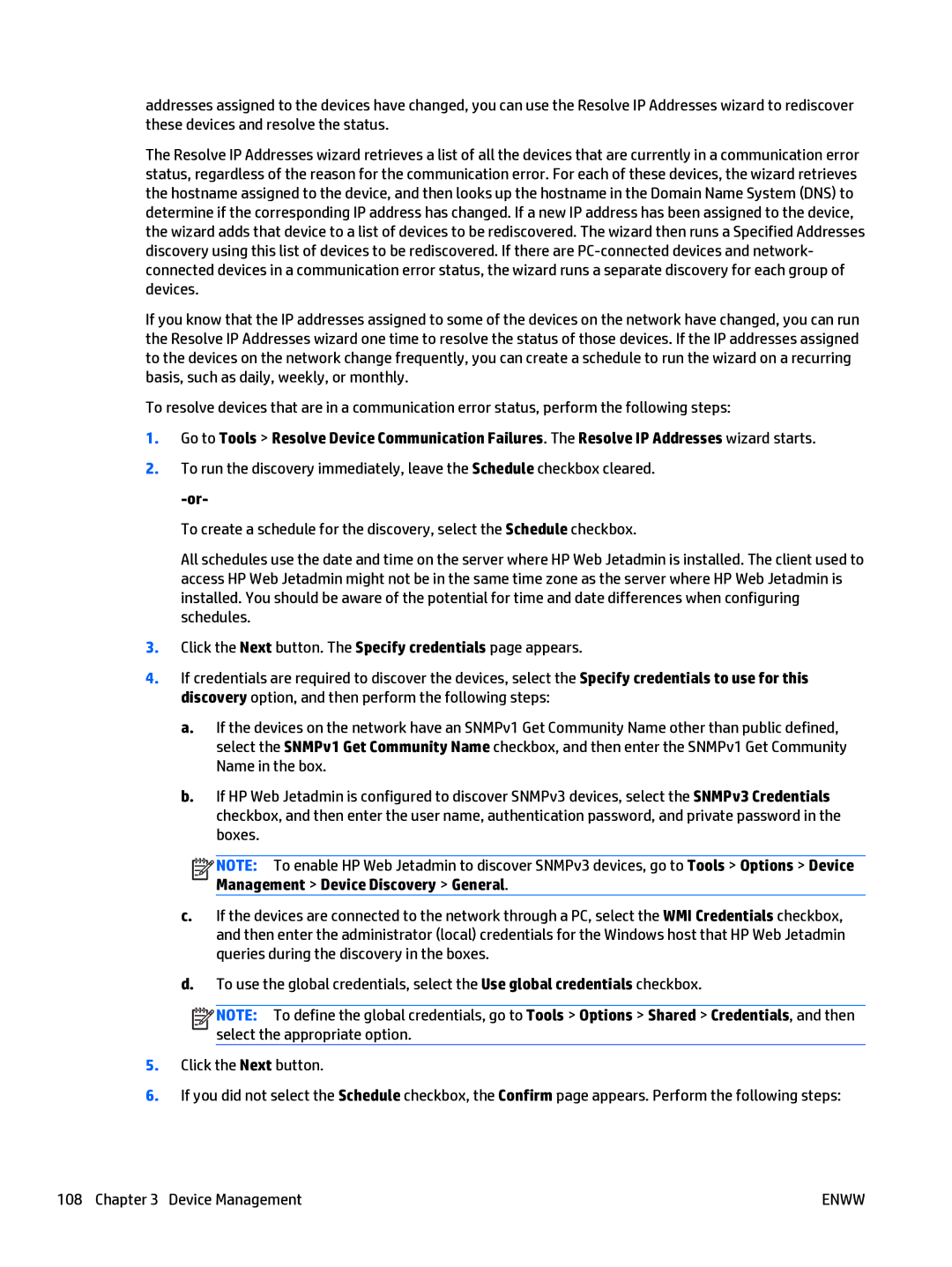addresses assigned to the devices have changed, you can use the Resolve IP Addresses wizard to rediscover these devices and resolve the status.
The Resolve IP Addresses wizard retrieves a list of all the devices that are currently in a communication error status, regardless of the reason for the communication error. For each of these devices, the wizard retrieves the hostname assigned to the device, and then looks up the hostname in the Domain Name System (DNS) to determine if the corresponding IP address has changed. If a new IP address has been assigned to the device, the wizard adds that device to a list of devices to be rediscovered. The wizard then runs a Specified Addresses discovery using this list of devices to be rediscovered. If there are
If you know that the IP addresses assigned to some of the devices on the network have changed, you can run the Resolve IP Addresses wizard one time to resolve the status of those devices. If the IP addresses assigned to the devices on the network change frequently, you can create a schedule to run the wizard on a recurring basis, such as daily, weekly, or monthly.
To resolve devices that are in a communication error status, perform the following steps:
1.Go to Tools > Resolve Device Communication Failures. The Resolve IP Addresses wizard starts.
2.To run the discovery immediately, leave the Schedule checkbox cleared.
To create a schedule for the discovery, select the Schedule checkbox.
All schedules use the date and time on the server where HP Web Jetadmin is installed. The client used to access HP Web Jetadmin might not be in the same time zone as the server where HP Web Jetadmin is installed. You should be aware of the potential for time and date differences when configuring schedules.
3.Click the Next button. The Specify credentials page appears.
4.If credentials are required to discover the devices, select the Specify credentials to use for this discovery option, and then perform the following steps:
a.If the devices on the network have an SNMPv1 Get Community Name other than public defined, select the SNMPv1 Get Community Name checkbox, and then enter the SNMPv1 Get Community Name in the box.
b.If HP Web Jetadmin is configured to discover SNMPv3 devices, select the SNMPv3 Credentials checkbox, and then enter the user name, authentication password, and private password in the boxes.
![]()
![]()
![]()
![]() NOTE: To enable HP Web Jetadmin to discover SNMPv3 devices, go to Tools > Options > Device Management > Device Discovery > General.
NOTE: To enable HP Web Jetadmin to discover SNMPv3 devices, go to Tools > Options > Device Management > Device Discovery > General.
c.If the devices are connected to the network through a PC, select the WMI Credentials checkbox, and then enter the administrator (local) credentials for the Windows host that HP Web Jetadmin queries during the discovery in the boxes.
d.To use the global credentials, select the Use global credentials checkbox.
![]()
![]()
![]()
![]() NOTE: To define the global credentials, go to Tools > Options > Shared > Credentials, and then select the appropriate option.
NOTE: To define the global credentials, go to Tools > Options > Shared > Credentials, and then select the appropriate option.
5.Click the Next button.
6.If you did not select the Schedule checkbox, the Confirm page appears. Perform the following steps:
108 Chapter 3 Device Management | ENWW |