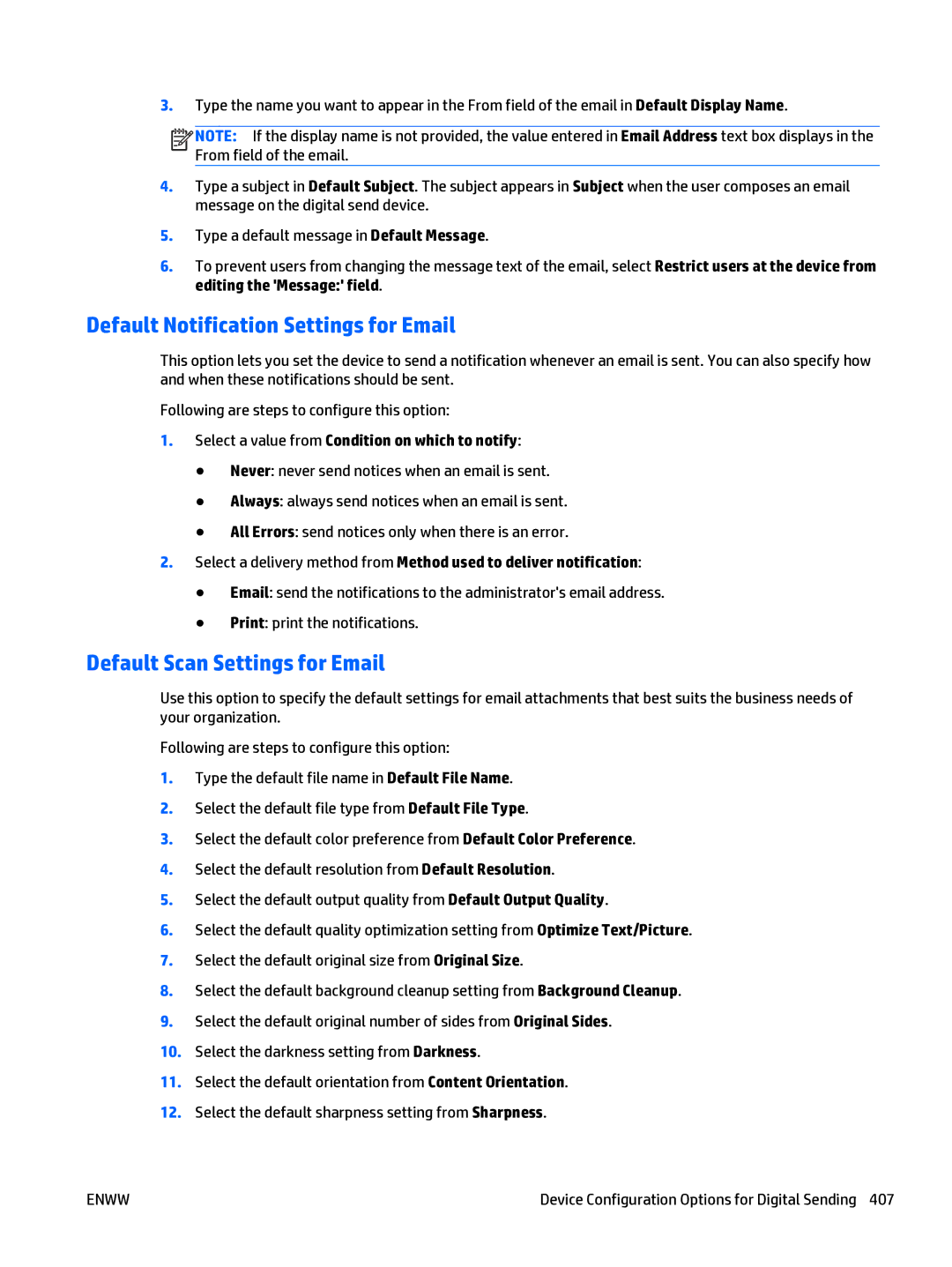3.Type the name you want to appear in the From field of the email in Default Display Name.
![]()
![]()
![]()
![]() NOTE: If the display name is not provided, the value entered in Email Address text box displays in the From field of the email.
NOTE: If the display name is not provided, the value entered in Email Address text box displays in the From field of the email.
4.Type a subject in Default Subject. The subject appears in Subject when the user composes an email message on the digital send device.
5.Type a default message in Default Message.
6.To prevent users from changing the message text of the email, select Restrict users at the device from editing the 'Message:' field.
Default Notification Settings for Email
This option lets you set the device to send a notification whenever an email is sent. You can also specify how and when these notifications should be sent.
Following are steps to configure this option:
1.Select a value from Condition on which to notify:
●Never: never send notices when an email is sent.
●Always: always send notices when an email is sent.
●All Errors: send notices only when there is an error.
2.Select a delivery method from Method used to deliver notification:
●Email: send the notifications to the administrator's email address.
●Print: print the notifications.
Default Scan Settings for Email
Use this option to specify the default settings for email attachments that best suits the business needs of your organization.
Following are steps to configure this option:
1.Type the default file name in Default File Name.
2.Select the default file type from Default File Type.
3.Select the default color preference from Default Color Preference.
4.Select the default resolution from Default Resolution.
5.Select the default output quality from Default Output Quality.
6.Select the default quality optimization setting from Optimize Text/Picture.
7.Select the default original size from Original Size.
8.Select the default background cleanup setting from Background Cleanup.
9.Select the default original number of sides from Original Sides.
10.Select the darkness setting from Darkness.
11.Select the default orientation from Content Orientation.
12.Select the default sharpness setting from Sharpness.
ENWW | Device Configuration Options for Digital Sending 407 |