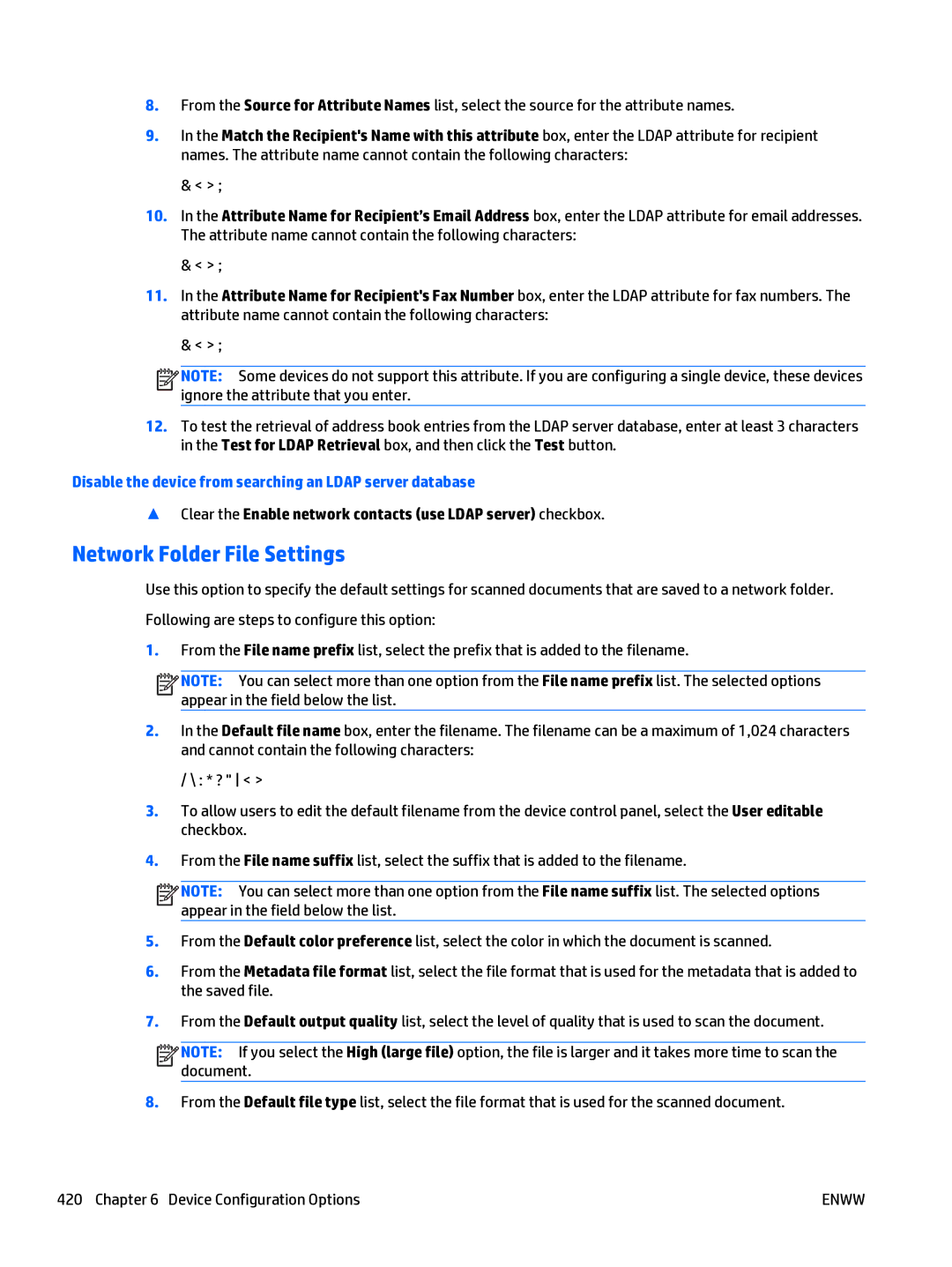8.From the Source for Attribute Names list, select the source for the attribute names.
9.In the Match the Recipient's Name with this attribute box, enter the LDAP attribute for recipient names. The attribute name cannot contain the following characters:
&< > ;
10.In the Attribute Name for Recipient’s Email Address box, enter the LDAP attribute for email addresses. The attribute name cannot contain the following characters:
&< > ;
11.In the Attribute Name for Recipient's Fax Number box, enter the LDAP attribute for fax numbers. The attribute name cannot contain the following characters:
&< > ;
![]()
![]()
![]()
![]() NOTE: Some devices do not support this attribute. If you are configuring a single device, these devices ignore the attribute that you enter.
NOTE: Some devices do not support this attribute. If you are configuring a single device, these devices ignore the attribute that you enter.
12.To test the retrieval of address book entries from the LDAP server database, enter at least 3 characters in the Test for LDAP Retrieval box, and then click the Test button.
Disable the device from searching an LDAP server database
▲Clear the Enable network contacts (use LDAP server) checkbox.
Network Folder File Settings
Use this option to specify the default settings for scanned documents that are saved to a network folder. Following are steps to configure this option:
1.From the File name prefix list, select the prefix that is added to the filename.
![]()
![]()
![]()
![]() NOTE: You can select more than one option from the File name prefix list. The selected options appear in the field below the list.
NOTE: You can select more than one option from the File name prefix list. The selected options appear in the field below the list.
2.In the Default file name box, enter the filename. The filename can be a maximum of 1,024 characters and cannot contain the following characters:
/ \ : * ? " < >
3.To allow users to edit the default filename from the device control panel, select the User editable checkbox.
4.From the File name suffix list, select the suffix that is added to the filename.
![]()
![]()
![]()
![]() NOTE: You can select more than one option from the File name suffix list. The selected options appear in the field below the list.
NOTE: You can select more than one option from the File name suffix list. The selected options appear in the field below the list.
5.From the Default color preference list, select the color in which the document is scanned.
6.From the Metadata file format list, select the file format that is used for the metadata that is added to the saved file.
7.From the Default output quality list, select the level of quality that is used to scan the document.
![]()
![]()
![]()
![]() NOTE: If you select the High (large file) option, the file is larger and it takes more time to scan the document.
NOTE: If you select the High (large file) option, the file is larger and it takes more time to scan the document.
8.From the Default file type list, select the file format that is used for the scanned document.
420 Chapter 6 Device Configuration Options | ENWW |