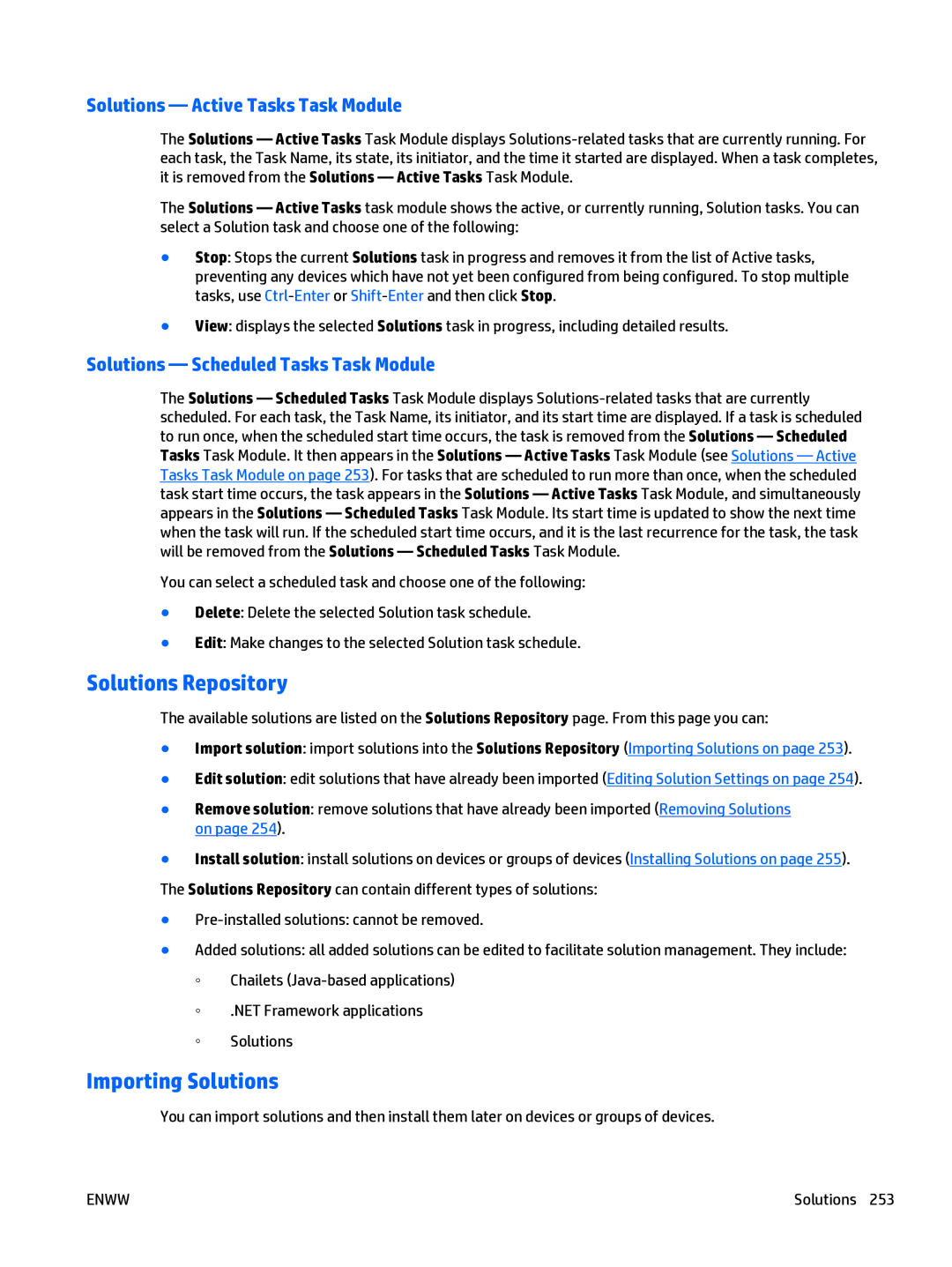Solutions — Active Tasks Task Module
The Solutions — Active Tasks Task Module displays
The Solutions — Active Tasks task module shows the active, or currently running, Solution tasks. You can select a Solution task and choose one of the following:
●Stop: Stops the current Solutions task in progress and removes it from the list of Active tasks, preventing any devices which have not yet been configured from being configured. To stop multiple tasks, use
●View: displays the selected Solutions task in progress, including detailed results.
Solutions — Scheduled Tasks Task Module
The Solutions — Scheduled Tasks Task Module displays
You can select a scheduled task and choose one of the following:
●Delete: Delete the selected Solution task schedule.
●Edit: Make changes to the selected Solution task schedule.
Solutions Repository
The available solutions are listed on the Solutions Repository page. From this page you can:
●Import solution: import solutions into the Solutions Repository (Importing Solutions on page 253).
●Edit solution: edit solutions that have already been imported (Editing Solution Settings on page 254).
●Remove solution: remove solutions that have already been imported (Removing Solutions on page 254).
●Install solution: install solutions on devices or groups of devices (Installing Solutions on page 255). The Solutions Repository can contain different types of solutions:
●
●Added solutions: all added solutions can be edited to facilitate solution management. They include:
◦Chailets
◦.NET Framework applications
◦Solutions
Importing Solutions
You can import solutions and then install them later on devices or groups of devices.
ENWW | Solutions 253 |