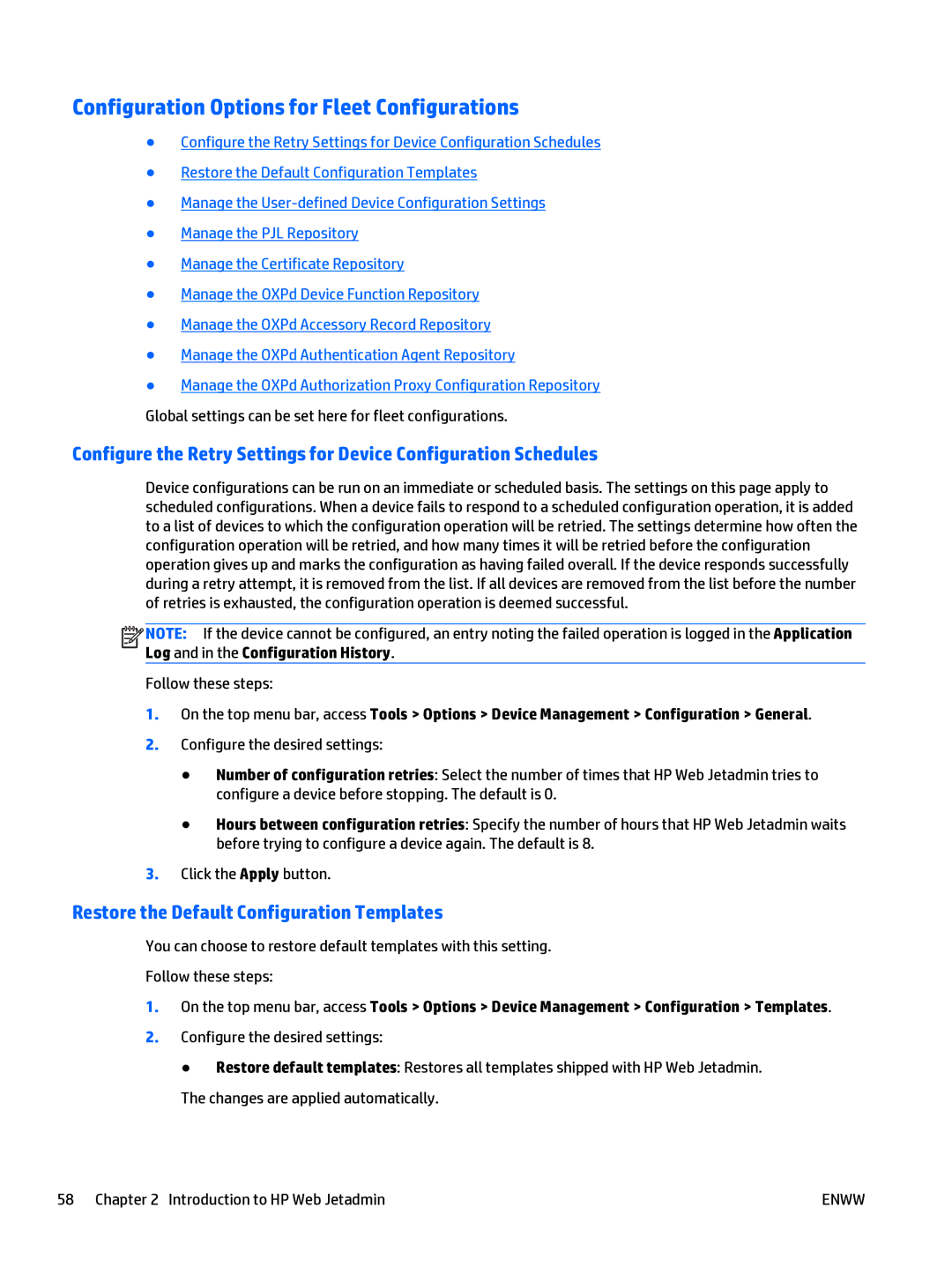Configuration Options for Fleet Configurations
●Configure the Retry Settings for Device Configuration Schedules
●Restore the Default Configuration Templates
●Manage the
●Manage the PJL Repository
●Manage the Certificate Repository
●Manage the OXPd Device Function Repository
●Manage the OXPd Accessory Record Repository
●Manage the OXPd Authentication Agent Repository
●Manage the OXPd Authorization Proxy Configuration Repository Global settings can be set here for fleet configurations.
Configure the Retry Settings for Device Configuration Schedules
Device configurations can be run on an immediate or scheduled basis. The settings on this page apply to scheduled configurations. When a device fails to respond to a scheduled configuration operation, it is added to a list of devices to which the configuration operation will be retried. The settings determine how often the configuration operation will be retried, and how many times it will be retried before the configuration operation gives up and marks the configuration as having failed overall. If the device responds successfully during a retry attempt, it is removed from the list. If all devices are removed from the list before the number of retries is exhausted, the configuration operation is deemed successful.
![]()
![]()
![]()
![]() NOTE: If the device cannot be configured, an entry noting the failed operation is logged in the Application Log and in the Configuration History.
NOTE: If the device cannot be configured, an entry noting the failed operation is logged in the Application Log and in the Configuration History.
Follow these steps:
1.On the top menu bar, access Tools > Options > Device Management > Configuration > General.
2.Configure the desired settings:
●Number of configuration retries: Select the number of times that HP Web Jetadmin tries to configure a device before stopping. The default is 0.
●Hours between configuration retries: Specify the number of hours that HP Web Jetadmin waits before trying to configure a device again. The default is 8.
3.Click the Apply button.
Restore the Default Configuration Templates
You can choose to restore default templates with this setting.
Follow these steps:
1.On the top menu bar, access Tools > Options > Device Management > Configuration > Templates.
2.Configure the desired settings:
● Restore default templates: Restores all templates shipped with HP Web Jetadmin.
The changes are applied automatically.
58 Chapter 2 Introduction to HP Web Jetadmin | ENWW |