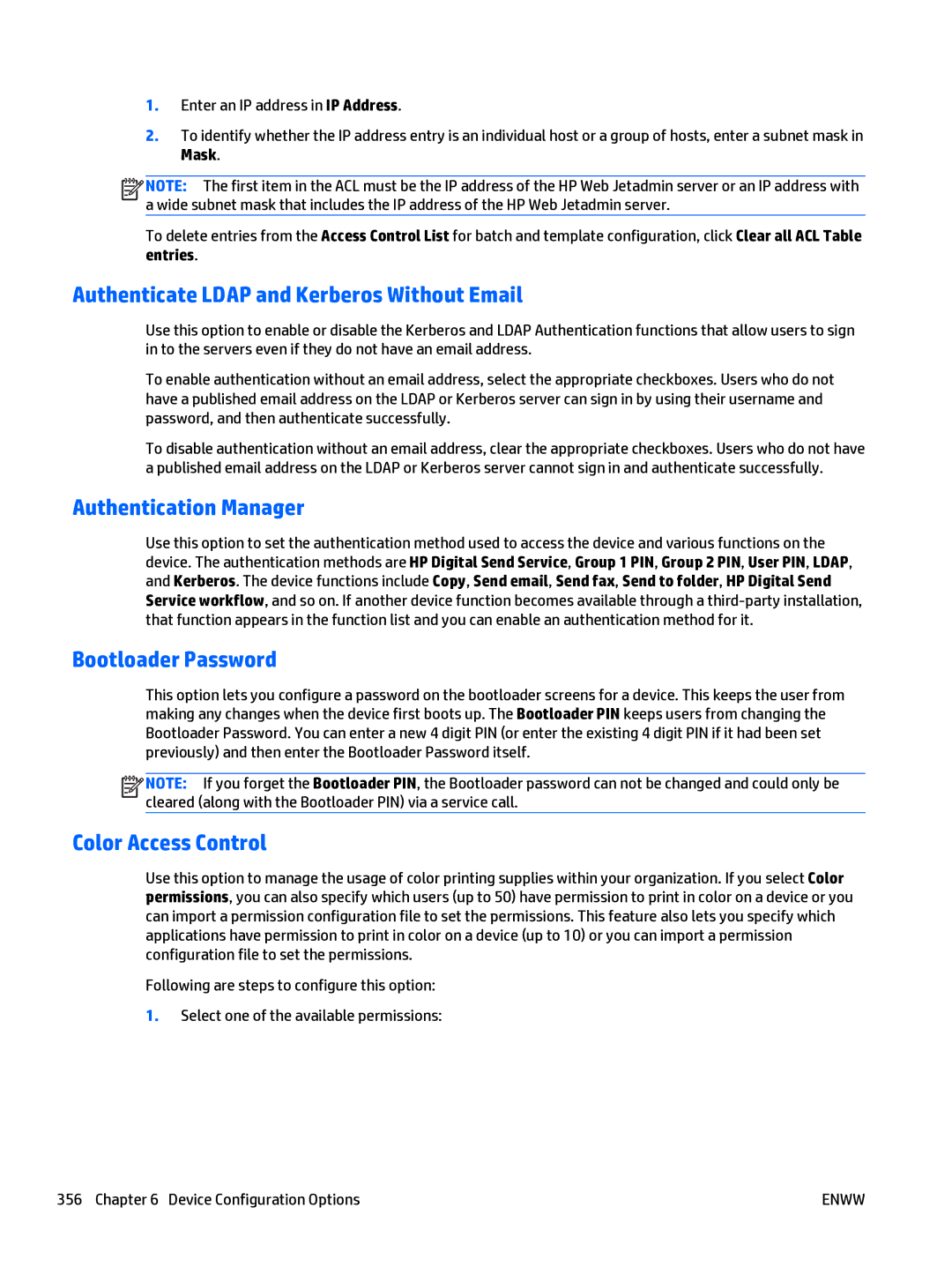1.Enter an IP address in IP Address.
2.To identify whether the IP address entry is an individual host or a group of hosts, enter a subnet mask in Mask.
![]()
![]()
![]()
![]() NOTE: The first item in the ACL must be the IP address of the HP Web Jetadmin server or an IP address with a wide subnet mask that includes the IP address of the HP Web Jetadmin server.
NOTE: The first item in the ACL must be the IP address of the HP Web Jetadmin server or an IP address with a wide subnet mask that includes the IP address of the HP Web Jetadmin server.
To delete entries from the Access Control List for batch and template configuration, click Clear all ACL Table entries.
Authenticate LDAP and Kerberos Without Email
Use this option to enable or disable the Kerberos and LDAP Authentication functions that allow users to sign in to the servers even if they do not have an email address.
To enable authentication without an email address, select the appropriate checkboxes. Users who do not have a published email address on the LDAP or Kerberos server can sign in by using their username and password, and then authenticate successfully.
To disable authentication without an email address, clear the appropriate checkboxes. Users who do not have a published email address on the LDAP or Kerberos server cannot sign in and authenticate successfully.
Authentication Manager
Use this option to set the authentication method used to access the device and various functions on the device. The authentication methods are HP Digital Send Service, Group 1 PIN, Group 2 PIN, User PIN, LDAP, and Kerberos. The device functions include Copy, Send email, Send fax, Send to folder, HP Digital Send Service workflow, and so on. If another device function becomes available through a
Bootloader Password
This option lets you configure a password on the bootloader screens for a device. This keeps the user from making any changes when the device first boots up. The Bootloader PIN keeps users from changing the Bootloader Password. You can enter a new 4 digit PIN (or enter the existing 4 digit PIN if it had been set previously) and then enter the Bootloader Password itself.
![]()
![]()
![]()
![]() NOTE: If you forget the Bootloader PIN, the Bootloader password can not be changed and could only be cleared (along with the Bootloader PIN) via a service call.
NOTE: If you forget the Bootloader PIN, the Bootloader password can not be changed and could only be cleared (along with the Bootloader PIN) via a service call.
Color Access Control
Use this option to manage the usage of color printing supplies within your organization. If you select Color permissions, you can also specify which users (up to 50) have permission to print in color on a device or you can import a permission configuration file to set the permissions. This feature also lets you specify which applications have permission to print in color on a device (up to 10) or you can import a permission configuration file to set the permissions.
Following are steps to configure this option:
1.Select one of the available permissions:
356 Chapter 6 Device Configuration Options | ENWW |