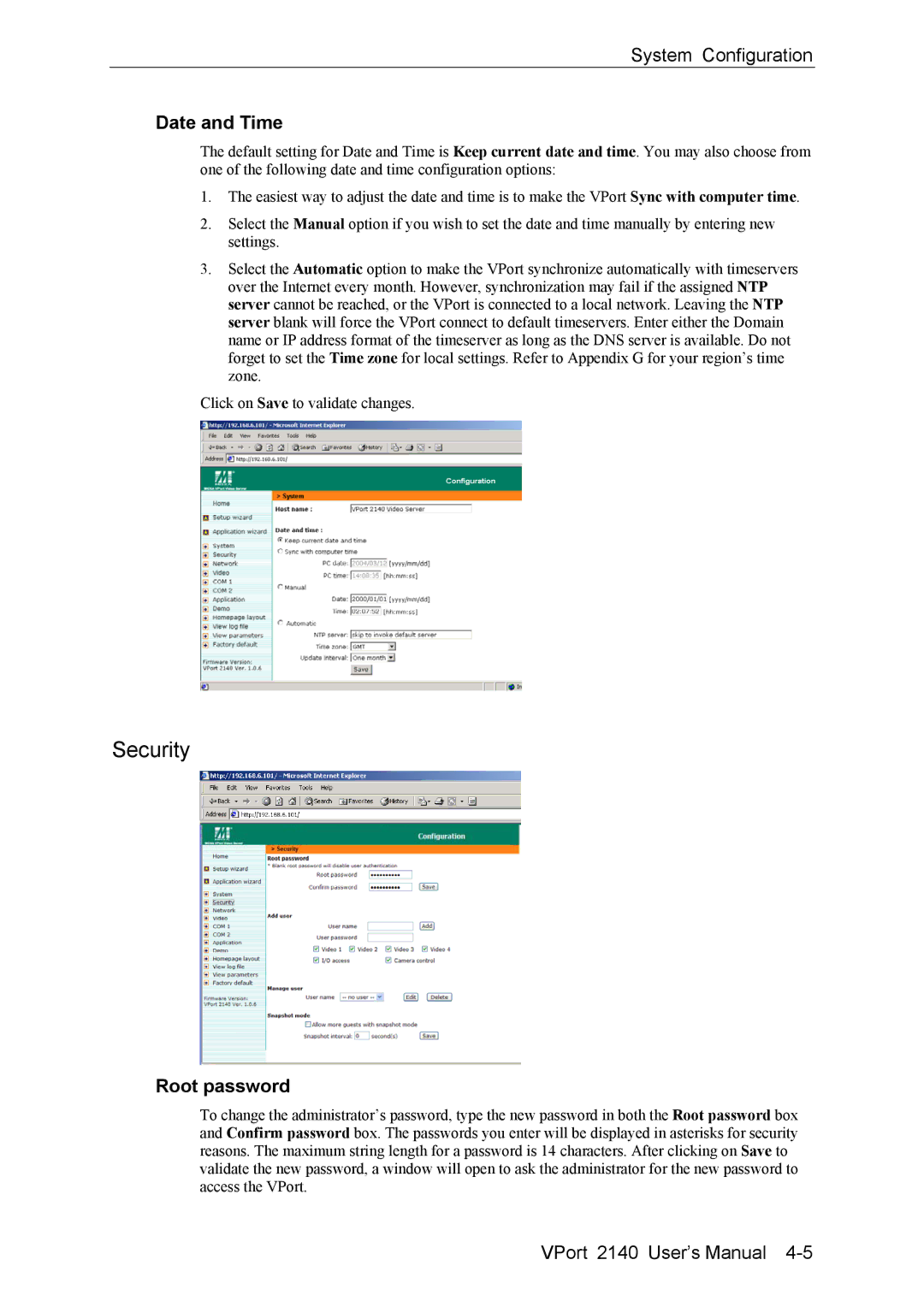2140 specifications
Moxa Technologies has established a strong reputation in the realm of industrial networking and communications, and one of their standout products is the Moxa Technologies 2140. This device serves as a versatile and robust solution for various applications in industrial settings.The Moxa 2140 is primarily recognized for its ability to seamlessly integrate serial devices into Ethernet networks. This capability is essential in modern industrial environments, where legacy equipment must often communicate with newer systems. The device functions as a serial device server, converting serial data into Ethernet packets, enabling efficient data transmission without compromising on speed or reliability.
One of the key features of the Moxa 2140 is its support for multiple serial communication protocols, including RS-232, RS-422, and RS-485. This wide compatibility ensures that users can connect a diverse range of devices, from older machinery to contemporary sensors, without needing extensive modifications. The Moxa 2140 can handle various communication speeds, allowing for flexibility in different industrial scenarios.
In addition to its protocol support, the Moxa 2140 boasts dual Ethernet ports, which facilitate network redundancy and enhanced reliability. This capability is crucial for industrial applications that demand continuous uptime, as it minimizes the risk of network failures. The device supports both static and dynamic IP address configurations, simplifying integration into existing networks.
The Moxa 2140 is equipped with advanced security features, including secure data transmission via SSH and HTTPS. This ensures that sensitive industrial data remains protected from unauthorized access, a critical consideration in today’s cybersecurity landscape. The device also includes built-in support for SNMP (Simple Network Management Protocol), enabling administrators to monitor network status and troubleshoot issues efficiently.
Another noteworthy characteristic of the Moxa 2140 is its rugged design, built to withstand harsh industrial environments. Its robust housing protects against dust, moisture, and temperature fluctuations, making it suitable for deployment in factories, outdoor settings, and other challenging conditions.
Overall, the Moxa Technologies 2140 is a powerful and flexible tool that meets the demands of modern industrial communications. Its combination of protocol support, dual Ethernet ports, security features, and durability make it a preferred choice for companies looking to enhance their communication infrastructure while ensuring versatility and reliability in their operations.