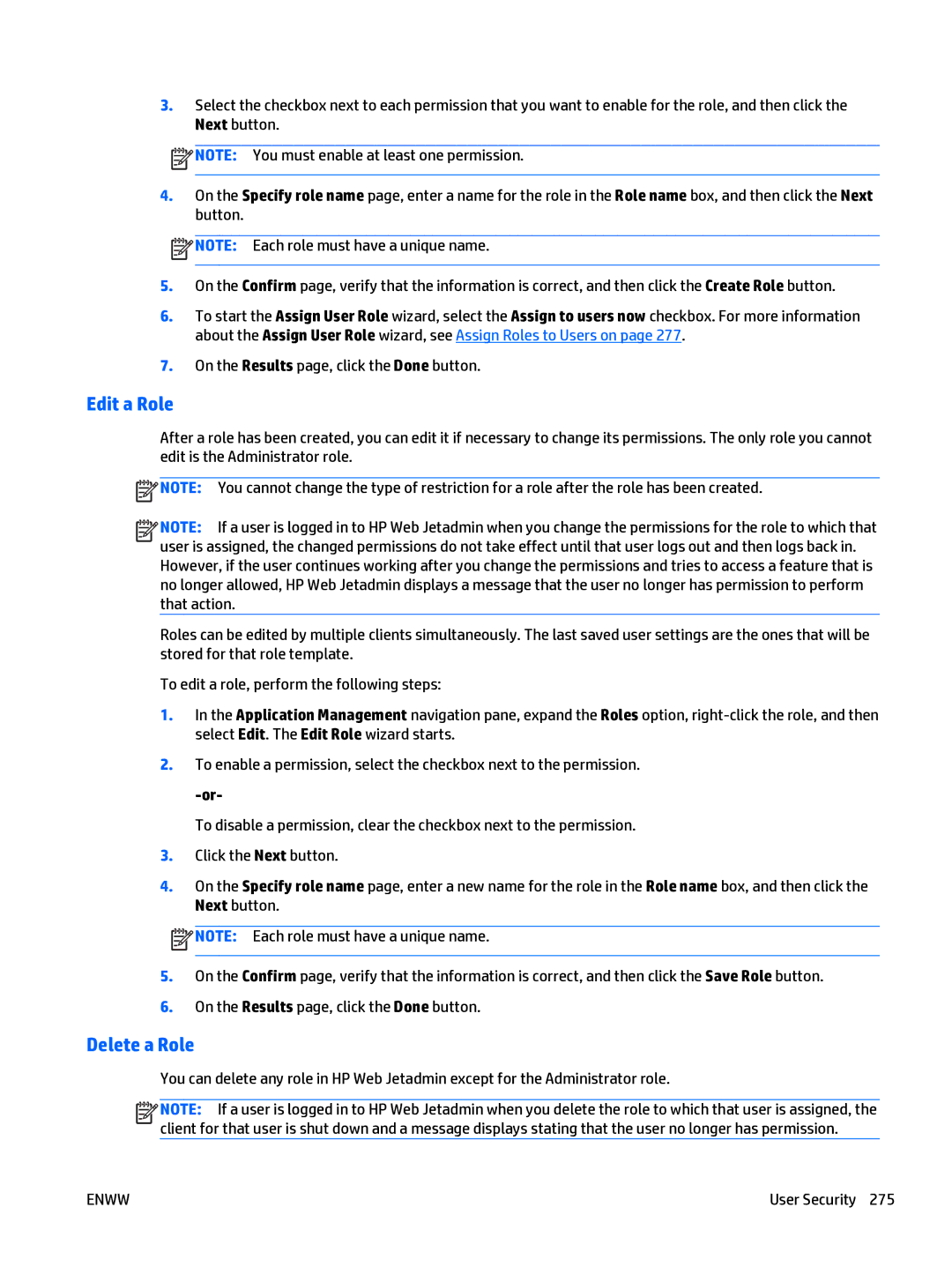3.Select the checkbox next to each permission that you want to enable for the role, and then click the Next button.
![]() NOTE: You must enable at least one permission.
NOTE: You must enable at least one permission.
4.On the Specify role name page, enter a name for the role in the Role name box, and then click the Next button.
![]() NOTE: Each role must have a unique name.
NOTE: Each role must have a unique name.
5.On the Confirm page, verify that the information is correct, and then click the Create Role button.
6.To start the Assign User Role wizard, select the Assign to users now checkbox. For more information about the Assign User Role wizard, see Assign Roles to Users on page 277.
7.On the Results page, click the Done button.
Edit a Role
After a role has been created, you can edit it if necessary to change its permissions. The only role you cannot edit is the Administrator role.
![]() NOTE: You cannot change the type of restriction for a role after the role has been created.
NOTE: You cannot change the type of restriction for a role after the role has been created.
![]()
![]()
![]()
![]() NOTE: If a user is logged in to HP Web Jetadmin when you change the permissions for the role to which that user is assigned, the changed permissions do not take effect until that user logs out and then logs back in. However, if the user continues working after you change the permissions and tries to access a feature that is no longer allowed, HP Web Jetadmin displays a message that the user no longer has permission to perform that action.
NOTE: If a user is logged in to HP Web Jetadmin when you change the permissions for the role to which that user is assigned, the changed permissions do not take effect until that user logs out and then logs back in. However, if the user continues working after you change the permissions and tries to access a feature that is no longer allowed, HP Web Jetadmin displays a message that the user no longer has permission to perform that action.
Roles can be edited by multiple clients simultaneously. The last saved user settings are the ones that will be stored for that role template.
To edit a role, perform the following steps:
1.In the Application Management navigation pane, expand the Roles option,
2.To enable a permission, select the checkbox next to the permission.
To disable a permission, clear the checkbox next to the permission.
3.Click the Next button.
4.On the Specify role name page, enter a new name for the role in the Role name box, and then click the Next button.
![]() NOTE: Each role must have a unique name.
NOTE: Each role must have a unique name.
5.On the Confirm page, verify that the information is correct, and then click the Save Role button.
6.On the Results page, click the Done button.
Delete a Role
You can delete any role in HP Web Jetadmin except for the Administrator role.
![]()
![]()
![]()
![]() NOTE: If a user is logged in to HP Web Jetadmin when you delete the role to which that user is assigned, the client for that user is shut down and a message displays stating that the user no longer has permission.
NOTE: If a user is logged in to HP Web Jetadmin when you delete the role to which that user is assigned, the client for that user is shut down and a message displays stating that the user no longer has permission.
ENWW | User Security 275 |