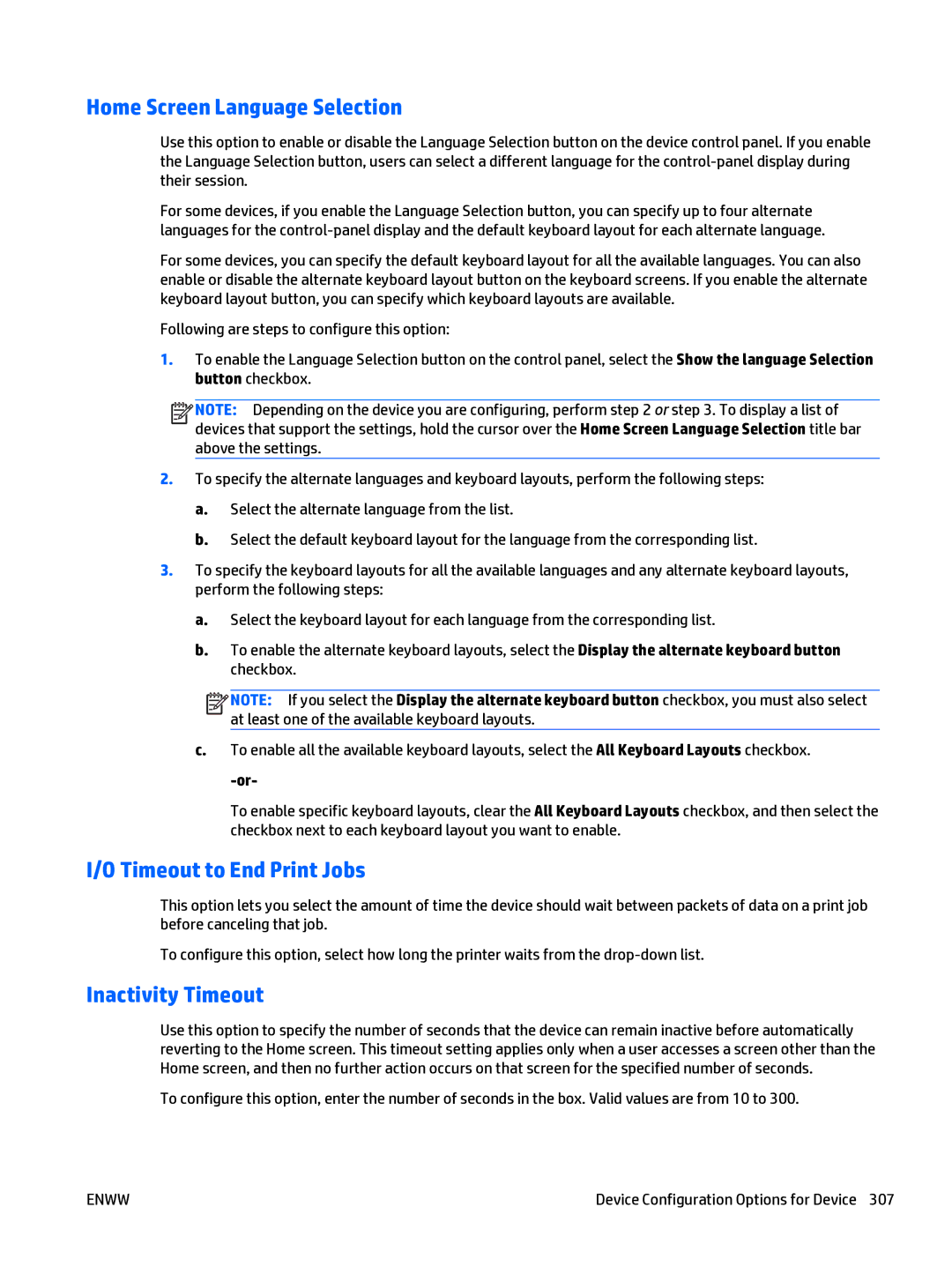Home Screen Language Selection
Use this option to enable or disable the Language Selection button on the device control panel. If you enable the Language Selection button, users can select a different language for the
For some devices, if you enable the Language Selection button, you can specify up to four alternate languages for the
For some devices, you can specify the default keyboard layout for all the available languages. You can also enable or disable the alternate keyboard layout button on the keyboard screens. If you enable the alternate keyboard layout button, you can specify which keyboard layouts are available.
Following are steps to configure this option:
1.To enable the Language Selection button on the control panel, select the Show the language Selection button checkbox.
![]()
![]()
![]()
![]() NOTE: Depending on the device you are configuring, perform step 2 or step 3. To display a list of devices that support the settings, hold the cursor over the Home Screen Language Selection title bar above the settings.
NOTE: Depending on the device you are configuring, perform step 2 or step 3. To display a list of devices that support the settings, hold the cursor over the Home Screen Language Selection title bar above the settings.
2.To specify the alternate languages and keyboard layouts, perform the following steps:
a.Select the alternate language from the list.
b.Select the default keyboard layout for the language from the corresponding list.
3.To specify the keyboard layouts for all the available languages and any alternate keyboard layouts, perform the following steps:
a.Select the keyboard layout for each language from the corresponding list.
b.To enable the alternate keyboard layouts, select the Display the alternate keyboard button checkbox.
![]()
![]()
![]()
![]() NOTE: If you select the Display the alternate keyboard button checkbox, you must also select at least one of the available keyboard layouts.
NOTE: If you select the Display the alternate keyboard button checkbox, you must also select at least one of the available keyboard layouts.
c.To enable all the available keyboard layouts, select the All Keyboard Layouts checkbox.
To enable specific keyboard layouts, clear the All Keyboard Layouts checkbox, and then select the checkbox next to each keyboard layout you want to enable.
I/O Timeout to End Print Jobs
This option lets you select the amount of time the device should wait between packets of data on a print job before canceling that job.
To configure this option, select how long the printer waits from the
Inactivity Timeout
Use this option to specify the number of seconds that the device can remain inactive before automatically reverting to the Home screen. This timeout setting applies only when a user accesses a screen other than the Home screen, and then no further action occurs on that screen for the specified number of seconds.
To configure this option, enter the number of seconds in the box. Valid values are from 10 to 300.
ENWW | Device Configuration Options for Device 307 |