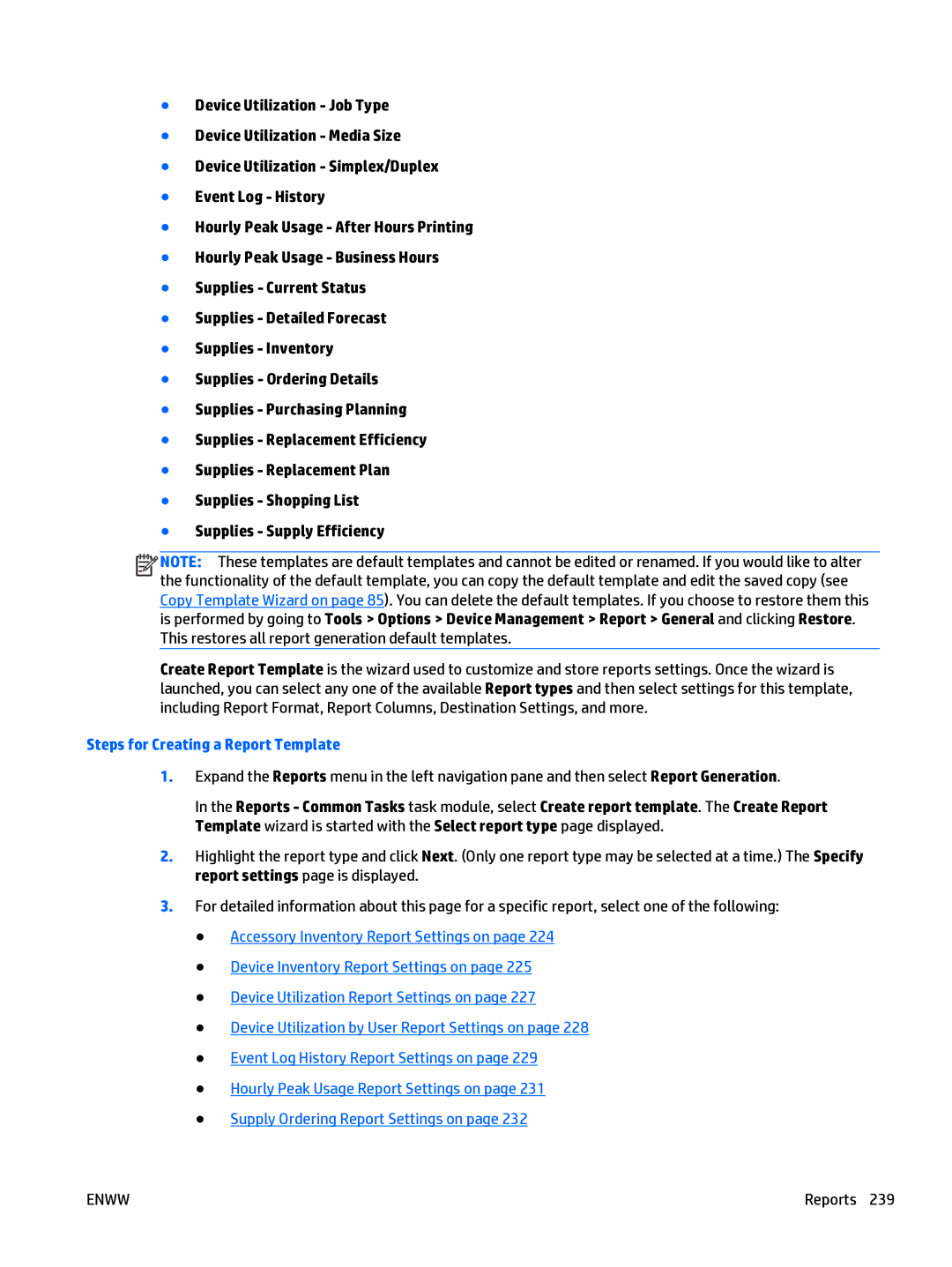●Device Utilization - Job Type
●Device Utilization - Media Size
●Device Utilization - Simplex/Duplex
●Event Log - History
●Hourly Peak Usage - After Hours Printing
●Hourly Peak Usage - Business Hours
●Supplies - Current Status
●Supplies - Detailed Forecast
●Supplies - Inventory
●Supplies - Ordering Details
●Supplies - Purchasing Planning
●Supplies - Replacement Efficiency
●Supplies - Replacement Plan
●Supplies - Shopping List
●Supplies - Supply Efficiency
![]()
![]()
![]()
![]() NOTE: These templates are default templates and cannot be edited or renamed. If you would like to alter the functionality of the default template, you can copy the default template and edit the saved copy (see Copy Template Wizard on page 85). You can delete the default templates. If you choose to restore them this is performed by going to Tools > Options > Device Management > Report > General and clicking Restore. This restores all report generation default templates.
NOTE: These templates are default templates and cannot be edited or renamed. If you would like to alter the functionality of the default template, you can copy the default template and edit the saved copy (see Copy Template Wizard on page 85). You can delete the default templates. If you choose to restore them this is performed by going to Tools > Options > Device Management > Report > General and clicking Restore. This restores all report generation default templates.
Create Report Template is the wizard used to customize and store reports settings. Once the wizard is launched, you can select any one of the available Report types and then select settings for this template, including Report Format, Report Columns, Destination Settings, and more.
Steps for Creating a Report Template
1.Expand the Reports menu in the left navigation pane and then select Report Generation.
In the Reports - Common Tasks task module, select Create report template. The Create Report Template wizard is started with the Select report type page displayed.
2.Highlight the report type and click Next. (Only one report type may be selected at a time.) The Specify report settings page is displayed.
3.For detailed information about this page for a specific report, select one of the following:
●Accessory Inventory Report Settings on page 224
●Device Inventory Report Settings on page 225
●Device Utilization Report Settings on page 227
●Device Utilization by User Report Settings on page 228
●Event Log History Report Settings on page 229
●Hourly Peak Usage Report Settings on page 231
●Supply Ordering Report Settings on page 232
ENWW | Reports 239 |