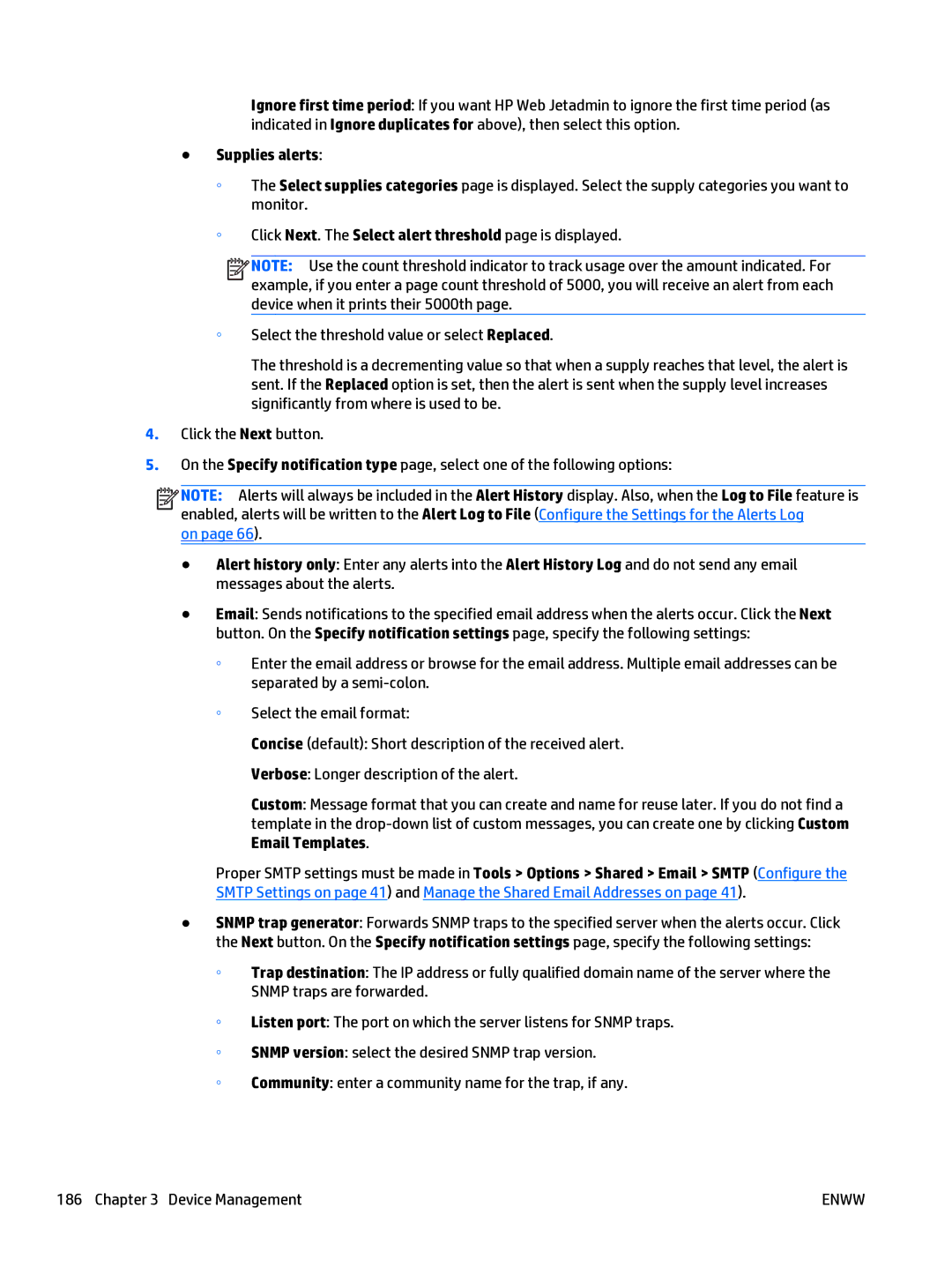Ignore first time period: If you want HP Web Jetadmin to ignore the first time period (as indicated in Ignore duplicates for above), then select this option.
●Supplies alerts:
◦The Select supplies categories page is displayed. Select the supply categories you want to monitor.
◦Click Next. The Select alert threshold page is displayed.
![]()
![]()
![]()
![]() NOTE: Use the count threshold indicator to track usage over the amount indicated. For example, if you enter a page count threshold of 5000, you will receive an alert from each device when it prints their 5000th page.
NOTE: Use the count threshold indicator to track usage over the amount indicated. For example, if you enter a page count threshold of 5000, you will receive an alert from each device when it prints their 5000th page.
◦Select the threshold value or select Replaced.
The threshold is a decrementing value so that when a supply reaches that level, the alert is sent. If the Replaced option is set, then the alert is sent when the supply level increases significantly from where is used to be.
4.Click the Next button.
5.On the Specify notification type page, select one of the following options:
![]()
![]()
![]()
![]() NOTE: Alerts will always be included in the Alert History display. Also, when the Log to File feature is enabled, alerts will be written to the Alert Log to File (Configure the Settings for the Alerts Log
NOTE: Alerts will always be included in the Alert History display. Also, when the Log to File feature is enabled, alerts will be written to the Alert Log to File (Configure the Settings for the Alerts Log
on page 66).
●Alert history only: Enter any alerts into the Alert History Log and do not send any email messages about the alerts.
●Email: Sends notifications to the specified email address when the alerts occur. Click the Next button. On the Specify notification settings page, specify the following settings:
◦Enter the email address or browse for the email address. Multiple email addresses can be separated by a
◦Select the email format:
Concise (default): Short description of the received alert.
Verbose: Longer description of the alert.
Custom: Message format that you can create and name for reuse later. If you do not find a template in the
Proper SMTP settings must be made in Tools > Options > Shared > Email > SMTP (Configure the SMTP Settings on page 41) and Manage the Shared Email Addresses on page 41).
●SNMP trap generator: Forwards SNMP traps to the specified server when the alerts occur. Click the Next button. On the Specify notification settings page, specify the following settings:
◦Trap destination: The IP address or fully qualified domain name of the server where the SNMP traps are forwarded.
◦Listen port: The port on which the server listens for SNMP traps.
◦SNMP version: select the desired SNMP trap version.
◦Community: enter a community name for the trap, if any.
186 Chapter 3 Device Management | ENWW |