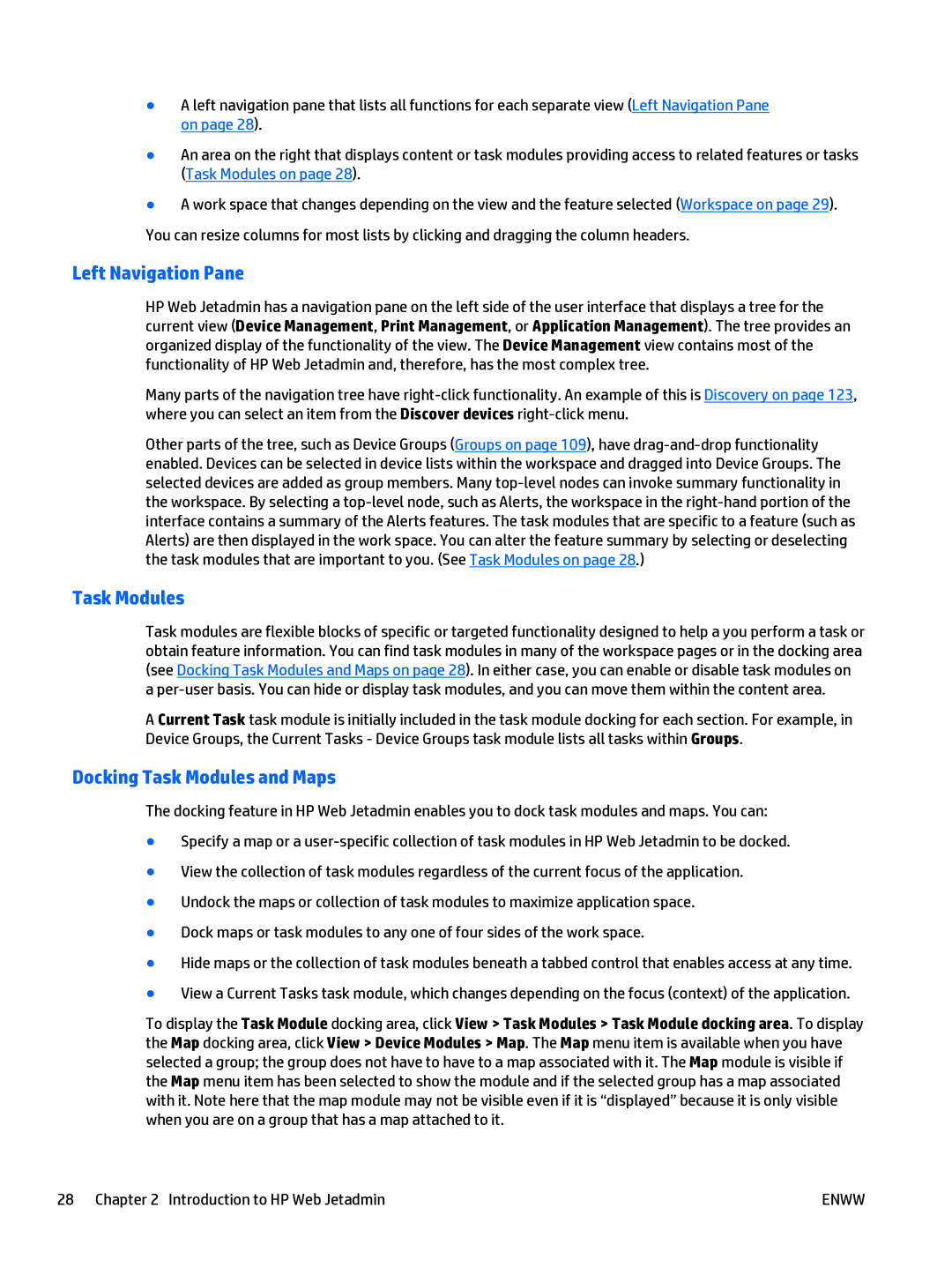●A left navigation pane that lists all functions for each separate view (Left Navigation Pane on page 28).
●An area on the right that displays content or task modules providing access to related features or tasks (Task Modules on page 28).
●A work space that changes depending on the view and the feature selected (Workspace on page 29). You can resize columns for most lists by clicking and dragging the column headers.
Left Navigation Pane
HP Web Jetadmin has a navigation pane on the left side of the user interface that displays a tree for the current view (Device Management, Print Management, or Application Management). The tree provides an organized display of the functionality of the view. The Device Management view contains most of the functionality of HP Web Jetadmin and, therefore, has the most complex tree.
Many parts of the navigation tree have
Other parts of the tree, such as Device Groups (Groups on page 109), have
Task Modules
Task modules are flexible blocks of specific or targeted functionality designed to help a you perform a task or obtain feature information. You can find task modules in many of the workspace pages or in the docking area (see Docking Task Modules and Maps on page 28). In either case, you can enable or disable task modules on a
A Current Task task module is initially included in the task module docking for each section. For example, in Device Groups, the Current Tasks - Device Groups task module lists all tasks within Groups.
Docking Task Modules and Maps
The docking feature in HP Web Jetadmin enables you to dock task modules and maps. You can:
●Specify a map or a
●View the collection of task modules regardless of the current focus of the application.
●Undock the maps or collection of task modules to maximize application space.
●Dock maps or task modules to any one of four sides of the work space.
●Hide maps or the collection of task modules beneath a tabbed control that enables access at any time.
●View a Current Tasks task module, which changes depending on the focus (context) of the application.
To display the Task Module docking area, click View > Task Modules > Task Module docking area. To display the Map docking area, click View > Device Modules > Map. The Map menu item is available when you have selected a group; the group does not have to have to a map associated with it. The Map module is visible if the Map menu item has been selected to show the module and if the selected group has a map associated with it. Note here that the map module may not be visible even if it is “displayed” because it is only visible when you are on a group that has a map attached to it.
28 Chapter 2 Introduction to HP Web Jetadmin | ENWW |