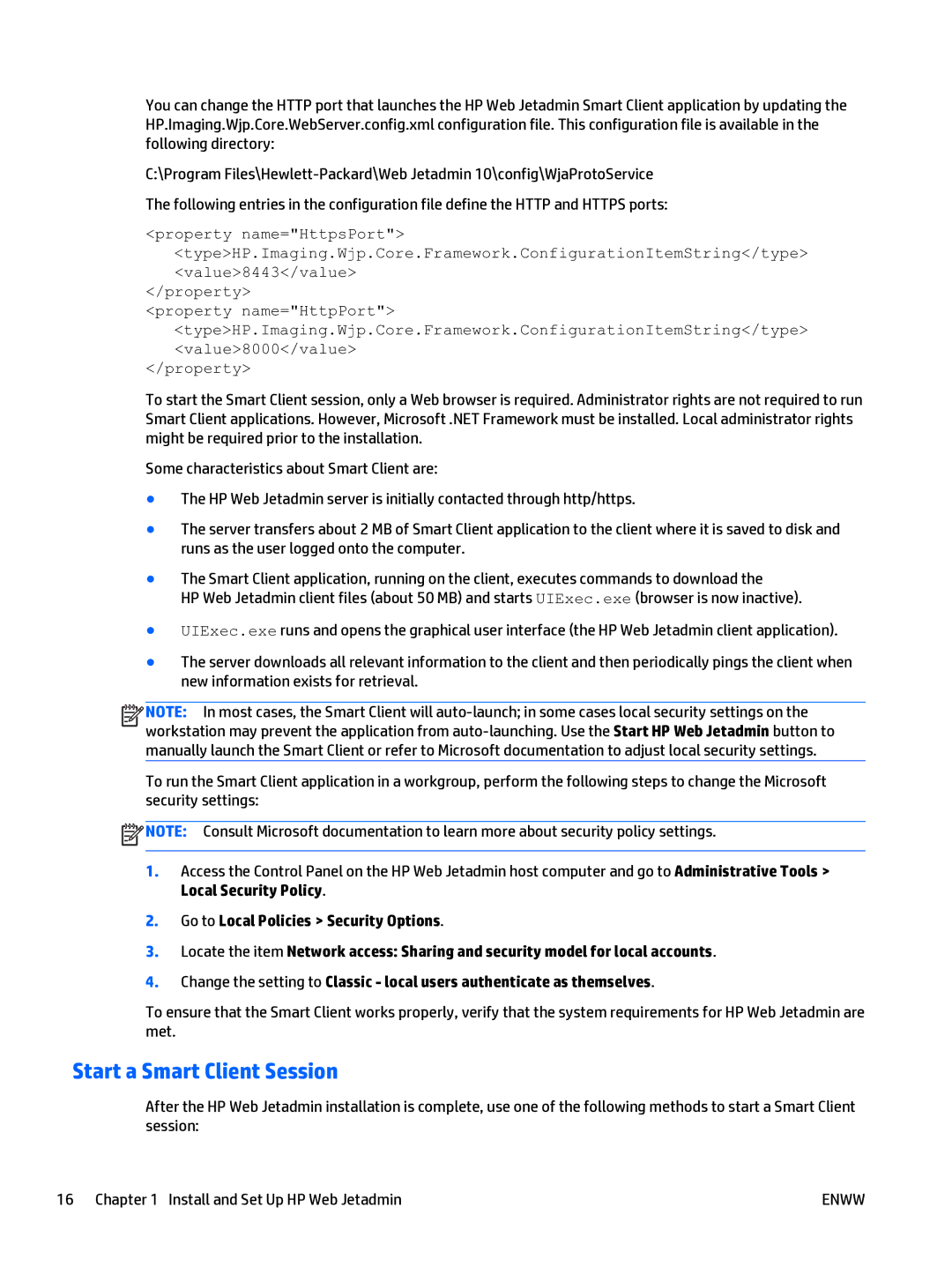You can change the HTTP port that launches the HP Web Jetadmin Smart Client application by updating the HP.Imaging.Wjp.Core.WebServer.config.xml configuration file. This configuration file is available in the following directory:
C:\Program
<property name="HttpsPort"> <type>HP.Imaging.Wjp.Core.Framework.ConfigurationItemString</type> <value>8443</value>
</property>
<property name="HttpPort"> <type>HP.Imaging.Wjp.Core.Framework.ConfigurationItemString</type> <value>8000</value>
</property>
To start the Smart Client session, only a Web browser is required. Administrator rights are not required to run Smart Client applications. However, Microsoft .NET Framework must be installed. Local administrator rights might be required prior to the installation.
Some characteristics about Smart Client are:
●The HP Web Jetadmin server is initially contacted through http/https.
●The server transfers about 2 MB of Smart Client application to the client where it is saved to disk and runs as the user logged onto the computer.
●The Smart Client application, running on the client, executes commands to download the
HP Web Jetadmin client files (about 50 MB) and starts UIExec.exe (browser is now inactive).
●UIExec.exe runs and opens the graphical user interface (the HP Web Jetadmin client application).
●The server downloads all relevant information to the client and then periodically pings the client when new information exists for retrieval.
![]()
![]()
![]()
![]() NOTE: In most cases, the Smart Client will
NOTE: In most cases, the Smart Client will
To run the Smart Client application in a workgroup, perform the following steps to change the Microsoft security settings:
![]() NOTE: Consult Microsoft documentation to learn more about security policy settings.
NOTE: Consult Microsoft documentation to learn more about security policy settings.
1.Access the Control Panel on the HP Web Jetadmin host computer and go to Administrative Tools > Local Security Policy.
2.Go to Local Policies > Security Options.
3.Locate the item Network access: Sharing and security model for local accounts.
4.Change the setting to Classic - local users authenticate as themselves.
To ensure that the Smart Client works properly, verify that the system requirements for HP Web Jetadmin are met.
Start a Smart Client Session
After the HP Web Jetadmin installation is complete, use one of the following methods to start a Smart Client session:
16 Chapter 1 Install and Set Up HP Web Jetadmin | ENWW |