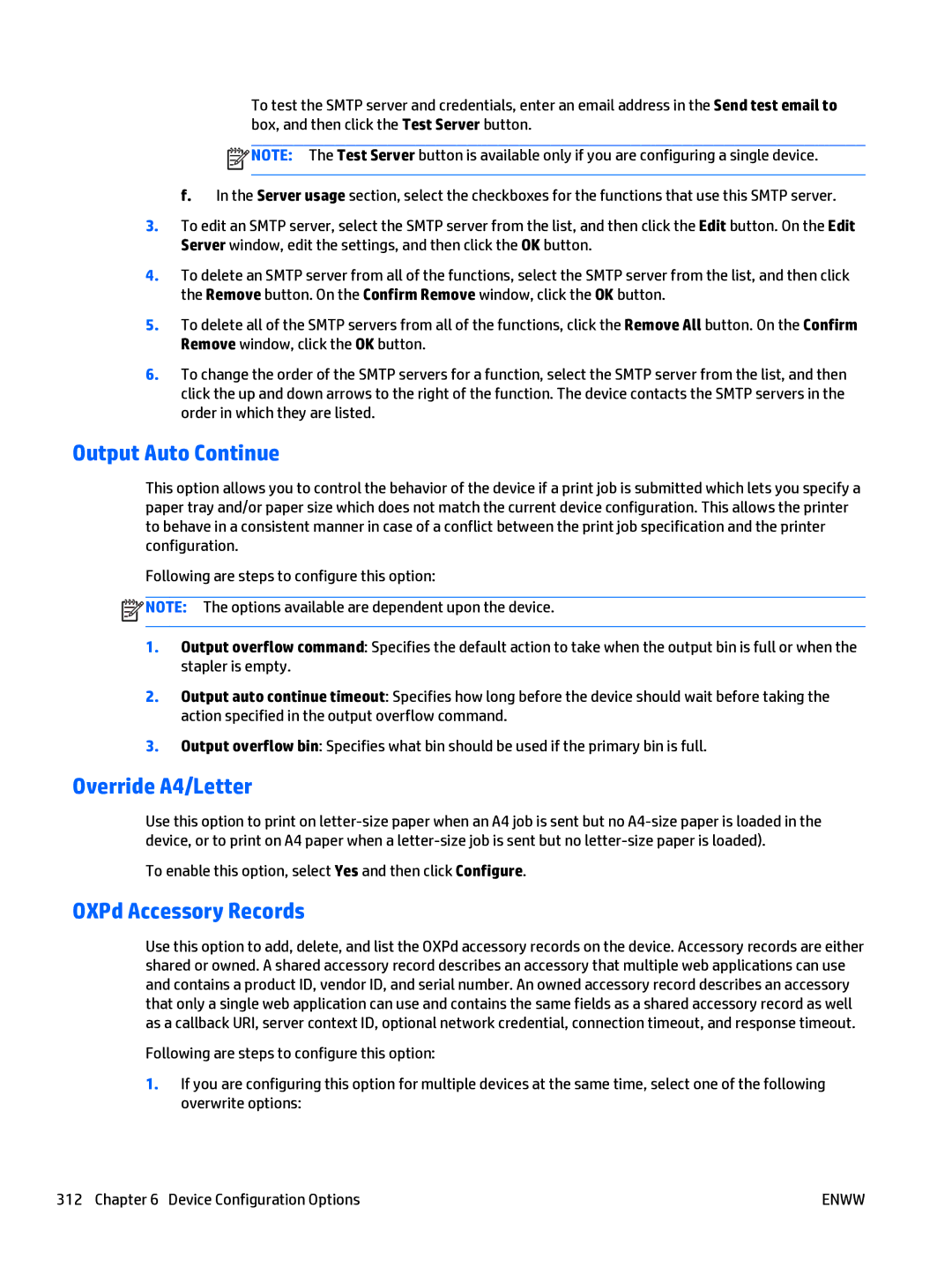To test the SMTP server and credentials, enter an email address in the Send test email to box, and then click the Test Server button.
![]() NOTE: The Test Server button is available only if you are configuring a single device.
NOTE: The Test Server button is available only if you are configuring a single device.
f. In the Server usage section, select the checkboxes for the functions that use this SMTP server.
3.To edit an SMTP server, select the SMTP server from the list, and then click the Edit button. On the Edit Server window, edit the settings, and then click the OK button.
4.To delete an SMTP server from all of the functions, select the SMTP server from the list, and then click the Remove button. On the Confirm Remove window, click the OK button.
5.To delete all of the SMTP servers from all of the functions, click the Remove All button. On the Confirm Remove window, click the OK button.
6.To change the order of the SMTP servers for a function, select the SMTP server from the list, and then click the up and down arrows to the right of the function. The device contacts the SMTP servers in the order in which they are listed.
Output Auto Continue
This option allows you to control the behavior of the device if a print job is submitted which lets you specify a paper tray and/or paper size which does not match the current device configuration. This allows the printer to behave in a consistent manner in case of a conflict between the print job specification and the printer configuration.
Following are steps to configure this option:
![]() NOTE: The options available are dependent upon the device.
NOTE: The options available are dependent upon the device.
1.Output overflow command: Specifies the default action to take when the output bin is full or when the stapler is empty.
2.Output auto continue timeout: Specifies how long before the device should wait before taking the action specified in the output overflow command.
3.Output overflow bin: Specifies what bin should be used if the primary bin is full.
Override A4/Letter
Use this option to print on
To enable this option, select Yes and then click Configure.
OXPd Accessory Records
Use this option to add, delete, and list the OXPd accessory records on the device. Accessory records are either shared or owned. A shared accessory record describes an accessory that multiple web applications can use and contains a product ID, vendor ID, and serial number. An owned accessory record describes an accessory that only a single web application can use and contains the same fields as a shared accessory record as well as a callback URI, server context ID, optional network credential, connection timeout, and response timeout.
Following are steps to configure this option:
1.If you are configuring this option for multiple devices at the same time, select one of the following overwrite options:
312 Chapter 6 Device Configuration Options | ENWW |