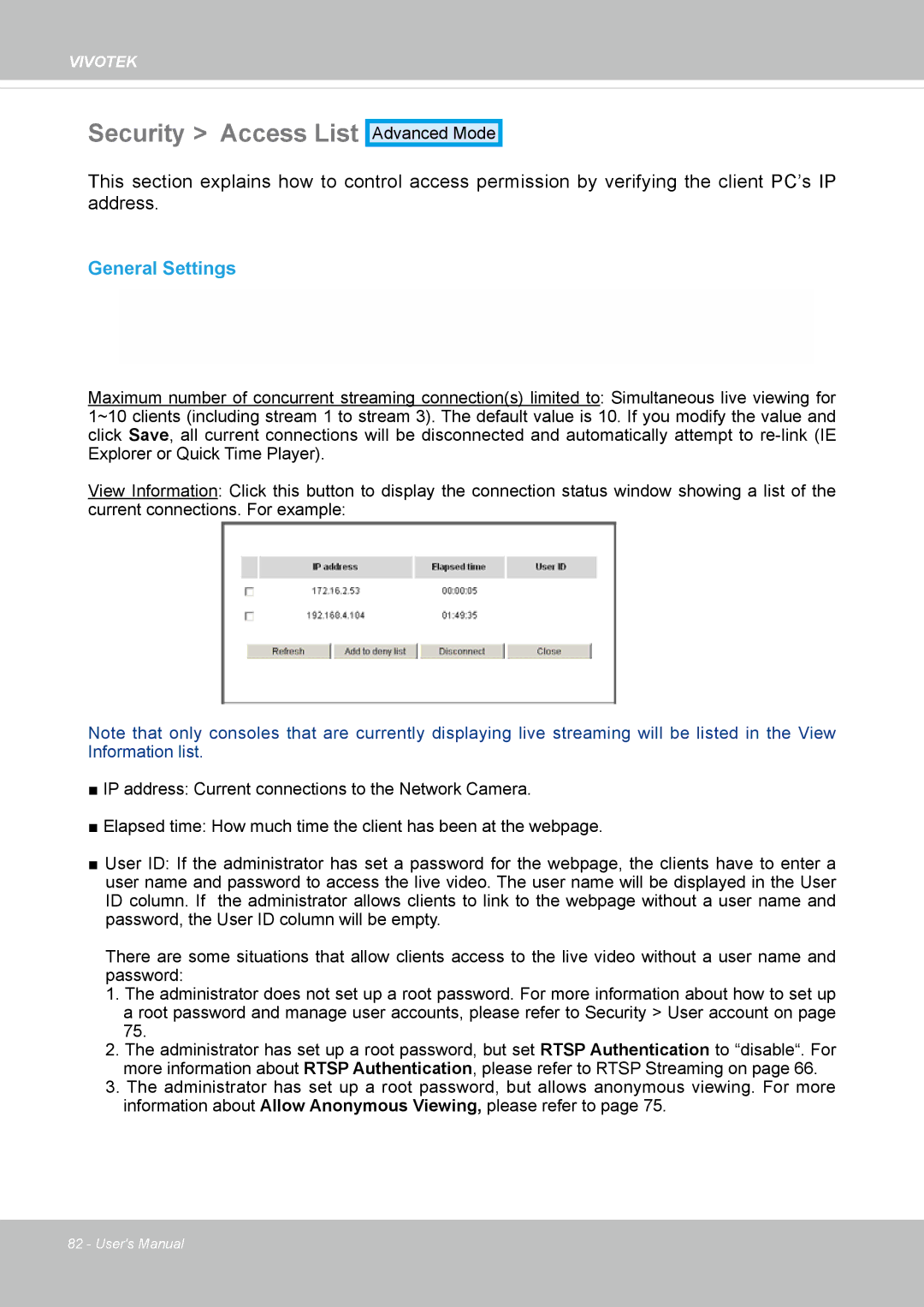IP8364-C specifications
The Vivotek IP8364-C is a high-performance network camera designed for versatile surveillance applications. Renowned for its advanced technology and robust features, it meets the needs of various security environments, including commercial and residential spaces.One of the standout features of the IP8364-C is its full HD 1080p resolution, providing clear and detailed images at a maximum frame rate of 30 frames per second. This high resolution ensures that users can capture critical details in monitored areas. The camera is equipped with a 2.8mm to 12mm varifocal lens, enabling users to adjust the field of view according to specific surveillance requirements. This flexibility is essential for covering wide areas or focusing on particular spots.
The camera utilizes Vivotek's Smart Stream II technology, which optimizes bandwidth efficiency by compressing video streams without compromising image quality. This feature is particularly useful for installations where bandwidth is a concern, allowing for seamless video transmission even in constrained networks.
Another notable characteristic includes the camera's advanced WDR (Wide Dynamic Range) technology. With WDR Pro, the IP8364-C effectively balances light levels, ensuring visibility in environments with varying lighting conditions. This is crucial for locations exposed to bright sunlight or significant shadows.
In addition, the IP8364-C comes with built-in IR illuminators that enable night vision capabilities, allowing it to capture clear images in total darkness. This makes it ideal for 24/7 surveillance, ensuring that users have continuous visibility regardless of the time of day.
Equipped with a weatherproof housing rated at IP66, the Vivotek IP8364-C is designed to withstand harsh environmental conditions. Its rugged construction ensures reliability and longevity in outdoor settings, protecting it from dust, rain, and extreme temperatures.
Furthermore, the camera supports Power over Ethernet (PoE), simplifying installation by requiring only a single cable for both power and data transmission. This feature not only reduces installation costs and efforts but also enhances flexibility in camera placement.
Overall, the Vivotek IP8364-C is a feature-rich camera that combines high resolution, advanced technologies, and durable construction. It caters to various surveillance needs, making it a reliable solution for both commercial and residential users seeking enhanced security and peace of mind.