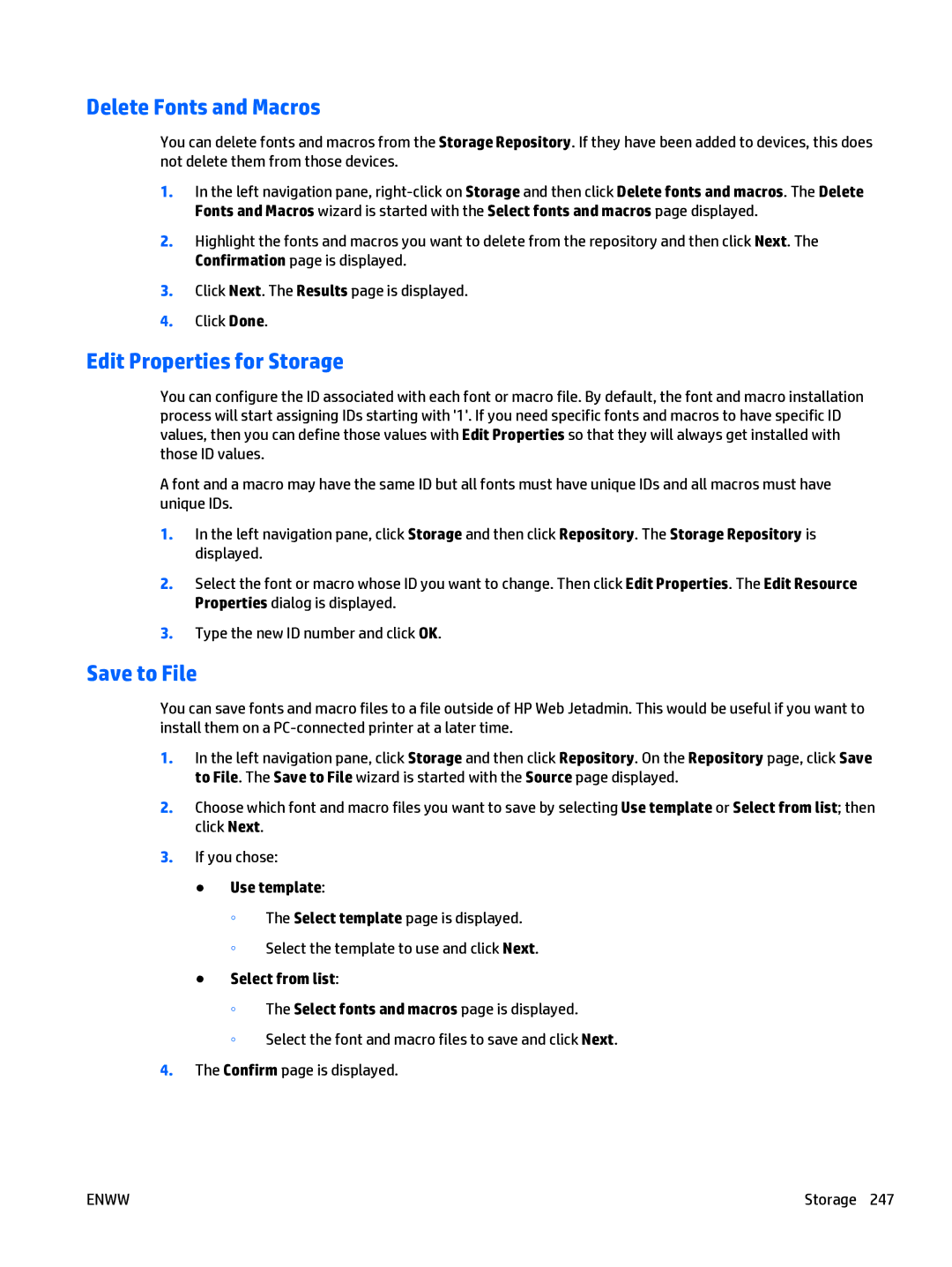Delete Fonts and Macros
You can delete fonts and macros from the Storage Repository. If they have been added to devices, this does not delete them from those devices.
1.In the left navigation pane,
2.Highlight the fonts and macros you want to delete from the repository and then click Next. The Confirmation page is displayed.
3.Click Next. The Results page is displayed.
4.Click Done.
Edit Properties for Storage
You can configure the ID associated with each font or macro file. By default, the font and macro installation process will start assigning IDs starting with '1'. If you need specific fonts and macros to have specific ID values, then you can define those values with Edit Properties so that they will always get installed with those ID values.
A font and a macro may have the same ID but all fonts must have unique IDs and all macros must have unique IDs.
1.In the left navigation pane, click Storage and then click Repository. The Storage Repository is displayed.
2.Select the font or macro whose ID you want to change. Then click Edit Properties. The Edit Resource Properties dialog is displayed.
3.Type the new ID number and click OK.
Save to File
You can save fonts and macro files to a file outside of HP Web Jetadmin. This would be useful if you want to install them on a
1.In the left navigation pane, click Storage and then click Repository. On the Repository page, click Save to File. The Save to File wizard is started with the Source page displayed.
2.Choose which font and macro files you want to save by selecting Use template or Select from list; then click Next.
3.If you chose:
●Use template:
◦The Select template page is displayed.
◦Select the template to use and click Next.
●Select from list:
◦The Select fonts and macros page is displayed.
◦Select the font and macro files to save and click Next.
4.The Confirm page is displayed.
ENWW | Storage 247 |