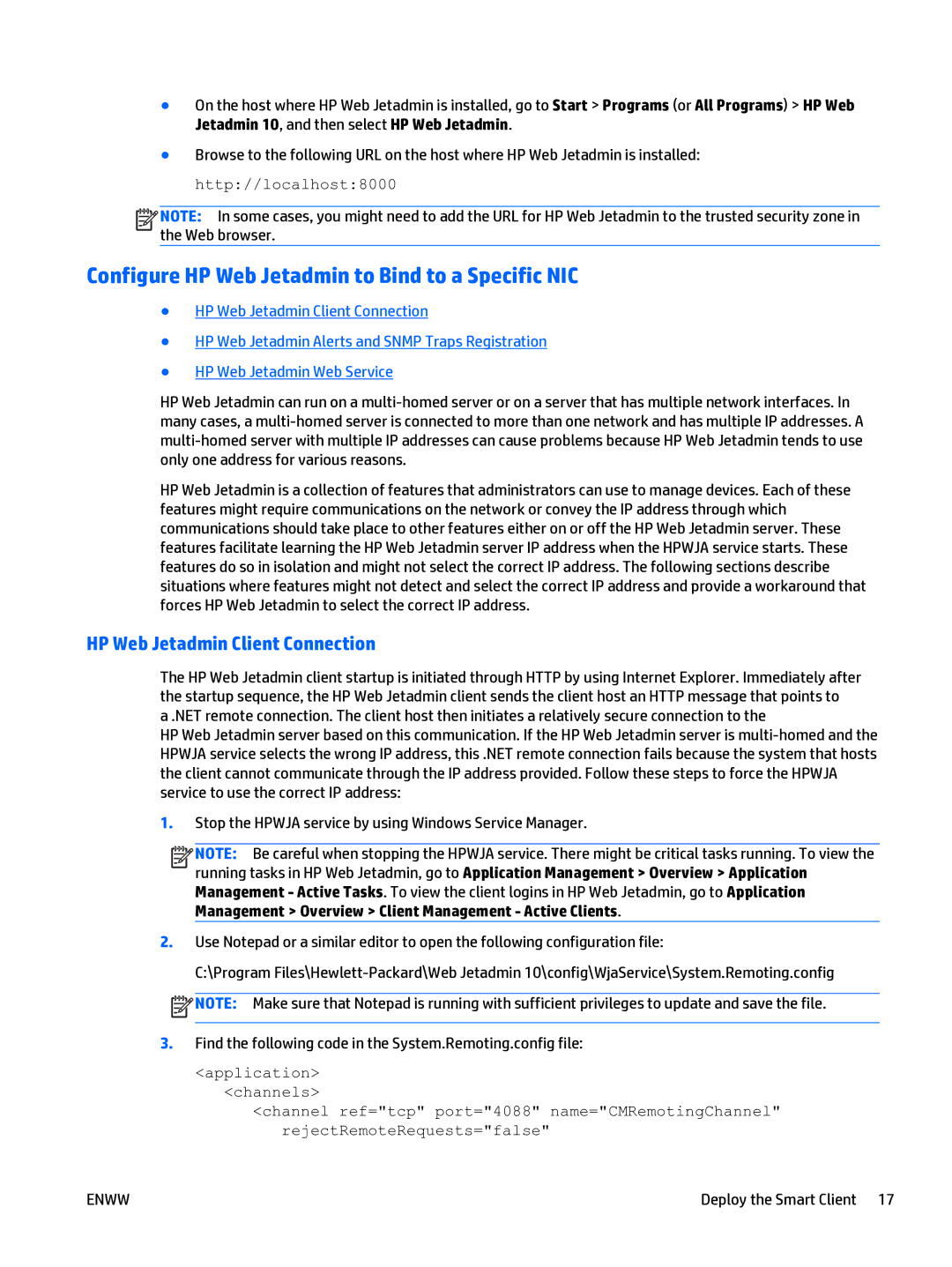●On the host where HP Web Jetadmin is installed, go to Start > Programs (or All Programs) > HP Web Jetadmin 10, and then select HP Web Jetadmin.
●Browse to the following URL on the host where HP Web Jetadmin is installed: http://localhost:8000
![]()
![]()
![]()
![]() NOTE: In some cases, you might need to add the URL for HP Web Jetadmin to the trusted security zone in the Web browser.
NOTE: In some cases, you might need to add the URL for HP Web Jetadmin to the trusted security zone in the Web browser.
Configure HP Web Jetadmin to Bind to a Specific NIC
●HP Web Jetadmin Client Connection
●HP Web Jetadmin Alerts and SNMP Traps Registration
●HP Web Jetadmin Web Service
HP Web Jetadmin can run on a
HP Web Jetadmin is a collection of features that administrators can use to manage devices. Each of these features might require communications on the network or convey the IP address through which communications should take place to other features either on or off the HP Web Jetadmin server. These features facilitate learning the HP Web Jetadmin server IP address when the HPWJA service starts. These features do so in isolation and might not select the correct IP address. The following sections describe situations where features might not detect and select the correct IP address and provide a workaround that forces HP Web Jetadmin to select the correct IP address.
HP Web Jetadmin Client Connection
The HP Web Jetadmin client startup is initiated through HTTP by using Internet Explorer. Immediately after the startup sequence, the HP Web Jetadmin client sends the client host an HTTP message that points to
a .NET remote connection. The client host then initiates a relatively secure connection to the
HP Web Jetadmin server based on this communication. If the HP Web Jetadmin server is
1.Stop the HPWJA service by using Windows Service Manager.
![]()
![]()
![]()
![]() NOTE: Be careful when stopping the HPWJA service. There might be critical tasks running. To view the running tasks in HP Web Jetadmin, go to Application Management > Overview > Application Management - Active Tasks. To view the client logins in HP Web Jetadmin, go to Application Management > Overview > Client Management - Active Clients.
NOTE: Be careful when stopping the HPWJA service. There might be critical tasks running. To view the running tasks in HP Web Jetadmin, go to Application Management > Overview > Application Management - Active Tasks. To view the client logins in HP Web Jetadmin, go to Application Management > Overview > Client Management - Active Clients.
2.Use Notepad or a similar editor to open the following configuration file:
C:\Program
![]() NOTE: Make sure that Notepad is running with sufficient privileges to update and save the file.
NOTE: Make sure that Notepad is running with sufficient privileges to update and save the file.
3.Find the following code in the System.Remoting.config file:
<application>
<channels>
<channel ref="tcp" port="4088" name="CMRemotingChannel" rejectRemoteRequests="false"
ENWW | Deploy the Smart Client 17 |